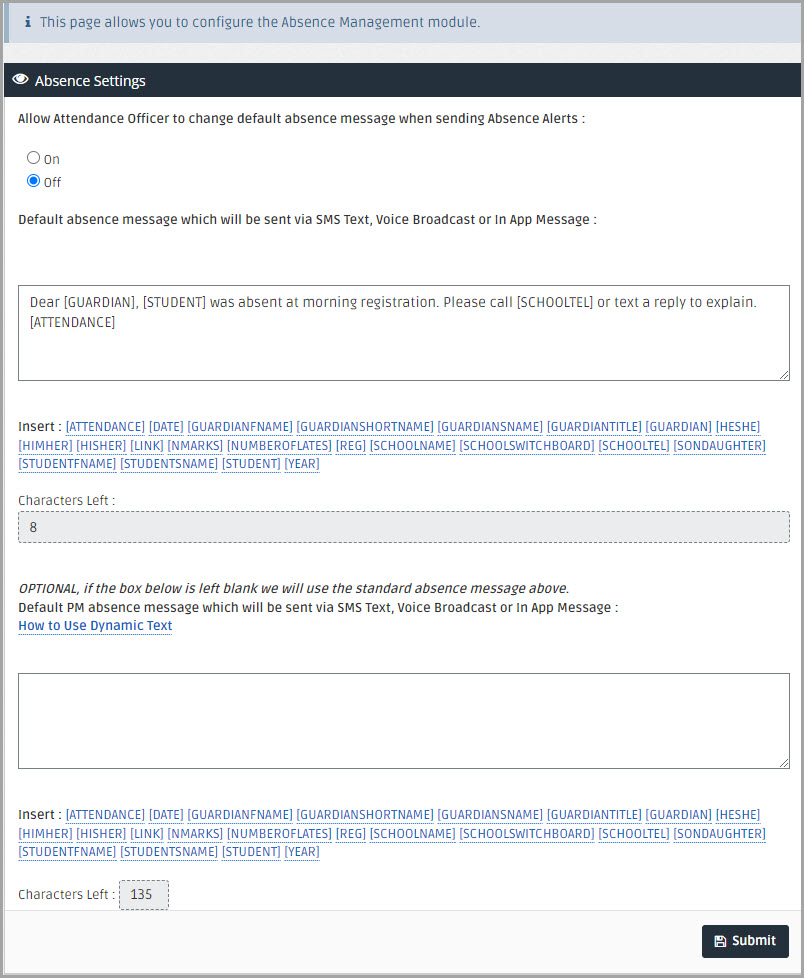IRIS Absence Call Default Message Template
Setting a default message for absence alerts A MyEd app message, text message, email, or automated phone call. and calls saves having to enter a message every time they need to be sent.
- Go to Settings, then select Absence Management Settings to control default absence message templates and whether they can be changed or edited when sending absence alerts..
-
Enter the message in the first box.
To personalise the message for each recipient, choose the required Dynamic Text tokens from Insert.
- (Optional) To enter a different message to be used for PM sessions, enter the message in the second box.
- To save the template, select Submit.