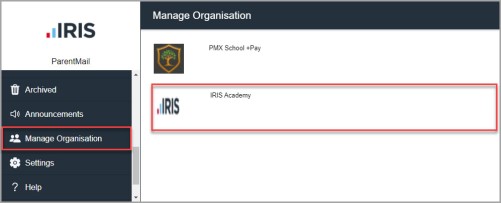Manage Account Connections
If your IRIS ParentMail account is linked to more than one organisation, for example, you administer IRIS ParentMail for more than one organisation, you can manage which organisation details you are viewing.
Manage Connections from the IRIS ParentMail Web Portal
- Select Connections.
-
You can switch connections or delete a connection.
Switch Connection — select the organisation you want to view from either the My Staff App or web portal section.
Delete Connection — select the Delete icon adjacent to the organisation for which you no longer want to be connected.
If you are a staff and person user, select Message Feed to display the details students to which your account is linked in the My Staff App view.
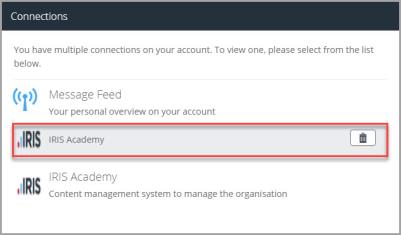
Manage Connections from the My Staff App
If using IRIS ParentMail as an administrator or staff user, you can manage organisation connections from the My Staff App view.
-
Select Manage Organisation.
-
Select the connection for which you want to view in the My Staff App view.