Activate Automatic Text Messages
You can activate automatic text messages to be sent to a person responsible for an absent student who does not have the IRIS ParentMail app.
Absence messages always sent using the following method:
- Messages are sent to the IRIS ParentMail app.
- If the person does not have the IRIS ParentMail app and the Message Priority SMS setting has been activated, a text message is sent.
- If a person does not have the app or a mobile number on IRIS ParentMail, an email is sent.
A person receives the message based on whether they have the app, a mobile number recorded on IRIS ParentMail, or only an email address. Duplicate messages are not sent using other methods.
When the SMS priority setting is activated, users that have not downloaded and registered on the app receive a text message with a link to register, if they have a mobile number recorded in IRIS ParentMail.
When the SMS priority setting is not activated, users that have not downloaded and registered on the app receive an email with a link to download and register.
The following table provides an overview of the new message delivery workflow by package:
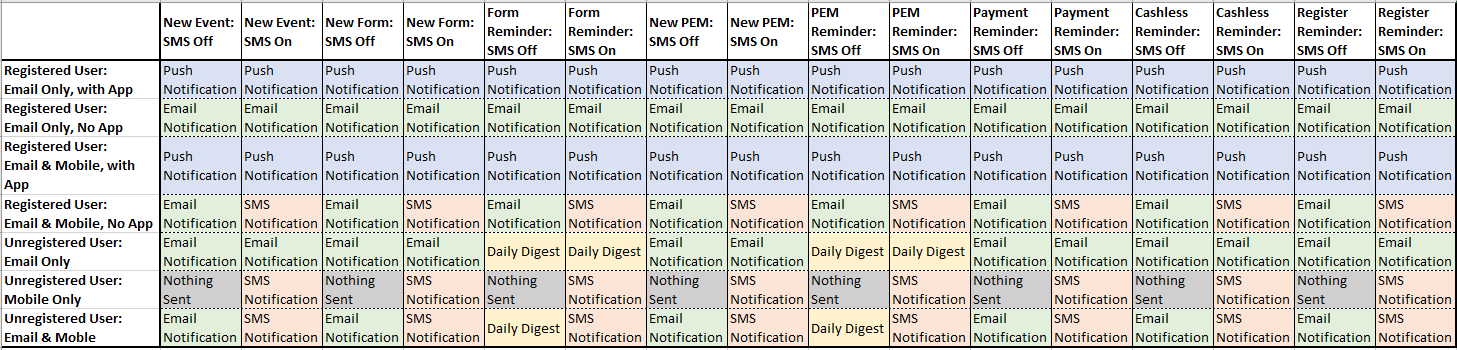
Activate Automatic SMS Setting
- Go to Settings > Message Priority.
- Select the applicable option from the list, then select On. Repeat for the other options in the list, as required.
Expenditure Summary
When creating a new payment item, you can activate the Automatic SMS setting to send Cashless or Register payment reminders. If the message priority settings are activated, IRIS ParentMail provides a summary of the text message costs before messages are sent.