Managing Sent and Archived Emails
Important Messaging Update
Our Messaging module has been removed as of the 12th December 2024 while we look into making improvements.
Messages your organisation sent or scheduled, along with any templates and drafts from the Messaging module have been moved to the relevant sections in the Email and SMS modules.
Sent emails are stored in IRIS ParentMail until they are archived or the data retention limit is reached.
A data retention period of 12 or 24 months is determined in IRIS ParentMail. When the data retention period has expired, the email is automatically deleted.
Viewing Sent Emails
You can view emails you have sent from IRIS ParentMail. Sent emails can be forwarded, archived, or used to create a new email.
- Go to Email > Sent.
- Select the email you want to view from the list.
The message of the email is displayed, including any attachments.
From here, you can:
- New Email — Create a new email
- View Recipients — View a list of recipients
- Forward — Forward the message to additional recipients
- Archive — Move the email to the Archive list
If the email contained attachments, you can:
- Select the attachment to view the details.
- Select Delete to remove the attachment if the file has not already been opened.
When deleted, the attachment is still accessible from IRIS ParentMail accounts and personal inboxes but an error message is displayed when they try to download it.
Viewing Archived Emails
Archived emails are only available for viewing. They cannot be forwarded as a new email.
- Go to Email > Archive.
- Select the email you want to view from the list.
From here, you can:
- Delete — Permanently delete the email from IRIS ParentMail
- View Recipients —View a list of recipients
Viewing Recipients
When viewing sent or archived email recipients, the following information is available:
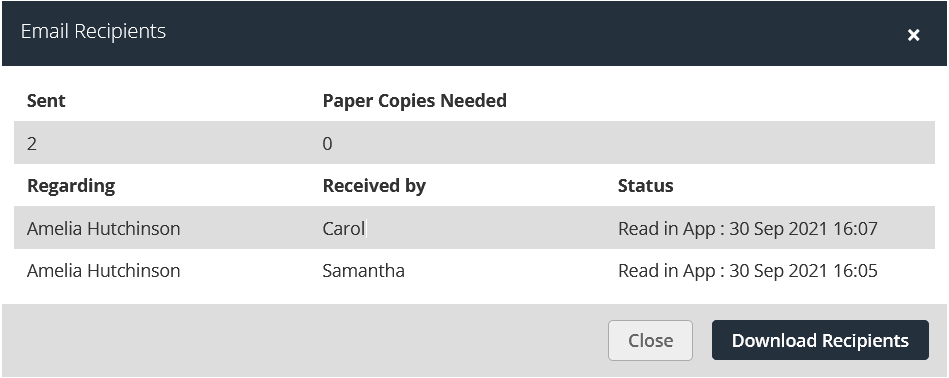
where:
- Sent — The total number of this email sent.
- Paper Copies Needed — The number of paper copies that were produced.
- Regarding — The name of the student. If the email is not sent about a student, N/A is displayed.
- Received by — The email recipient.
- Status — How the email was sent:
- Sent — Emailed to the recipient
- Read in App: Date and Time — Sent to recipient's IRIS ParentMail app account, and the date and time the message was read
- Paper Copy — The recipient requested paper copies to be sent to them
- Duplicate — If the email was regarding a student, the email was sent to the other contact for the student as Send per Family was selected
If required, select Download Recipients to create a CSV file containing the data from Regarding, Received By, and Status.