Managing Email Templates
Important Messaging Update
Our Messaging module has been removed as of the 12th December 2024 while we look into making improvements.
Messages your organisation sent or scheduled, along with any templates and drafts from the Messaging module have been moved to the relevant sections in the Email and SMS modules.
If the same email content is regularly sent out, for example, notices for parents evening, absence reports, account balances, and so on, a template can be created to save time when creating emails.
Accessing Email Templates
Email templates are located under Email > Templates.
Select a template from the list to:
- Use — Create a new email using the selected template details.
- Edit — Edit the selected template.
- Delete — Delete the template.
- New Template — Create a new template. This option takes you to the Compose an Email Template page.
Creating Email Templates
To create a new email template, do the following:
- Go to Email > Create Template.
Note that you can reach the same page by selecting New Template when viewing an existing template.
- Enter the email Subject.
- Enter the email message body.
Use the provided options to format the text and insert personalised fields placeholders — these are replaced with the recipient's information when the email is sent.
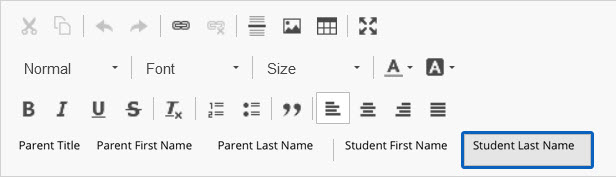
Due to the variation of devices used to read emails, we recommend sending graphics and images as attachments rather than as part of the message body as we cannot guarantee that these will render properly.
- Recipients who do not have an email address listed are sent a paper copy in the post (extra steps required).
Select Preview Paper Copy to view the layout.
- When you are happy with the template, select Save.
Editing Email Templates
To edit an existing email template, do the following:
- Go to Email > Templates.
- Select the required template.
- Select Edit.
- Adjust the content as required, then select Save.
Deleting Email Templates
To delete an existing template, do the following:
- Go to Email > Templates.
- Select the required template.
- Select Delete.
- Select Delete to confirm.