Overview of the IRIS Invoice Matcher Home Page
This topic describes the various elements of the IRIS Invoice MatcherHome page. This is where you can manually upload an invoice for processing or work with an invoice that has been automatically received.
List Menu
The settings displayed can vary depending on your access.
The Toggle navigation icon, as shown in the following graphic, narrows the left-hand menu and converts the text to icons. Hovering over an icon displays the name of the icon.
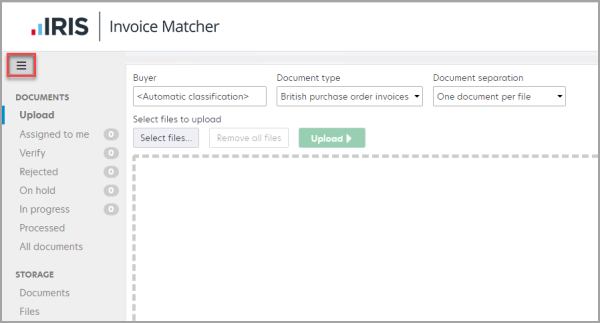
![]()
Upload - Upload a document to IRIS Invoice Matcher. For more information, please see Manually Upload an Invoice.
Assigned to me - Lists only documents that are assigned to you.
Verify - Lists documents that need verification or correction. For more information, please see Manually Validate a Purchase Order Invoice.
Rejected - List all documents that have been rejected. For more information, please see Process an Invoice that has been Rejected in Error.
In progress - Lists all documents that have not been successfully processed yet.
Processed - Lists documents that have been sent toPS Accounting/IRIS Financials.
All documents - Lists all documents in the system, including deleted and exported documents.
Documents - Lists documents that have been archived for long-term storage.
Files - Lists miscellaneous documents that have been uploaded to storage.
Top Menu
The top menu is displayed when any of the Documents pages are loaded, excluding Upload.
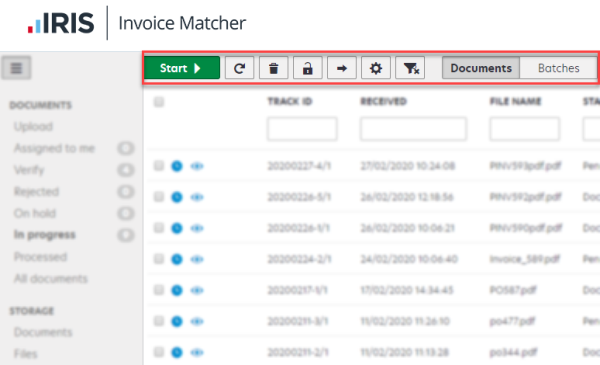
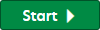 Opens the selected invoices for processing in the document view, or loads all the invoices if no invoices are selected.
Opens the selected invoices for processing in the document view, or loads all the invoices if no invoices are selected.
 Refreshes the list of documents.
Refreshes the list of documents.
 Deletes the selected document(s).
Deletes the selected document(s).
 Unlocks the selected document(s).
Unlocks the selected document(s).
 Used to Add/Remove columns.
Used to Add/Remove columns.
 Resets all column filters.
Resets all column filters.
Documents - Displays individual documents in the list view.
Batches - Displays batches in the list view.