Creating QR Codes for Scanning
The nominals and ledgers used in this topic may be different to those in your chart of accounts.
To create QR codes, open IRIS Financials and log in with your normal user credentials.
-
Search for the document you want to create a QR code for.
-
Once the document is found right click in the grey box to the left of the document and select Reprint Barcode.
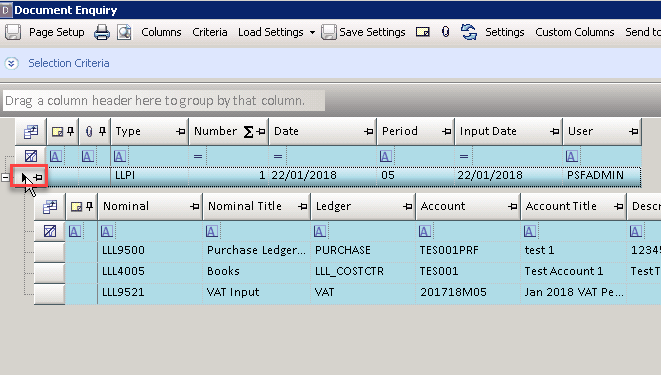
-
The QR code displays. Select the Print Icon at the top of the window and ensure that the correct Barcode printer is selected.
-
The default page size will need updating before printing. The label printer will then need selecting again along with Actual Size under the Paper Sizing & Handling section and Landscape under the Orientation.
-
The QR code will then be printed.
For more information on scanning/attaching a document can be found on the Scan Document QR Codes topic.