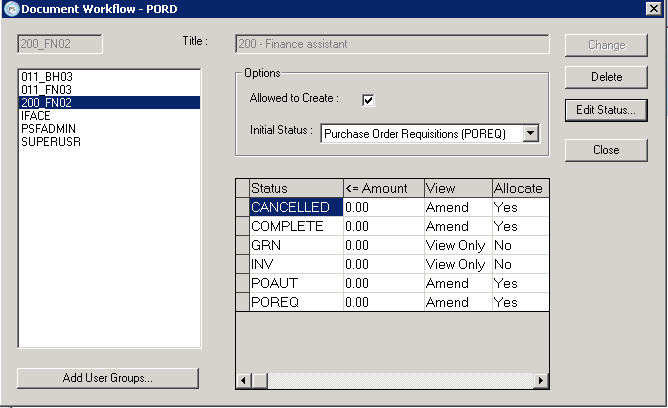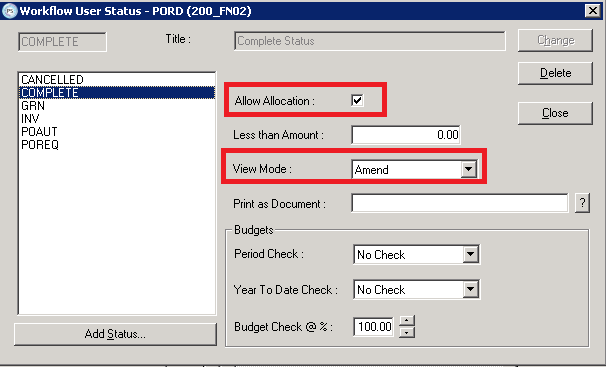Cancel Purchase Orders in My Portal - v6
This topic relates to Version 6 of the IRIS Financials If you are using an earlier version of the software, refer to Access Cancel Purchase Orders in My Portal - v2/4 .
Cancelling an authorised purchase order can be achieved by selecting Complete
This function only applies to orders at POAUT status.
If the document has not yet been authorised, the designated authoriser needs to Reject it. If it has reached GRN status, it needs to be progressed to invoice stage, and the invoice then reversed off in Accounting.
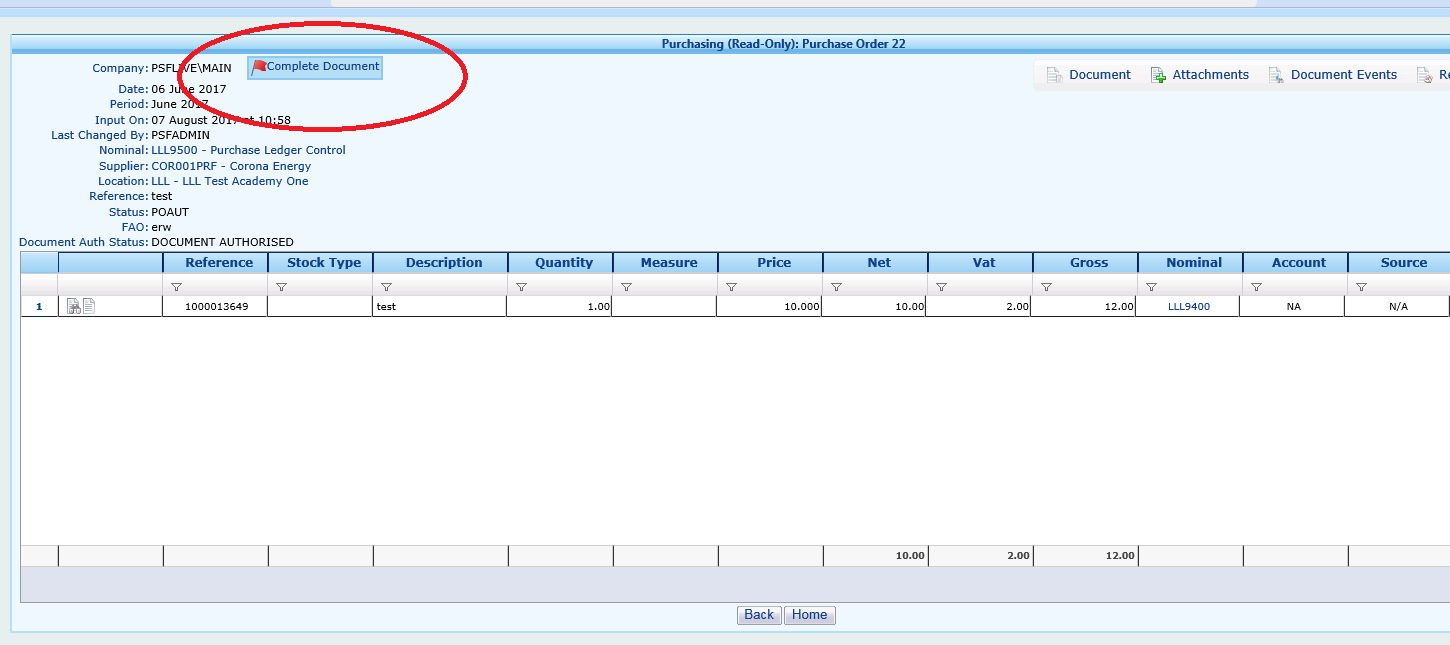
This button is only be available if the user has access to the CANCELLED and COMPLETE status for purchase orders. This can be set up in the Distribution module by the admin user.
-
Log into Distribution using the PSFADMIN or CUSTADMIN credentials, then go to Masters > Workflow > Document Types.
-
Select 'PORD' from the list and select 'Workflow'.
-
Select the relevant usergroup from the list and the table will display the type of access they have to each of the different statuses.
The user needs access to both the current document status (POAUT) and the status that it will be changing to (COMPLETE). The example below shows the typical settings required for the user to be able to cancel purchase orders:
- To make changes to these settings, select Edit Status and then select the COMPLETE from the list.
-
Select Allow Allocation box and set the View mode to AMEND.
- Repeat this for the POAUT and CANCELLED statuses.
-
Select Close to return to the previous window and select Change to save the settings.
- The user needs to log out of MyPortal and back in again. Once they log in, the user can select Complete for authorised purchase orders.
Troubleshooting
If the Complete does not appear after making these changes, there are a few reasons this could occur;
Check the status of the document
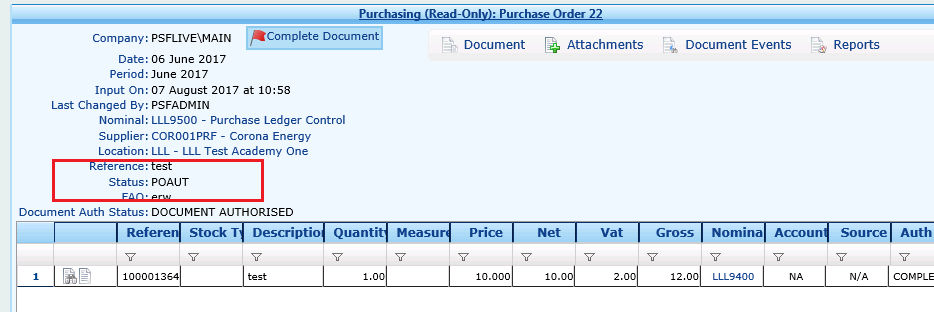
The Complete function only works on documents at POAUT status. If the document has not been authorised, then the authoriser needs to reject the document to cancel it. If it has progressed to GRN status already, then it needs to be invoiced and the invoice reversed off in IRIS Financials.
Check the settings in MyPortal
The portal needs to be configured to assign the relevant status to completed documents.
-
Log in as the PSFADMIN or CUSTADMIN user and go to Settings > Portal Setup > Purchase Settings.
-
Select Authorisation and make sure that the Cancel Status is set to COMPLETE and then Save.
-
Do not change any of the other status settings in this menu as these may differ to those below, depending on your system configuration.