Access Cancel Purchase Orders in My Portal - v2/4
Cancelling a purchase order can be achieved by changing the status of the document in the Distribution module.
The document can be found in Distribution by selecting the binoculars icon in the top left hand corner and then entering the document type and number. Once found, double click on the document and a screen similar to the one below will appear, the status can then be changed.
This topic outlines how the system administrator can give users access to allow them to cancel purchase orders.
-
Log into Distribution using the PSFADMIN or CUSTADMIN credentials, then go to Masters > Workflow > Document Types.
-
Select PORD from the list and click on Workflow.
-
Next, select the relevant usergroup from the list and the table will display the type of access they have to each of the different statuses.
Take note of both the current document status (e.g. POAUT) and the status that it will be changing to CANCELLED.
-
To allow the user to move between these workflow statuses, they will need the Allocate column to show as Yes. The user will also need 'amend' access to the current document status.
-
The example below shows the typical settings for a user who is able to cancel purchase orders that are either at POREQ or POAUT status, but not those that have progressed to GRN.
-
To make changes to the settings, select the Edit Status button and then select the CANCELLED status from the list. Ensure the Allow Allocation box is ticked and the View Mode is set to either View only or Amend.
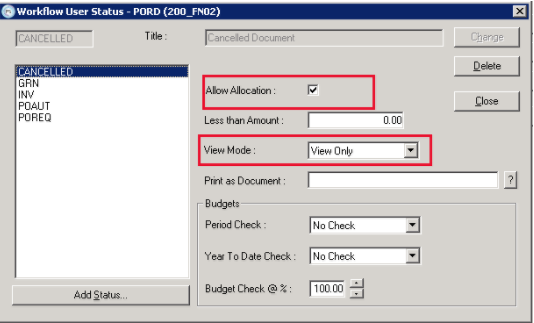
-
If the CANCELLED status does not appear on the list, select on Add Status at the bottom.
-
Select the Cancelled Document status and click Add, then OK to return to the previous screen.
-
Select Change to save the settings.
Troubleshooting
Possible issues that you may encounter when amending workflow status access
User unable to Select Change after amending status
If the user finds the Change button is greyed out, this indicates they do not have Amend access for the current document status.
User unable to select status from dropdown
If the status drop-down is greyed out, this indicates that the user group does not have the Allow Allocation box ticked for the current document status.
Check the Document Type
These issues could also be an indication that the workflow settings have been amended against the wrong document type. In Masters > Workflow > Document Types, which type was selected? (REQ/PORD/GRN?) Is this the same type that the user is looking at?