Reconciling Bank Statements Manually
Bank Reconciliation
Once all the Bank transactions have been imported into the system a Bank Reconciliation can be performed.
-
Go to Masters > Bank Accounts > Advanced Reconcile.
-
Click BROWSE and select the Bank Account to be reconciled.
-
Click NEXT.
-
On the left-hand side of the screen all bank statement transactions which have been imported but not reconciled will be listed (these are referred to as open items). On the right-hand side of the screen all currently un-reconciled Cashbook transactions within the system will be listed.
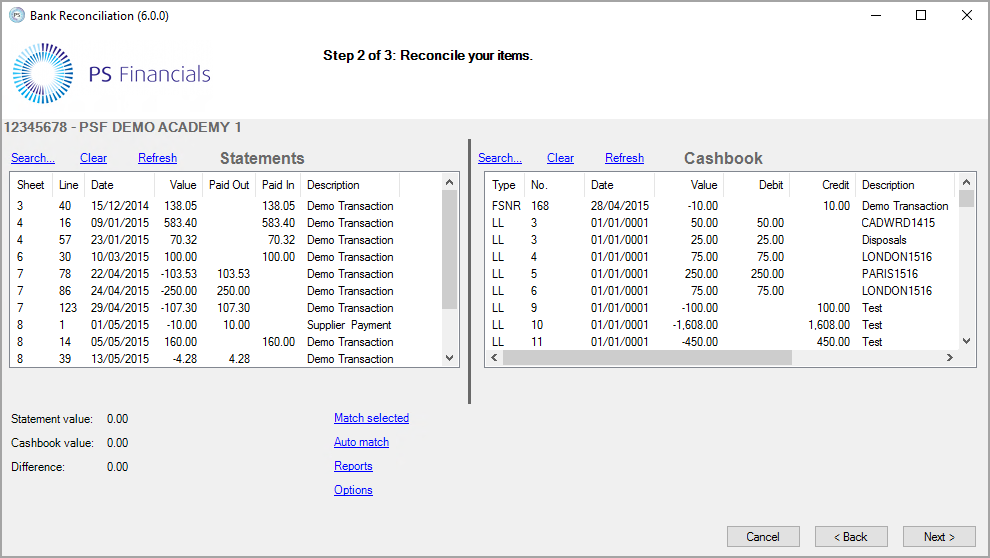
At the top of the Statements and Cashbook areas are a number of headings. The width of these column headings can be adjusted in the same way as column can be manipulated within Excel.
-
To sort the data by a particular column, click on the heading of the respective column. Each click of the mouse will change the order between ascending and descending. Only one column may be sorted at a time.
-
Once the screen has been set up to an individual's requirements the matching of items (reconciliation process) can begin.
The reconciliation process can be carried out in three different ways. The user may wish to also use a combination of these methods for suitable transactions.
Manually match
-
When a transaction is found which matches on both sides, click on each one to highlight and the analysis Difference in the bottom left of the screen should show a balance of £0.00.
-
Then select MATCH SELECTED and the transactions will disappear from the windows.
-
If more than one item needs to be selected from the same side hold down CTRL when clicking.
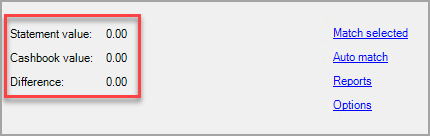
-
Continue matching items until no further transactions remain which can be reconciled.
-
When the process is complete click NEXT and a report displaying the items reconciled will be generated. This should be printed or emailed.
This particular report cannot be reproduced. Do not click Finished until it has been printed or emailed if you require it for your records.