Importing Bank Statements
If you have an error when trying to import your bank statement, please email your bank statement in CSV format to the support desk, so that we can provide you with a new statement definition file. These can change regularly without warning. If this is the case IRIS Financials will need to provide you with a new statement definition file. Contact the support desk on https://oneiris.force.com/ with a copy of your CSV file from the bank and you will be provided with a new statement definition file. In order to perform a Bank Reconciliation, a statement file will need to be downloaded from the respective Bank Account. The file will need to be in a .CSV format.
Each import is counted by the system as a separate sheet and given a number. Care should be taken to ensure the correct date ranges of transactions are downloaded from the Bank to make sure duplicate entries are not imported. It is advised that the date the download is taken is not included in the report criteria. All transactions for that date may not have been processed by the Bank and hence, may be missed.
-
Select MASTERS > BANK ACCOUNTS from the menu.
The Bank Account Maintenance window is displayed. Select the applicable Bank to be used and click Advanced Import.
Choose the Bank Statement file
-
Click Browsebutton and navigate to the downloaded bank statement file.
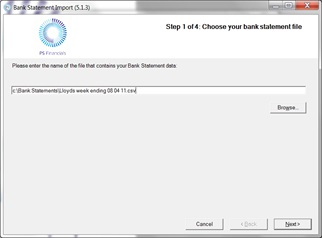
-
The path to this file will now be displayed. Click Next.
The CSV file containing the bank statement must be closed before attempting the import, else the import will fail.
Choose the Bank Statement format.
The first time a statement is imported, the system will need to be directed to a statement definition file. Once the system knows where the file is located this will be remembered automatically for future imports and, unless the file name or location is changed, this will not need to be set up again.
Write the location of this file down for future reference.
-
If the statement definition file is not shown on the screen, click Browse and navigate to the folder where this file is saved (you will not see the definition files on the browse screen).
-
Click OK and all relevant files will be displayed.
If you do not have a statement definition file or cannot find one, please contact the support desk with a copy of the CSV file you are trying to import and you will be sent a statement definition file which matches the unique format of your bank account.
-
Click NEXT. The View and check your statement window displays all of the transactions that appear on the downloaded Bank Statement.
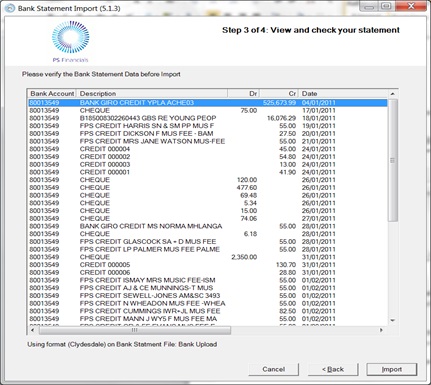
-
Click Import to complete the process. You can now reconcile the bank statement. See Reconciling Bank Statements Manually.