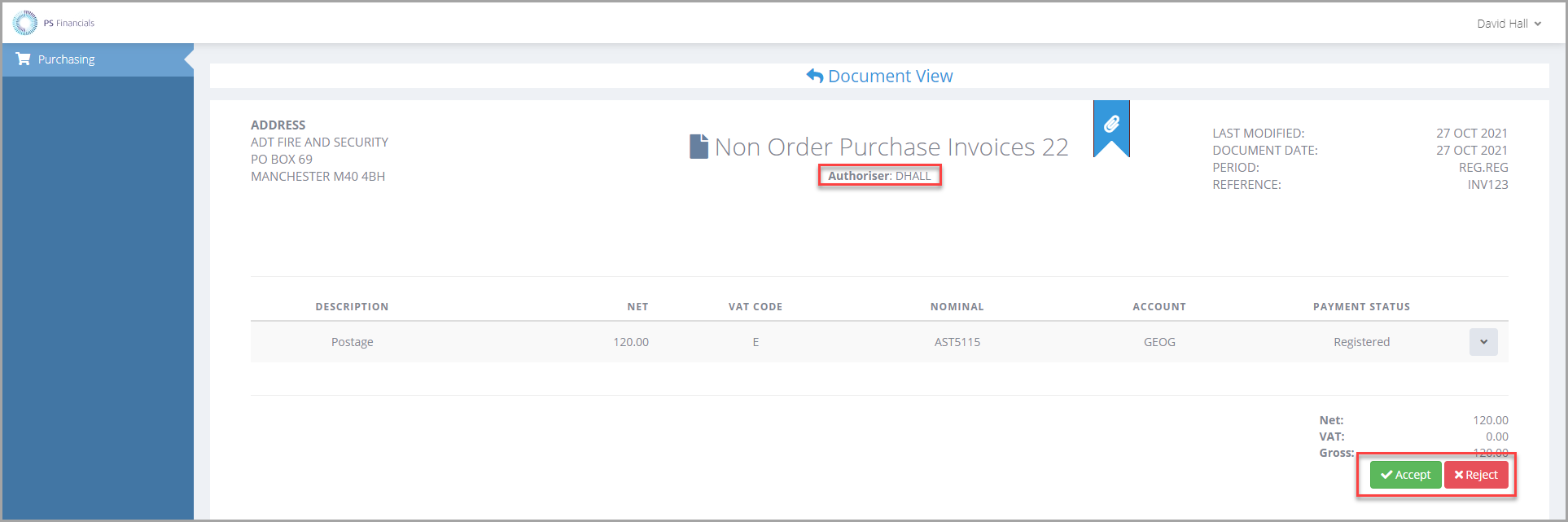Changing Approvers on IRIS Financials Documents
There may be occasions when IRIS Financials documents need to be resent for authorisation. This can be required for any of the following reasons:
-
A user has left and still has documents requiring authorisation.
-
Another user is now responsible for authorising the document.
-
An approver has gone on holiday and a document requires authorisation before the standard 72 hours it takes for the document to be automatically sent to the designated holiday approver.
-
A user has gone off sick and they have a document that requires immediate authorisation.
The authoriser on a IRIS Financials document and be amended using a Change Document and resent for authorisation using a function called repolling. This function can only be carried out by a user who is a member of the CUSTADMIN user group.
-
Go to Options > Document Enquiry and use the criteria to select the applicable document that needs to be authorised. Refer to Running a Document Enquiry for more information if needed.
-
Right-click on the grey box on the document header and select Change Document.
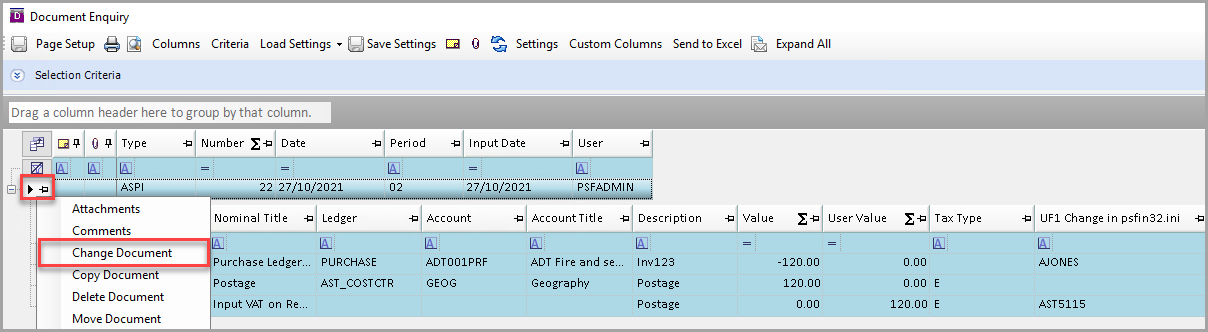
-
The System Journal Input form is displayed. Delete the existing approver in Userfield 1 on the purchase ledger control line and enter the new approver.
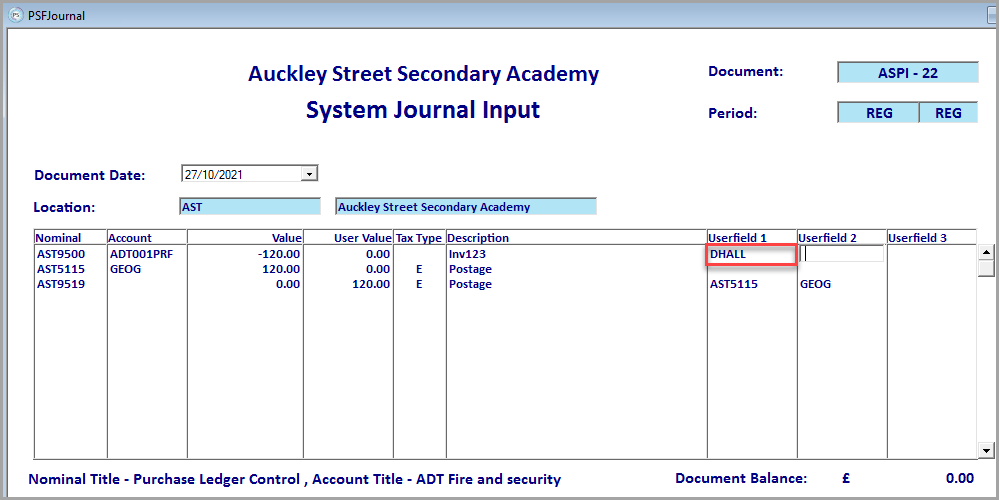
-
Press F5 to post.
- Log into IRIS Financials Purchasing as CUSTADMIN, then click the Settings icon on the Home page.
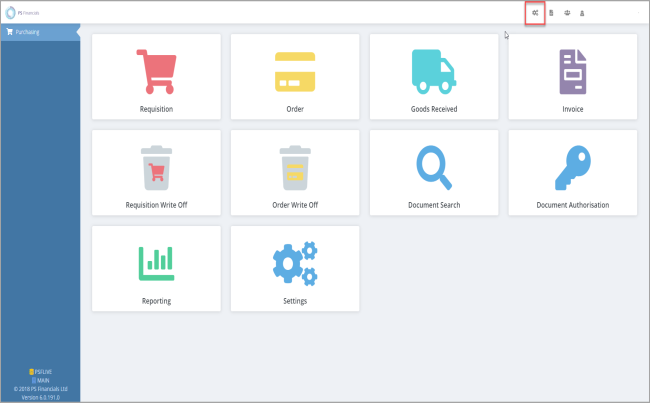
-
The Maintenance window is displayed. From the Repoll Register Document panel, choose the type of document to search for by clicking the Search icon adjacent to Document Type.
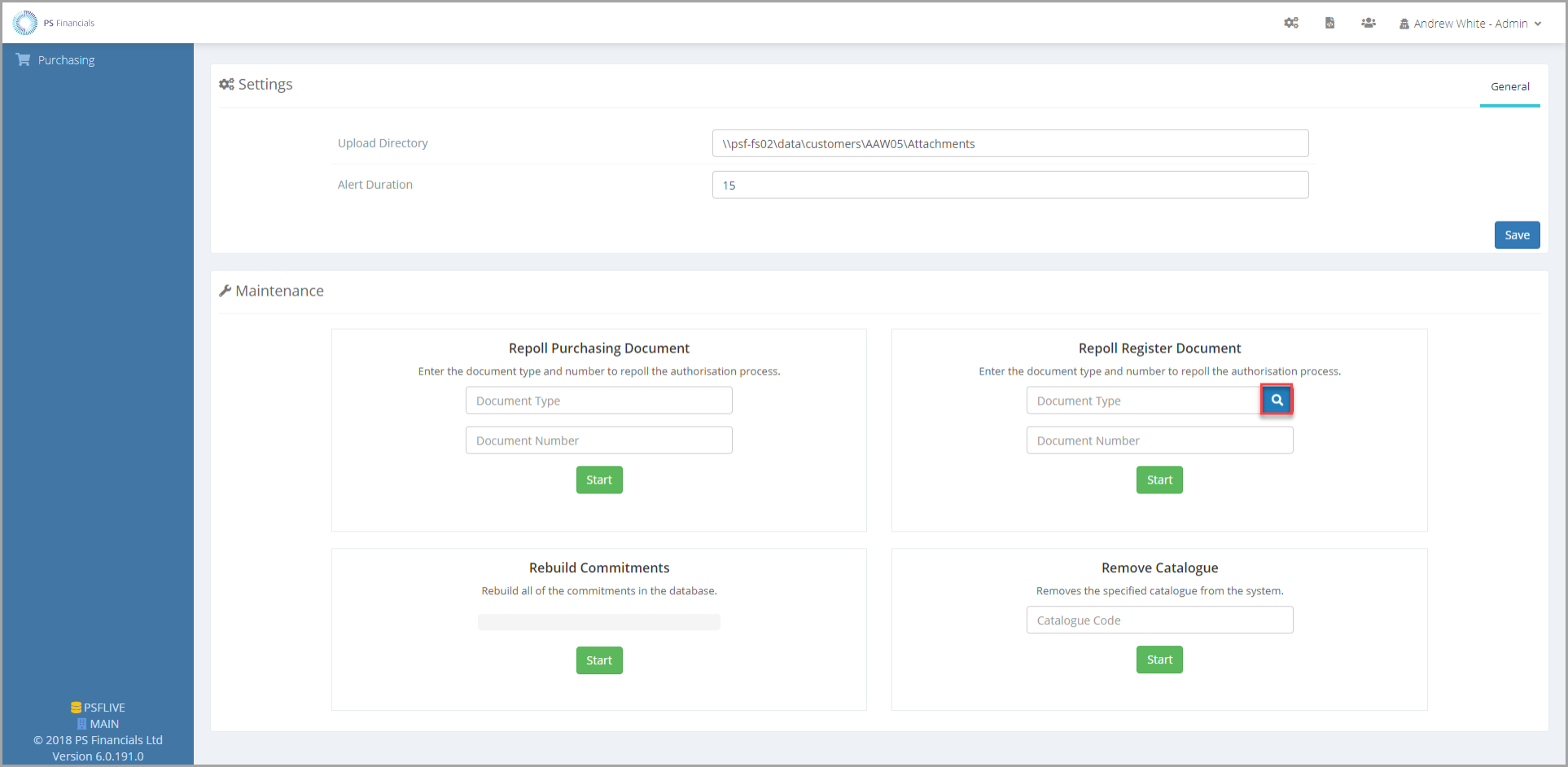
-
Enter the Document Number and click Start.
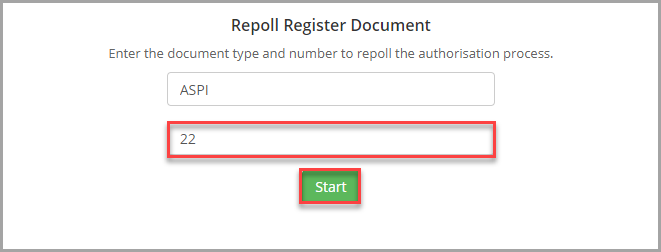
-
A message displays advising the document has been repolled.
-
The new approver can now authorise the document.