Running a Document Enquiry
A Document Enquiry is a database query on a single (or range of) documents.
To access go to Options > Document Enquiry or use the shortcut icon.
Each area for selection can be defined thus:
- All – everything (default)
- Equals – a single entry
- Does not equal – everything but
- Less than – (or before when using dates / periods)
- Less than or equals to – as above, but includes select item
- Greater than – (or after when using dates / periods)
- Greater than or equals to – as above, but includes select item
- Between – from X to X – a range of accounts or dates
- Not between – everything either side of X to X
- One of - chosen individually X and X and X and X etc.
- Not one of – everything except those chosen X and X and X
- Like – similar to X
- Not like – everything except those similar to X
The areas available for selection (shown above) are as follows:
- Types - the types of documents to be included.
- Numbers – the PSF allocated number of the document.
- Dates – the date of the documents within the system (dd/mm/yyyy).
- Periods – the accounting periods to be searched.
- Currency - the document currency to be searched.
- Hold Database – the documents in the hold database.
- Recent Documents – the last XX documents created.
Leaving all criteria blank will produce a query detailing all the documents in the system, to narrow the results, criteria should be set.
If, as in this example, the Type field is chosen, a type (or types) of document must be selected.
-
Click the … icon to choose from (or search in) the list, or type the required code in the box.
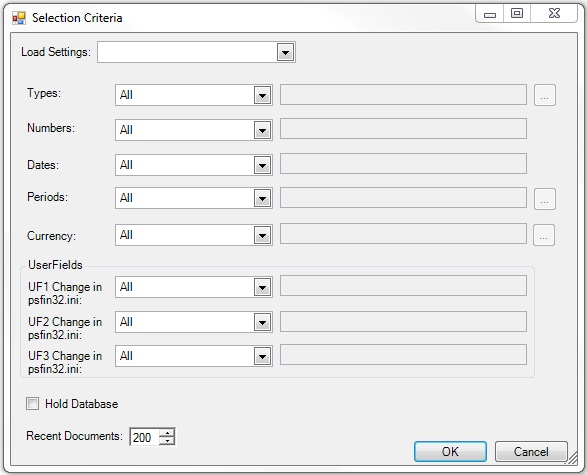
-
For a range (Between) or several individuals (One of) highlight the first selection, hold the Control key to highlight others. Alternatively, type the details in using a comma to separate the to/from values.
-
Use the scroll bar to find, or type and click Search.
-
When all criteria has been set click OK.
- The results will be displayed in a Document Enquiry screen.