Creating or Editing Payment and Discount Terms
CUSTADMIN access only
For Sales and Purchase ledger types, it is possible to create/edit a set of payment or discount terms that can be applied to one or more accounts within the ledger (such as supplier accounts) via the Payment Terms tab. Payment terms are the conditions for the payment of a sale, such as the number of days before the payment is due. They can also include discount terms.
- Select Maintenance, then select Ledgers from the menu.
- The Ledger Maintenance window is displayed. Select the PURCHASE ledger for supplier terms, (or the applicable sales ledger to set your own payment terms) from the left-hand panel.
- Select the Terms tab. All existing payment and discount terms are displayed in the Term Template panel.
- To edit an existing payment term, select the required term in the centre panel, then select EDIT. To create a new term select ADD NEW, then select TERM TEMPLATE.
- A <New item> is created at the end of the terms list with the required blank fields displayed in the right-hand panel.
- A reference code and title need to be entered for the new payment terms, which should clearly identify the purpose of this term. Enter a code (maximum of 12 characters) in Term Template, e.g. 90_Days. This code cannot be changed once the term is saved.
Enter a description for the term in Title (maximum 40 characters), e.g. 90 Days . - You next need to determine the type of payment term you want to create, together with the applicable term and discount details as described in the following sections. Once applicable details have been entered, select SAVE:
Selecting Months from the Type drop-down list enables you to enter the number of Months when the payment is due, for example, the same date of the following calendar month.
In the following example, payment for the invoice is due one month after the invoice date, so if the invoice date is the 15th June, then payment would be due on the 15th July.
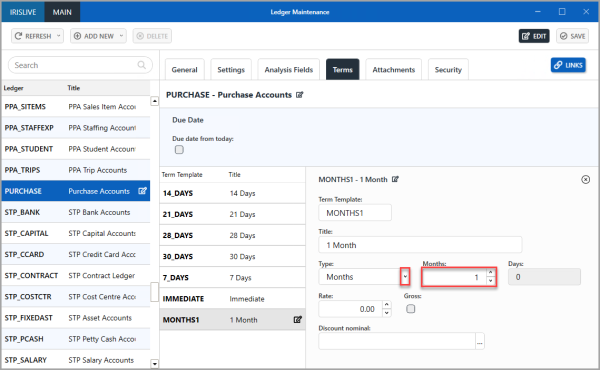
Setting payment terms for a set number of days
(Standard payment terms for most UK companies is 30 days from the invoice date, but this can be set to any number days, for example, 90 days.
Selecting Days from the Type drop-down list enables you to specify the number of Days from the invoice date that payment is due.
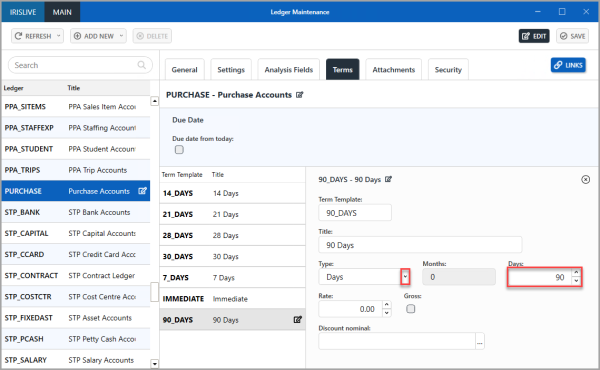
(Selecting Day of month from the Type drop-down list enables you to enter the number of Months together with a specific date in Days when the payment is due.
In the following example, payment for the invoice is due on the 1st of the month after the invoice date, so if the invoice date is the 15th June, then payment would be due on the 1st July.
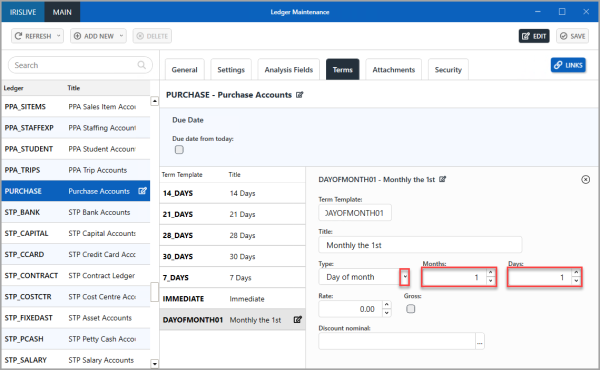
Selecting Net Monthly from the Type drop-down list enables you to set the payment to be due at the end of a future month, typically one month in the future. Select the number of Months after the invoice date that payment is due.
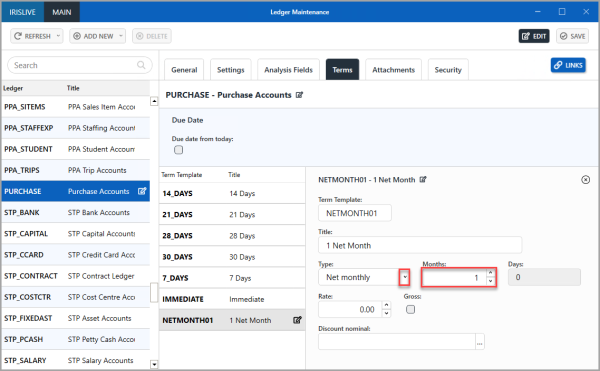
Specifying discount details
In addition to details of when payment is due, you can also include information relating to any discounts offered (either by suppliers, or discounts offered by you to your customers) if payment is made on or before the payment due date.
In order to make use of the discount terms, you must have created a suitable nominal to record discounts for reporting and audit purposes. For more information, please see Creating a Nominal .
- Enter the required discount percentage rate in Rate, e.g. 10.00. If the discount is inclusive of VAT, select Gross.
- The discount details need to be linked to the applicable discount nominal by selecting Drill (...) in Discount nominal.
- Double-select to select the required nominal from the Select a nominal dialog.
- The chosen nominal is then displayed in Discount Nominal. If all other payment and discount details have been selected, select SAVE to add the payment and discount term.
- An Update complete message is displayed. Select OK to close the message and return to the previous window.
Related Topics