Processing Purchase Orders where Suppliers Provide the Purchase Order Number
Some suppliers, such as Amazon, provide a purchase order number at the point you order the goods. You can now add the supplier purchase order number in IRIS Financials Purchasing.
You must ensure the supplier account in IRIS Financials has been marked as a supplier that provides its own purchase order number. See Configuring IRIS Financials for Suppliers that Provide their Own Purchase Order Numbers.
You must also set up a tolerance level if you require amended purchase orders to be re-authorised. See Configuring Tolerance Limits for Amended Purchase Orders.
Additional steps will have been added to your organisation's existing authorisation workflow which allows you to enter the suppler purchase order number to the purchase order in IRIS Financials Purchasing.
The process for purchase orders where the supplier provides their own purchase order number is as follows:
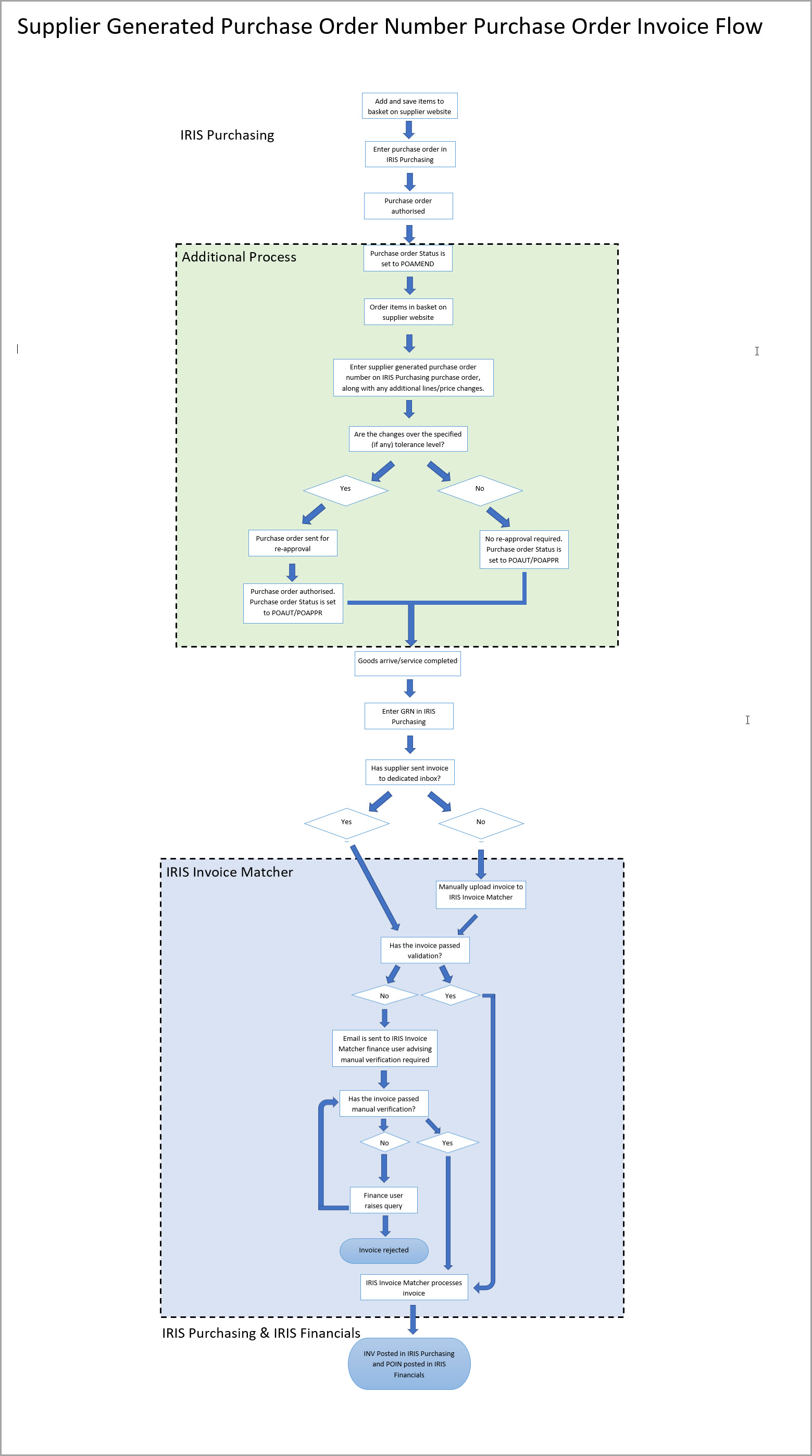
This topic assumes you are familiar with the purchase order, goods received, and invoice process in IRIS Purchasing. As such these processes are not covered in this topic in detail. If you are unfamiliar with the process, see our IRIS Purchasing Help.
-
Search for and add the required items to your shopping basket on the supplier website and save the basket.
-
Log in to IRIS Financials Purchasing and enter the purchase order in the usual way.
The purchase order is sent for approval. Once the purchase order has been approved, it will change to a POAMEND status. This means you can make changes to the purchase order once the goods have been ordered on the supplier website.
-
Log on to the supplier website and order the goods that you previously saved in your basket. If there is any additional carriage, promotions or price changes on the order you need to edit the purchase order in IRIS Financials Purchasing to include these and add the purchase order number provided by the supplier.
-
When you have ordered the items, use the Document Search to find the purchase order in IRIS Financials Purchasing. Select Purchase Order (PORD) from the Document Type drop-down menu, then select Purchase Order - Amend (POAMEND) from the Current Status menu.
-
Select the View Document button next to the applicable purchase order.
-
The purchase order is displayed. Select the EDIT button.
-
Select the External PO Number field and enter the supplier's purchase order number.
The External PO Number field is mandatory. You will not be able to re-post the purchase order until you fill this in.
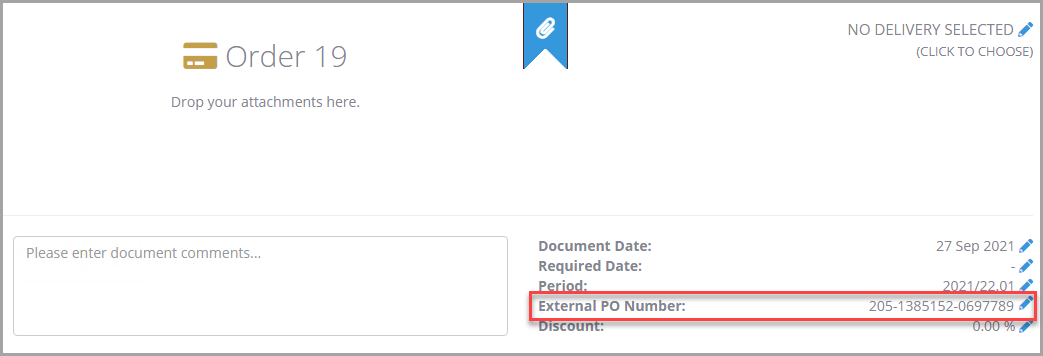
-
Select the Edit (pencil) icon to make changes to existing order lines and add any other lines for carriage or discounts as necessary.
You can now enter negative values in IRIS Financials Purchasing for discounts.
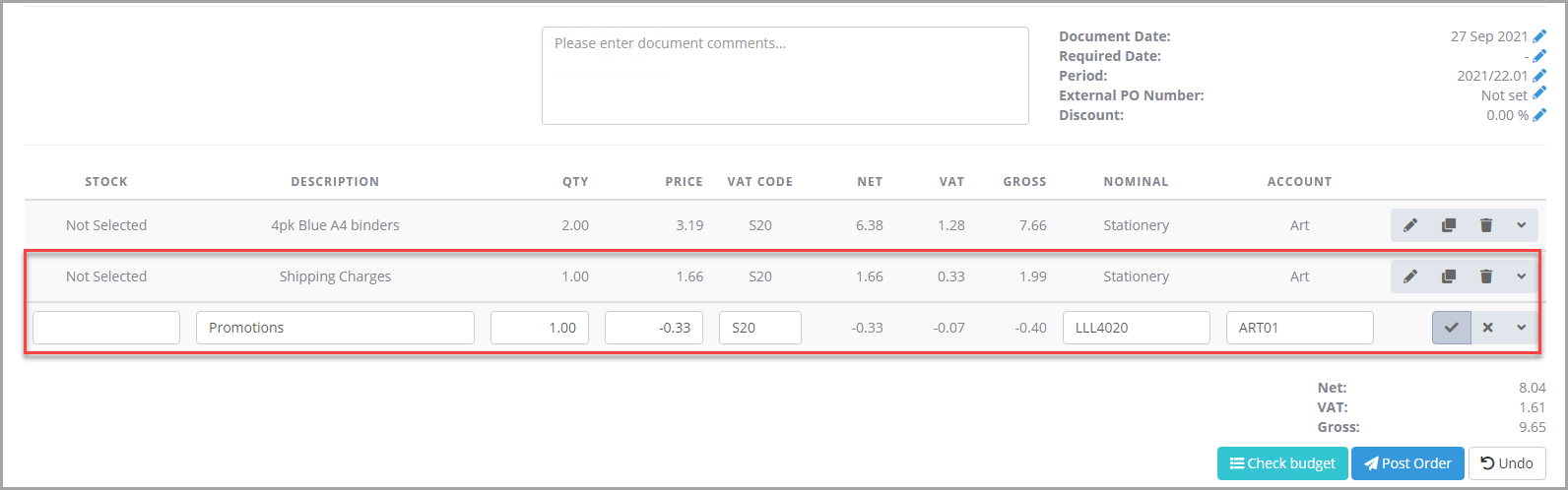
-
When you have finished making the changes, select Post Order.The purchase order may be re-sent for approval depending on the tolerance limit for amendments set by your organisation. See Configuring Tolerance Limits for Amended Purchase Orders.
If the purchase order does not require re-approval, the Status will automatically change to POAPPR. If it does require re-approval, it will remain at POAMEND until it has been authorised.
-
Once the goods have been received, you can enter the goods received note in IRIS Financials Purchasing in the usual way. See Processing Goods Received.
When you select the detail lines to add onto the GRN, the External PO Number field will be displayed instead of the IRIS Financials Purchasing generated purchase order number.