Cancelling Credit Card Transactions
Some Of the nominals and ledgers used in this topic may be different to those in your chart of accounts.
If you have cancelled a transaction made by credit card, you can also cancel the record of the credit card transaction in IRIS Financials, for example, for payment of an online order that was rejected or for the original transaction that was recorded incorrectly when entered. Cancelling the credit card payment record removes the allocation of the credit card payment from the invoice to which it is allocated.
You are not able to cancel a credit card payment if the payment has been refunded. If a credit card payment has been refunded to the credit card, the refund needs to be recorded against the transaction. For more information, refer to Recording a Credit Card Refund.
Cancelling a credit card transaction consists of the following:
Running a Document Enquiry to find the credit card document to be cancelled
-
select Enquiries, then select Document Enquiry from the menu.
-
The Document Enquiry Criteria dialog is displayed. Select Equals from the Document Type drop-down list. To select the document type, select Drill (...) in Value 1, then double-select to select ASCC - Credit Cards(where ASrepresents the location code of the document type) from the Select a document type dialog.
-
If the document number of the document to be cancelled is known, select Equals from the Document Number drop-down list, then enter the document number in Value 1 e.g. 5. select OK to confirm the selections.
Cancelling the Credit Card Transaction Document
-
The Document Enquiry window is displayed. If a document number was not specified in the criteria, a list of all documents of the document type are displayed. Find the required document. If you want to view the individual transactions included in the document, select Expand (+) adjacent to the Document Type column for the selected document to display the details panel.
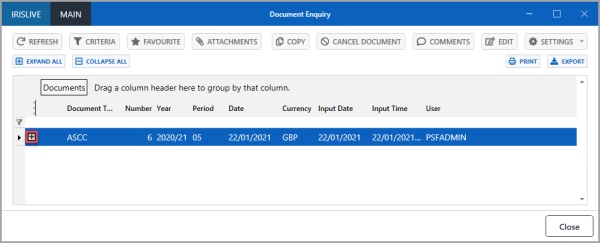
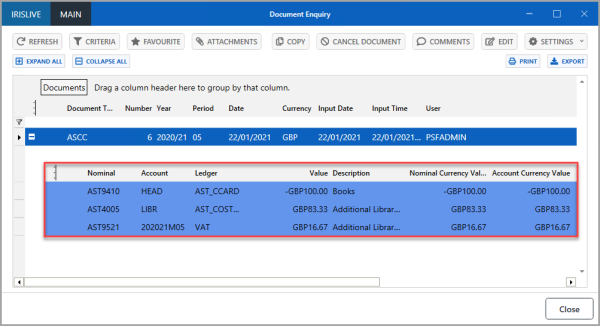
-
Select the document to be cancelled, then select CANCEL DOCUMENT.
If CANCEL DOCUMENT is greyed out, the document is allocated and you are unable to cancel the document until the allocation has been removed. For more information, refer to Allocating and Unallocating Documents.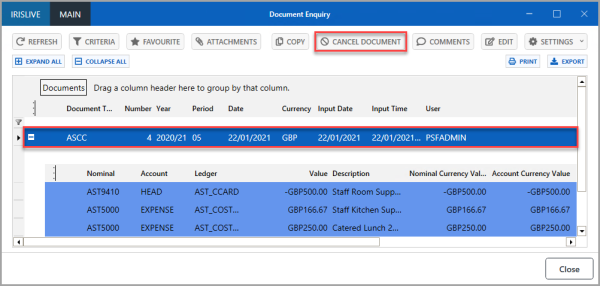
-
The Cancel Document message is displayed. select Yes to confirm the cancellation.
-
The Document Cancelled success message is displayed. select OK to return to the Document Enquiry window.
-
On the Document Enquiry window, the cancelled document is displayed following the original document in the detail lines panel. The original payment document can be edited (changed) and posted again, if required. For more information, refer to Editing and Reposting Documents.
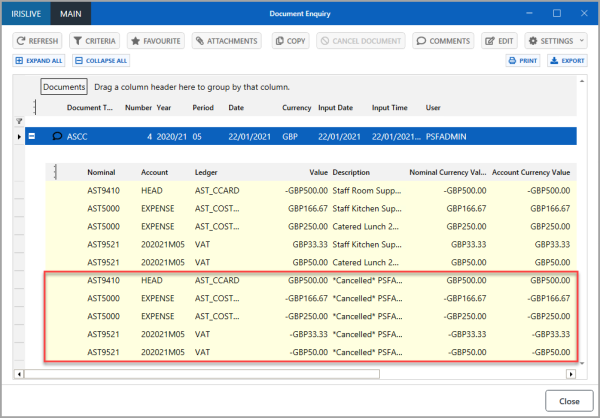
Also see: