Recording Bank Account Opening Balances
Some Of the nominals and ledgers used in this topic may be different to those in your chart of accounts.
The opening balance needs to be added to the bank statement to enable you to reconcile the establishment / organisation bank statement with the opening balance posted to the cash book.
Adding an opening balance to a bank account consists of the following:
Accessing the Bank Statements
-
Select Banks, then select Bank Statements from the menu.
-
The Select a bank account dialog is displayed. Double-select to select the required bank account.
-
The Bank Account Maintenance window is displayed. Any existing statements are listed in the left-hand panel. An opening balance can be added for a new or an existing bank statement. For more information, please see Adding an Opening Balance Before a Bank Statement is Added Manually or Adding an Opening Balance to an Existing Bank Statement.
Bank statements for an account can be added manually or imported and need to have an opening balance either added before they are created (manual statements) or after, if the opening balance was not entered on the added bank statement. For more Information, please see Manually Adding a Bank Statement or Importing Bank Statements.
Adding an Opening Balance Before a Bank Statement is Added Manually
-
On the Bank Statement Maintenance window, select ADD NEW, then select STATEMENT.
-
A blank statement is displayed in the left-hand panel and automatically selected. Enter the date of the statement in Date in DD Month YYYY format e.g. 31 January 2021, or use the up-down buttons, or select a date from the drop-down calendar.
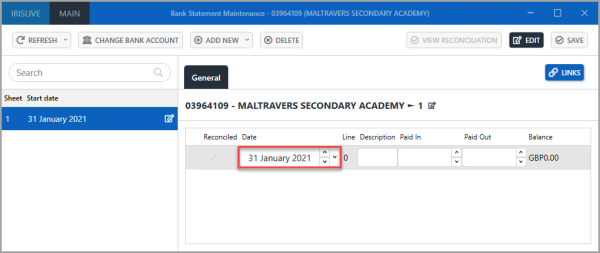
-
Next, to identify the amount as the opening balance for the account, enter Opening Balance in Description.
-
Enter the value of the opening balance in Paid In, e.g. 50,000.00 (do not enter any currency symbols i.e. £, $, etc.)
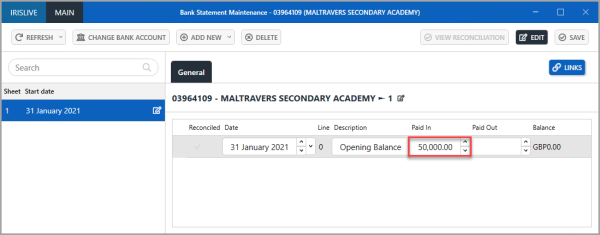
-
When you have entered all the details of the opening balance, select SAVE. The Balance is automatically updated to display the opening balance and the sheet number in the left-hand panel is automatically changed to 0.
-
An Update complete message is displayed. Select OK to close the message and return to the previous window.
Adding an Opening Balance to an Existing Bank Statement
-
On the Bank Statement Maintenance window, select the first statement from the left-hand panel, select ADD NEW, then select STATEMENT (INSERT).
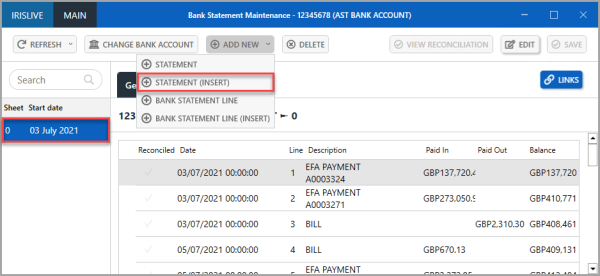
-
A blank statement is displayed in the left-hand side panel and automatically selected. Enter the date of the statement in Date in DD Month YYYY format e.g. 31 January 2021, or use the up-down buttons, or select a date from the drop-down calendar.
-
Next, to identify the amount as the opening balance for the account, enter Opening Balance in Description.
-
Enter the value of the opening balance in Paid In, e.g. 50,000.00 (do not enter any currency symbols i.e. £, $, etc.)
-
When you have entered all the details of the opening balance, select SAVE. The Balance is automatically updated to display the opening balance and the sheet number in the left-hand panel is automatically changed to 0.
-
An Update complete message is displayed. Select OK to close the message and return to the previous window.