Manually adding a bank statement
In order to carry out a bank reconciliation, all required bank statements need to be added to the system. This is usually achieved by importing the statements from a CSV file, which can be downloaded from your establishment / organisation's bank. There may however, be occasions when you are unable to download online statements therefore it is possible to manually add statements as described in this topic. This method can also be used to amend transactions or add additional transaction lines to bank statements that have been imported.
If you are manually entering a bank statement to an account for the first time, you must have entered an opening balance for the bank account before entering the bank statement details. For more information, refer to Recording bank account opening balances.
-
Go to Banks, then select Bank Statements from the menu.
-
Double-select to select the required account from the Select a bank account dialog.
-
The Bank Statement Maintenance window displays listing any existing bank statement sheets in the left-hand panel. To edit an existing bank statement, select the required statement from the left-hand panel. To add a new bank statement, select ADD NEW, then select STATEMENT.
If the date of the bank statement being entered is between the dates of two existing statements listed, select the statement date immediately after the date of the statement to be entered from the left-hand panel, then select ADD NEW, then select STATEMENT (INSERT).
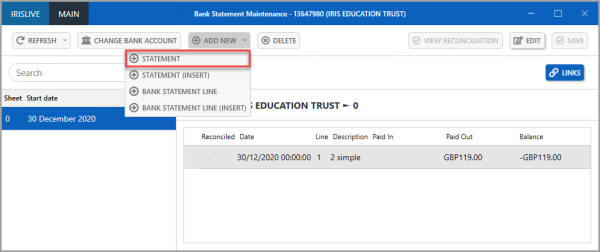
-
A new statement record is created (populated with the next available sheet number) with editable fields displayed in the right-hand panel. Transactions can now be added to the statement. Enter each transaction as it appears on the bank statement in a separate transaction line.
-
Select the Date drop-down arrow, then select the date of the bank statement line.
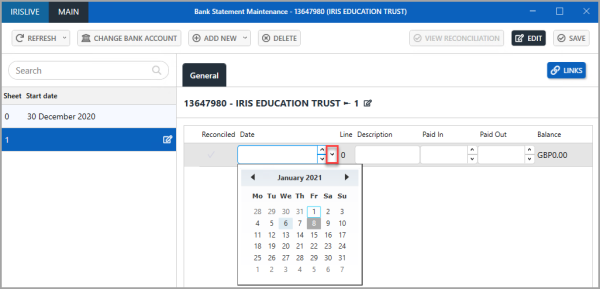
-
Enter a description for the transaction in Description, typically what is displayed on the bank statement, such as the supplier name. Enter the amount Paid In or Paid Out, as shown in the following graphic, depending on whether the value was paid in or out of the account.
-
If further statement lines need to be added, select ADD NEW, then select BANK STATEMENT LINE from the menu.
-
A new line is added, which can be completed as previously described. Repeat this process until all the contents of the bank statement have been recorded, then select SAVE.
-
An Update complete message is displayed. Select OK to close the message and return to the previous window.