Student record notes
Once you have opened a student record in the Pupil Manager module, use the Notes tab to create and manage student notes.
Student notes in the Pupil Manager module are for internal use only, they are only listed in the Pupil Manager module. Student notes can be used to log general information about the selected student, for example their interest in applying for a scholarship. These are different from Notes listed elsewhere in Ed:gen.
Use the AutoComplete checkbox in the top of the screen for fields to capitalise automatically as you complete them. Uncheck the AutoComplete box to override automatic capitalisation.
Click the add icon next to a field to add a new option to a drop-down list.
- In the Pupil Manager module, select a student records tab.
- Use your preferred search method to find the student records that you want to work with. The Student/Pupil Records List is displayed:
- Click on a student's name to display their record:
- Select the Notes tab:
- Use the functions available to:
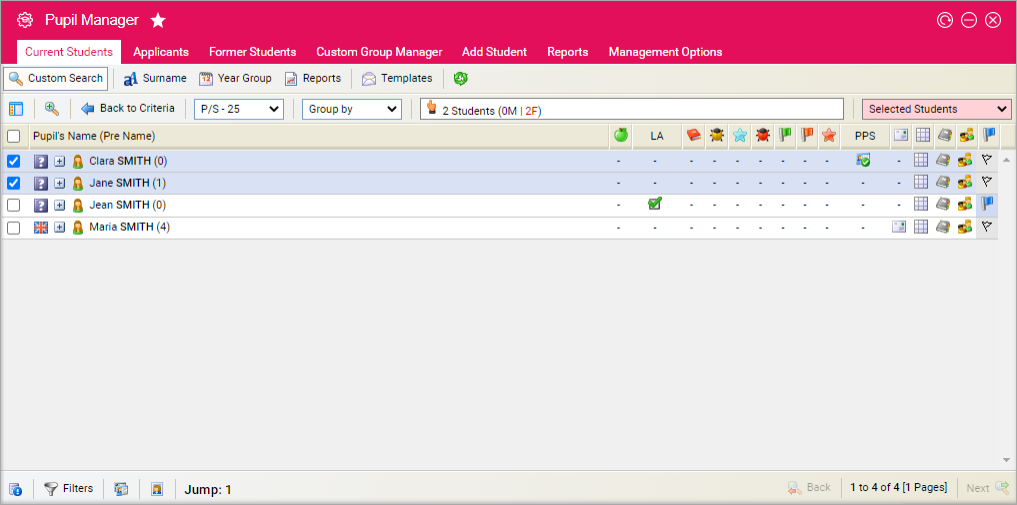
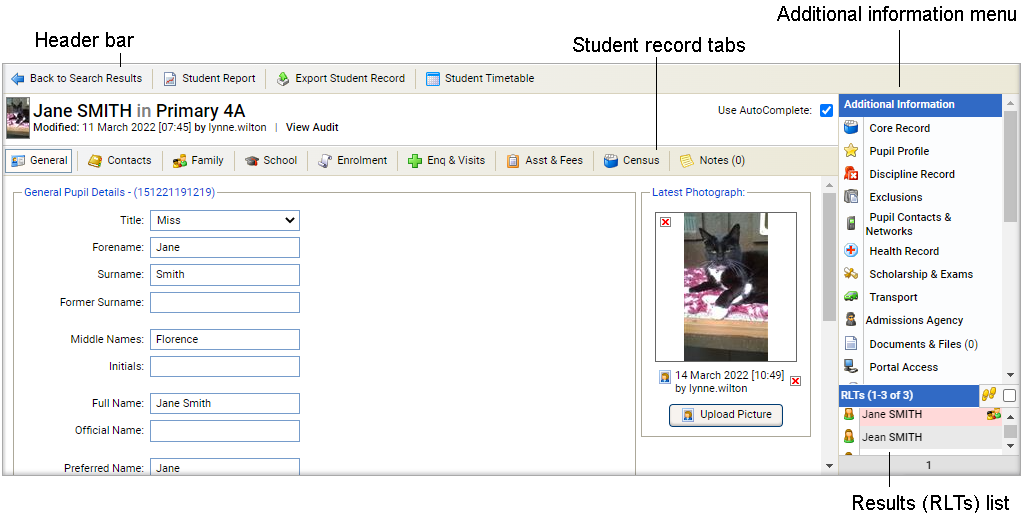
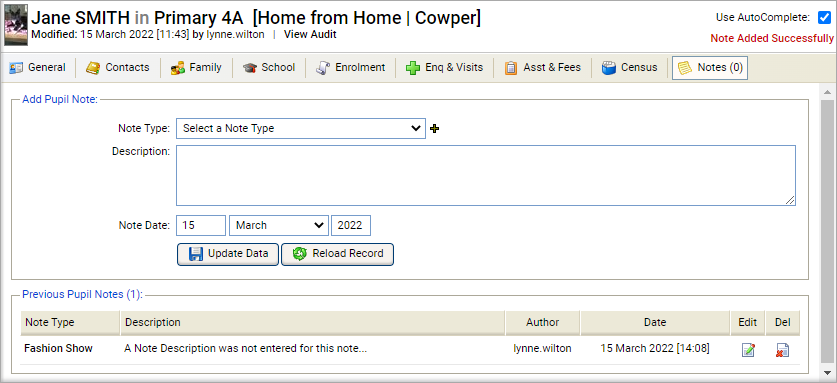
Add a Student Note
- In the Add Student/Pupil Note section, select a Note Type. Click the add icon to add a new option to the drop-down list, if required. Note Types can be selected when generating a report of student notes.
- Enter your note in the Description field.
- Select a Note Date.
- Click Update Data to save the new data.
Edit a Student Note
- In the Previous Student/Pupil Notes section, select the edit icon next to your selected student note: The student note details are displayed in a popup window:
- Select a Note Type. Click the add icon to add a new option to the drop-down list, if required.
- Select a Note Date.
- Edit your note in the Description field.
- Click Save and Close to return to the Notes tab.
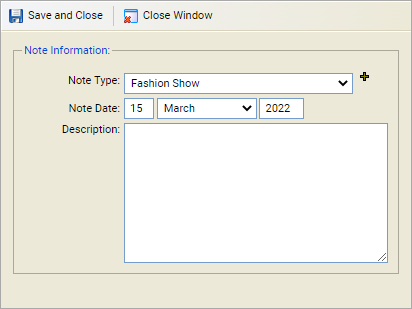
Delete a Student Note
Delete a student note if it is no longer relevant.
Deleting a student note removes it permanently from a student record.
-
In the Previous Student/Pupil Notes section, select
the delete icon next to your selected student note.
You are prompted Are you sure you want to delete this note from this student / pupil? - Select Yes. The student note is deleted.