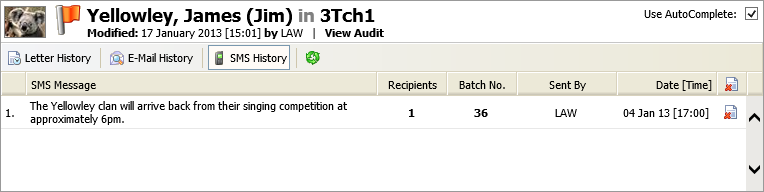Student communication history
Once you have opened a student record in the Pupil Manager module, use the Communication History option to view details of communication sent to students and parents. This provides a useful audit trail.
To access a student's Communication History, follow the steps below:
- In the Pupil Manager module, select a student records tab.
- Use your preferred search method to find the student records that you want to work with. The Student/Pupil Records List is displayed:
- Click on a student's name to display their record:
- Go to the Additional Information menu and select Communication History.
- Three tabs are available for you to work with.
-
Choose to view:
- Letter History. Lists all the letters sent to a selected student's parents. The Ed:gen users who sent each letter and the date it was sent is listed for you.
- E-Mail History. Lists all the e-mails sent to a selected student and their parents. The Ed:gen users who sent each e-mail and the date it was sent is listed for you.
- SMS History. Lists all the text messages sent to a selected student and their parents. The Ed:gen users who sent each message and the date it was sent is listed for you.
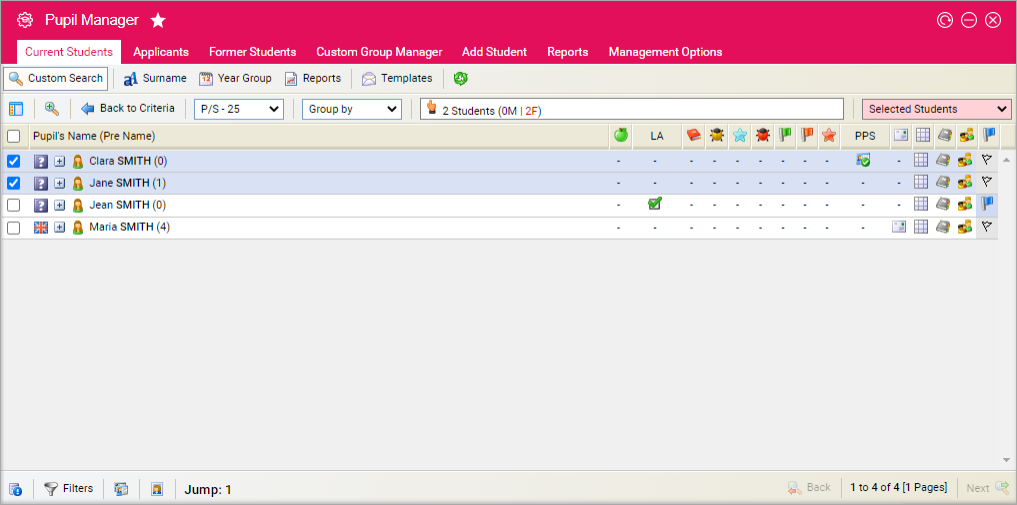
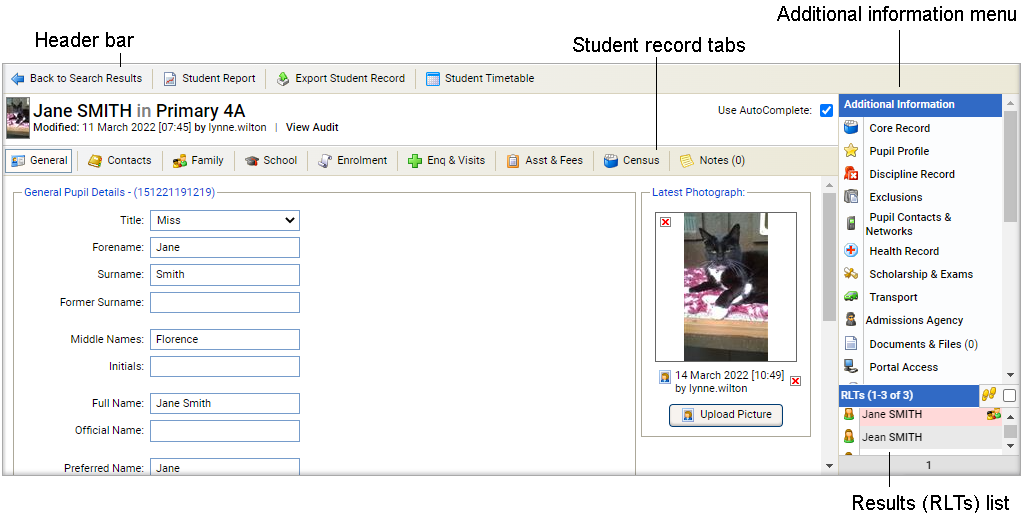
Student letter history
- Click Letter History to display this screen:
-
A number of functions are available. Choose to:
- Click in the Batch No. column to list all students whose parents were sent a selected letter.
- Click View to see a copy of a selected letter.
- Click the Word icon to export a selected letter into Word. This is useful if you want a backup copy of a letter.
- Click the delete icon to delete a selected letter. This is useful if a letter has been generated in error.
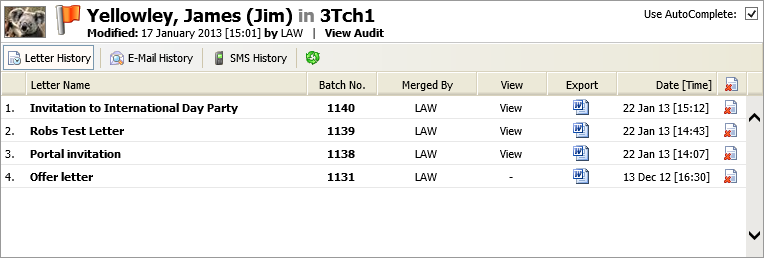
Student e-mail history
- Click E-Mail History:
-
A number of functions are available. Choose to:
-
Click
the expand icon to view e-mail conversations. All e-mails in the conversation are shown
in the grid along with address details and an option to view the
e-mail.
E-mail conversations must be enabled for this feature to be shown. See Configuring email conversations.
- Click in the Recipients column to view the recipient addresses of a selected e-mail.
- Click in the Batch No. column to list all students who were sent a selected e-mail.
- Click View E-Mail to see a copy of a selected e-mail.
- Click on the Attach number to open an attachment.
-
Click
the expand icon to view e-mail conversations. All e-mails in the conversation are shown
in the grid along with address details and an option to view the
e-mail.
- Click the delete icon to delete a selected e-mail. This is useful if an e-mail has been sent in error.
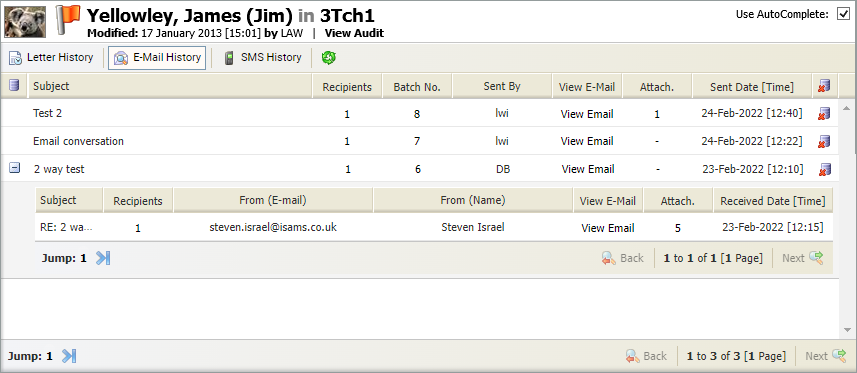
Student SMS history
- Click SMS History:
-
A number of functions are available: Choose to:
- Click in the Recipients column to view the recipient addresses of a selected message.
- Click in the Batch No. column to list all students who were sent a selected message.
- Click the delete icon to delete a selected message. This is useful if a message has been sent in error.