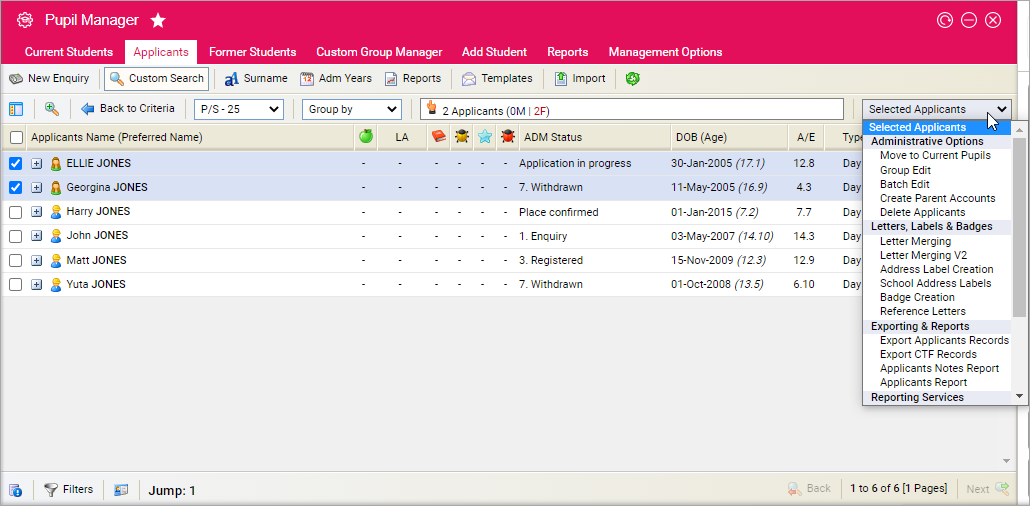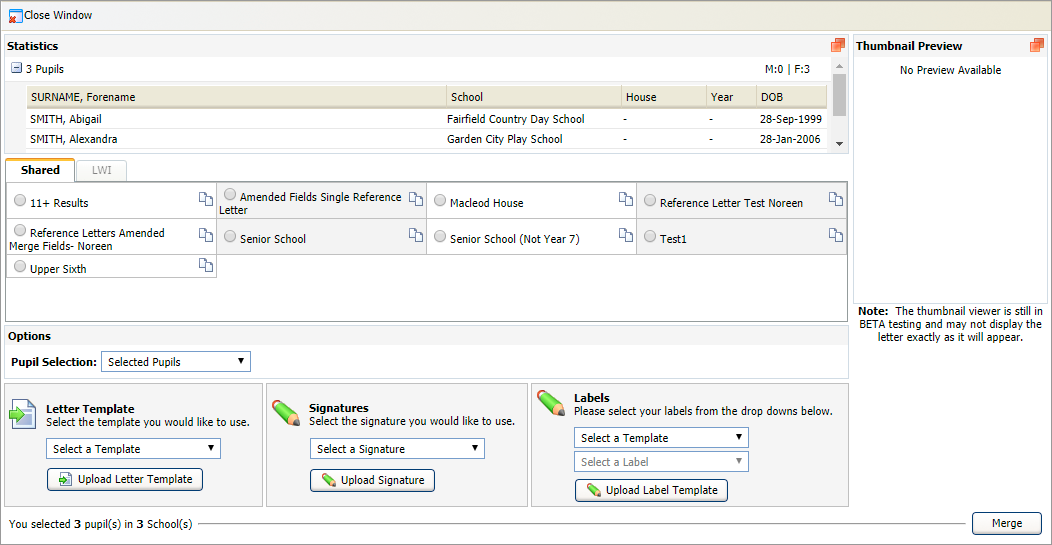Send applicant reference requests
Use the pink drop-down list in the Pupil Manager module to send a reference request to an applicant's former school. This feature is only available in the Applicants tab.
- In the Pupil Manager module, select the Applicants tab.
- Use your preferred search method to find the student records that you want to work with. The Student/Pupil Records List is displayed:
- Select student records using the checkboxes next to each Student/Pupil's Name. Check the box in the header bar to select all the records displayed.
- In the pink drop-down list select Reference Letters. The Reference Requests window is displayed:
- Click the expand icon in Statistics to view the schools where the reference requests are being sent, if required.
- Select Reference Letter from the Shared tab. Contact the Help Desk if you want to amend the content of this letter.
- In Student/Pupil Selection, select Selected Students/Pupils. Only the students you have selected in the student records list are used in your mail merge.
-
Select or upload a new:
- Letter Template. This determines the layout of your letter.
- Signature. This determines the signatory on your letter. Choose to send a letter on another person's behalf, if required.
- Label Template. This determines the layout of your address labels.
- Click Merge. You are prompted when the mail merge is complete.
-
Choose to either:
-
Click Download the Word Document containing the Letters.
Open or Save and print the file
as required.
or -
Click Download the Word Document containing the Labels.
Open or Save and print the file
as required.
or - Click Return to Previous Selection and Options Page. Use this to rerun the mail merge, if required.
-
Click Download the Word Document containing the Letters.
Open or Save and print the file
as required.