Scholarship
Once you have opened a student record in the Pupil Manager module, use the Scholarship option to view and manage a student's scholarship details. Details of a student's interest in a scholarship can be logged as well as details of any scholarships awarded.
To work with scholarship records, follow the steps below:
- In the Pupil Manager module, select a student records tab.
- Use your preferred search method to find the student records that you want to work with. The Student/Pupil Records List is displayed:
- Click on a student's name to display their record:
- Go to the Additional Information menu and select either:
- Scholarship and Exams.
or - Scholarship.
- Scholarship and Exams.
- Select the Scholarship tab:
-
Choose to:
- Add a scholarship record.
- Edit a scholarship record. Edit a scholarship record to ensure that details are kept up to date. This is useful for changing the status of a scholarship record from 'Interest' to 'Award'.
- Delete a scholarship record. Remove any incorrect scholarship records from Ed:gen.
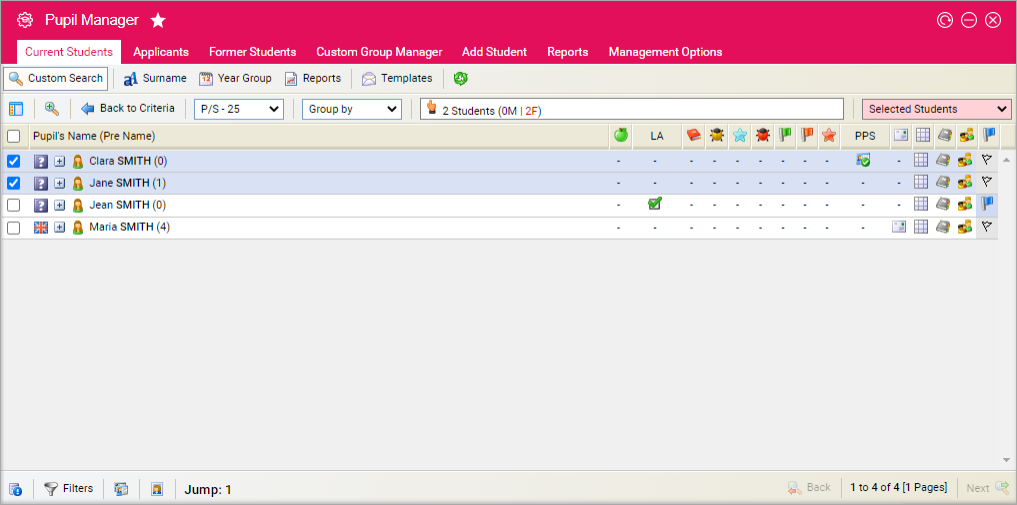
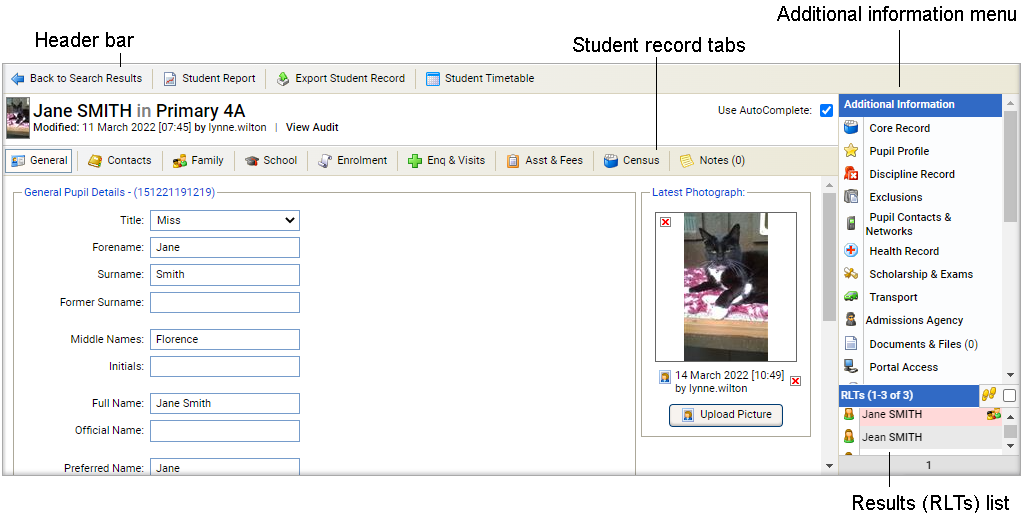
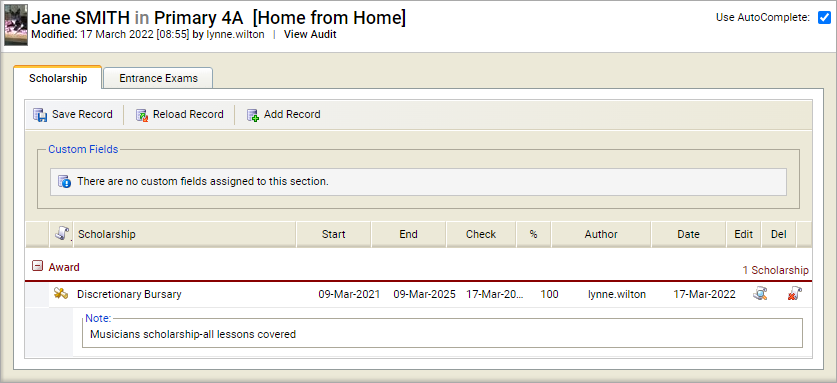
Add a scholarship record
- Click Add Record to display the Scholarship Details window:
-
Select a Scholarship from the drop-down list.
Click the add icon to add a new option to a drop-down list.
-
Select either:
-
'Interest' if the student is interested in the scholarship.
or - 'Award' if the scholarship has been awarded.
-
'Interest' if the student is interested in the scholarship.
- Add details of the scholarship in the Scholarship Note field.
- Click Save & Close.
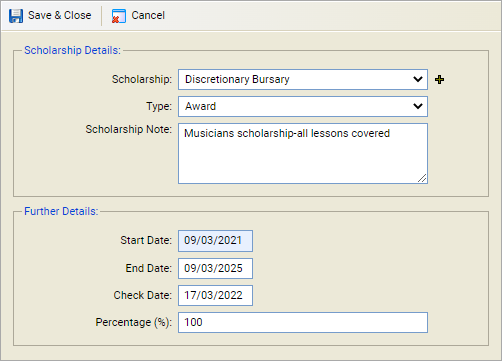
Edit a scholarship record
- Click the search icon in your selected scholarship:
-
Edit the Scholarship field, if required.
Click the add icon to add a new option to a drop-down list.
-
Select either:
-
'Interest' if the student is interested in the scholarship.
or - 'Award' if the scholarship has been awarded.
-
'Interest' if the student is interested in the scholarship.
- Add details of the scholarship in the Scholarship Note field.
- Click Save & Close.
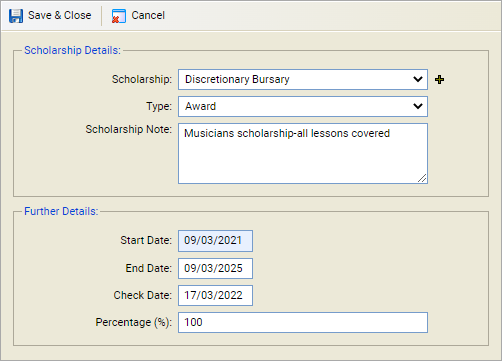
Delete a scholarship record
- Click the delete icon in your selected scholarship. You are prompted Are you sure you want to delete this scholarship?
- Select Yes. The scholarship record is removed from Ed:gen.