General student details
Once you have opened a student record in the Pupil Manager module, use the General tab to view and manage basic information, such as a student's name and age.
You can also upload a photo of a student from this tab. The student's unique School ID is shown at the top of the General Student/Pupil Details section:
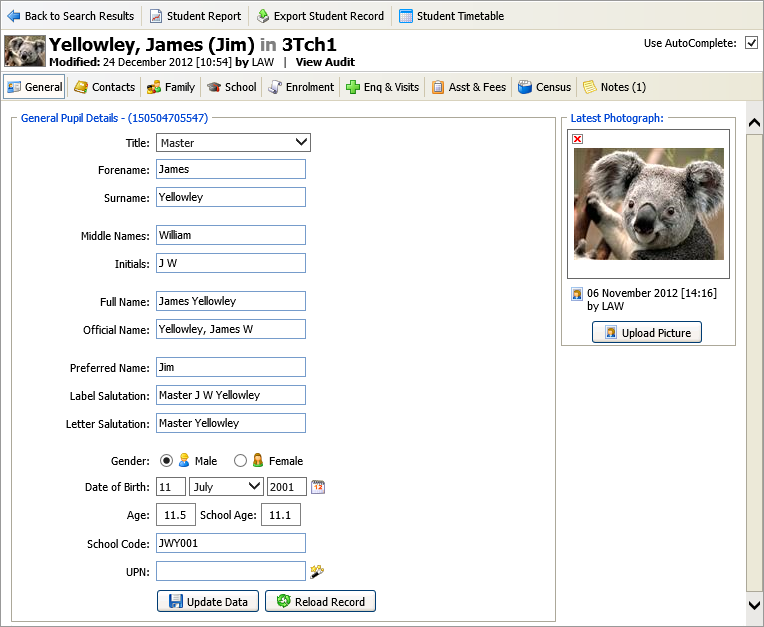
To amend General Student/Pupil Details:
-
Open the Pupil Manager module, select
either the:
- Current Students tab.
or - Former Students tab.
- Current Students tab.
- Search and select a student record to work with and select the General tab.
-
Click in a field and add or amend the information displayed.
Use the AutoComplete checkbox in the top of the screen for fields to capitalise automatically as you complete them. Uncheck the AutoComplete box to override automatic capitalisation.
This tab may contain Custom Fields.
-
Manually enter a School Code for the student, if required. This must be unique or the record cannot be saved.
-
Add a Unique Pupil Number/Unique Student Number (UPN):
-
Click the wand icon. A suggested UPN is displayed.
The UPN you create will overwrite any existing UPN in your selected student record.
-
Either:
-
Click the green tick icon to accept the UPN.
or
-
Click the red cross icon to reject the UPN.
-
-
-
Click Upload Picture on the right of the screen to upload a photo of the student:
-
Browse your files and select the photo that you want to import.
You are prompted when the files have uploaded successfully.
-
Click OK. The student photo is now displayed in student records.
-
-
Either:
-
Click Update Data to save the new data.
or -
Click Reload Record to refresh the record with the last saved data.
-