Former student university
Once you have opened a former student record in the Pupil Manager module, use the Further Education option to log university destinations. You can also use this option to log qualifications and membership of professional bodies.
To log further education details, follow the steps below:
- In the Pupil Manager module, select the Former Students tab.
- Search and select a former student record to work with.
- Go to the Additional Information menu and select Further Education.
- Click on the Education tab and select a university from the drop-down list. Click the add icon to add another option to the drop-down list.
- In Date Attended, enter the date that the student first attended the university.
- Click Add Record to save the new data. The university is listed at the bottom of the screen.
- Click the add rosette in a selected record to add a qualification:
- Use the fields available to add more detail about the degree, such as the course title and graduation date.
-
Click Add Record to save the new data.
Click the delete icon next to a university to remove a university from a former student's history. All qualifications listed under the university are also removed.
Click the delete rosette icon next to a qualification to remove a qualification from a former student's history.
- Select the Membership tab and enter details of professional bodies that the former student belongs to:
- Click Update Data to save the new data.
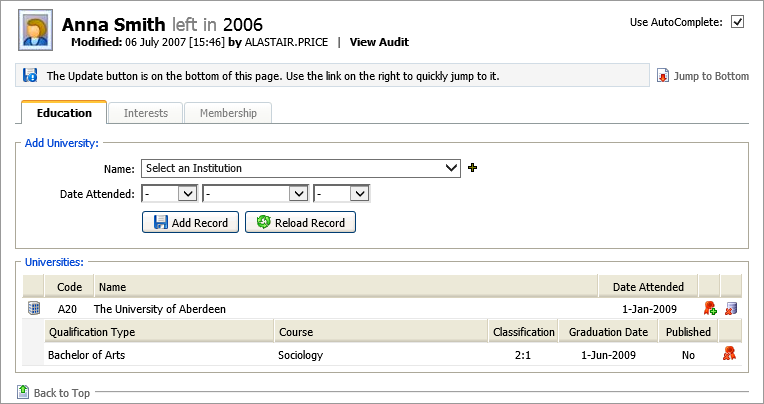
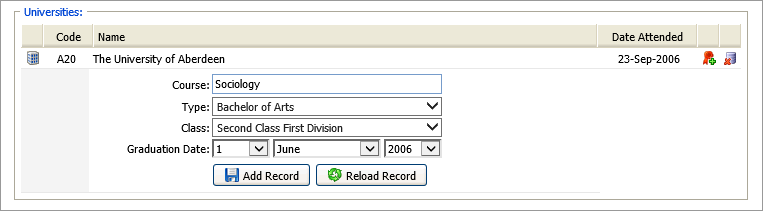
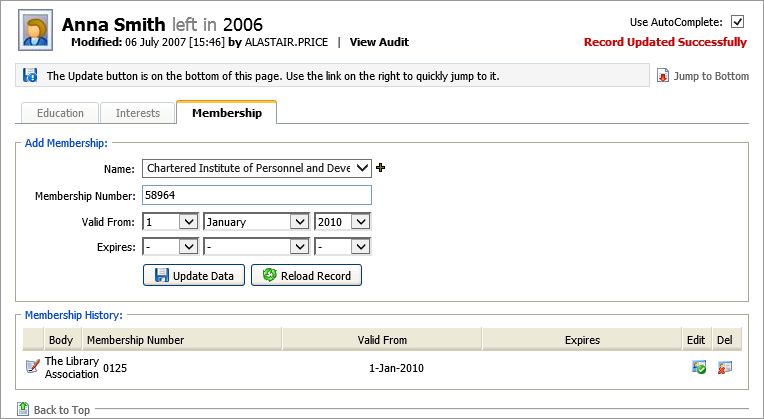
Click the edit icon to edit membership details.
Click the delete icon to delete membership details.