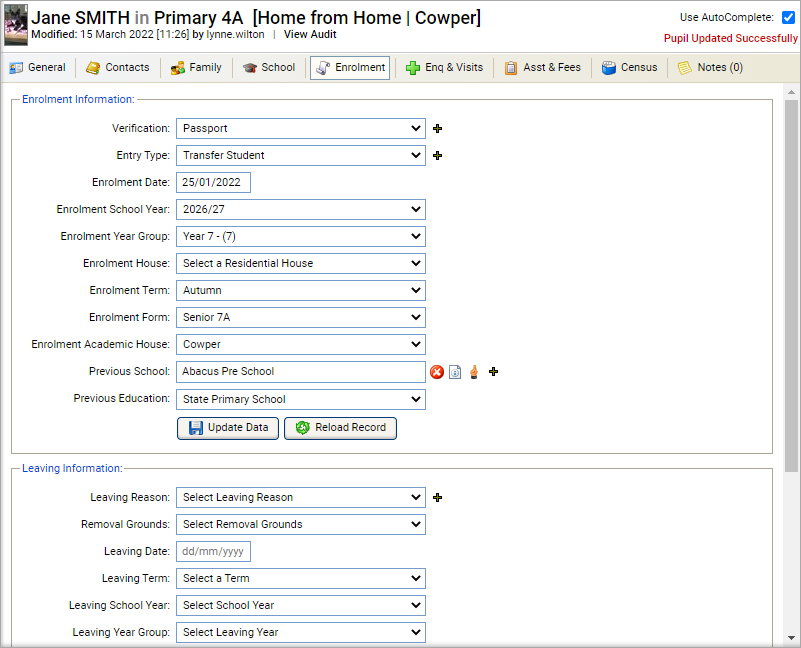Enrolment details
Once you have opened a student record in the Pupil Manager module, use the Enrolment tab to view and manage student enrolment details.
You can also use the Enrolment tab to update a student's leaving details.
This tab may contain Custom Fields.
Use the AutoComplete checkbox in the top of the screen for fields to capitalise automatically as you complete them. Uncheck the AutoComplete box to override automatic capitalisation.
Click the add icon next to a field to add a new option to a drop-down list.
To amend a student's enrolment details:
-
In the Pupil Manager module, select either:
- Current Students tab.
or - Former Students tab.
- Current Students tab.
- Search and select a student record to work with and select the Enrolment tab:
-
Complete the Enrolment Information section:
Field Explanation Verification Select the identification documents which have been verified for the student. Entry Type Select the entry status of the student, this is for information only. In most cases select 'New Student' here. Enrolment Date Select an enrolment date. If you have chosen to activate the auto enrolment function, the student is automatically enrolled on the date you select here. Enrolment School Year Select the academic year that the student is enrolled in your school. Enrolment School Group Select the year group that the student is enrolled in your school. Enrolment House Select a Residential House, if required. Enrolment Term Select the term that the student is enrolled in your school. Enrolment Form Select the form group that the student joined when enrolled in your school. Enrolment Academic House Select an Academic House for the student. -
In the Previous School field either:
- Click the delete icon to remove the school listed.
or
- Click the hand icon and enter the student's previous school name in the window displayed.
- Select the student's previous school from the list displayed.
-
Click OK to return to the Enrolment tab.
or
-
Click
the information icon to display a previous school's details. This is useful for checking information.
or - Click the add icon to add a school if the previous school is not listed. This is a shortcut to the Other Schools module.
- Click the delete icon to remove the school listed.
-
Click Update Data to save the new data.