Add students to custom student groups
Use the Pupil Manager module to add students to Custom Student/Pupil Groups. This is a useful time saving shortcut. Custom Student/Pupil Groups are groups of student records. Use the groups you create to search for student records and forward information regarding school trips, etc.
- In the Pupil Manager module, select a student records tab.
- Use your preferred search method to find the student records that you want to work with. The Student/Pupil Records List is displayed:
- Select student records using the checkboxes next to each Student/Pupil's Name. Check the box in the header bar to select all the records displayed.
-
Select an option from the pink drop-down list. Choose to either:
- Add to NEW Group.
Select students and add them to a new
Custom Student/Pupil Group.
or - Add to PREVIOUS Group. Select students and add them to an existing Custom Student/Pupil Group. This is a useful shortcut if you have latecomers for a school trip or new applicants that you want to add to a group.
- Add to NEW Group.
Select students and add them to a new
Custom Student/Pupil Group.
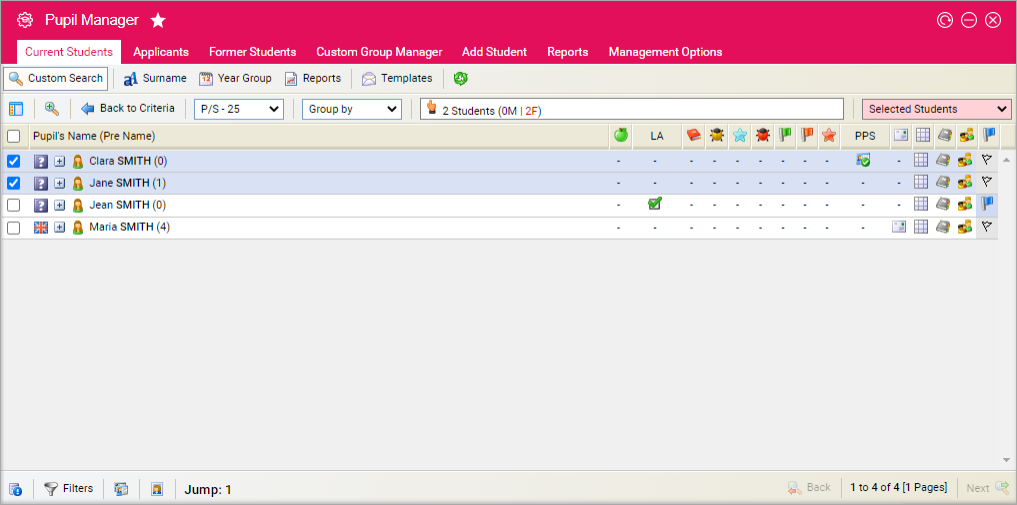
Add students to a new custom student group
The Selection Management window is displayed:
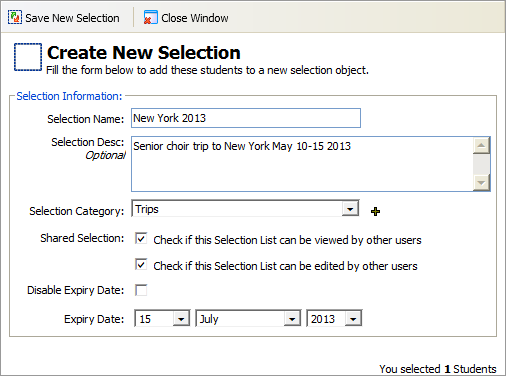
- Enter a name and short description for your Custom Student/Pupil Group in the fields available.
- Choose a Selection Category from the drop-down list displayed. Custom Student/Pupil Groups are listed under categories in the student record tabs, making them easier to organise and locate. Click the add icon to add a new category to the drop-down list available, if required.
- Use the Shared Selection checkboxes to control who can view and edit the Custom Student/Pupil Group.
- Either:
-
Check the Disable Expiry Date box and the
Custom Student/Pupil Group is set up indefinitely.
or - Uncheck the Disable Expiry Date box and enter an expiry date for the Custom Student/Pupil Group. This is a useful housekeeping tool, once a field trip is complete the Custom Student/Pupil Group is listed as expired.
-
Check the Disable Expiry Date box and the
Custom Student/Pupil Group is set up indefinitely.
- Click Save New Selection. You are prompted when the group is created.
- Click OK to return to the student records list.
Add students to an existing custom student group
The Selection Management window is displayed:
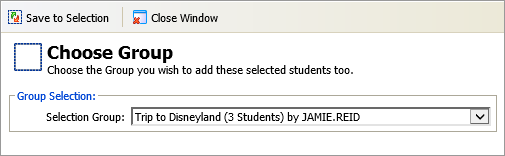
- Select a Custom Student/Pupil Group from the drop-down list.
- Click Save To Selection. You are prompted when the group is saved.
- Click OK to return to the student records list.