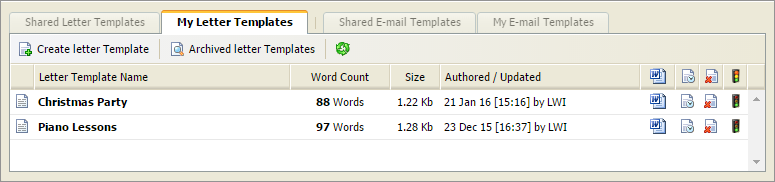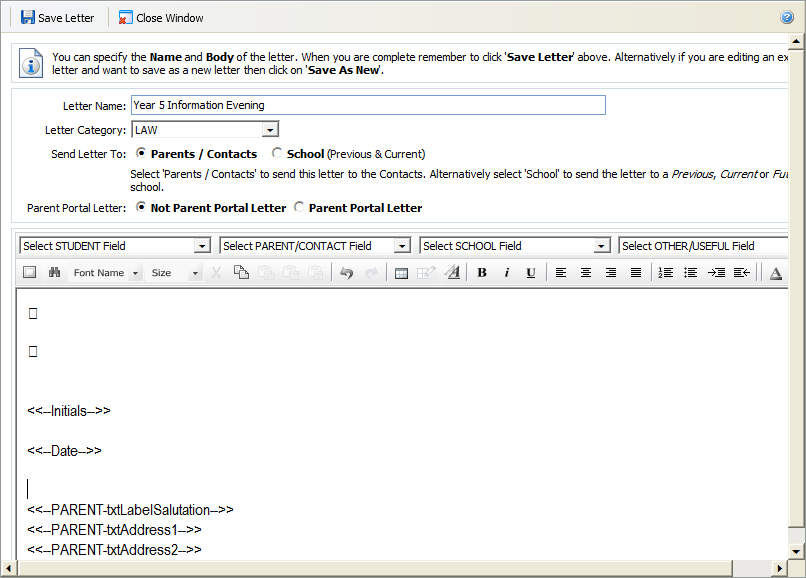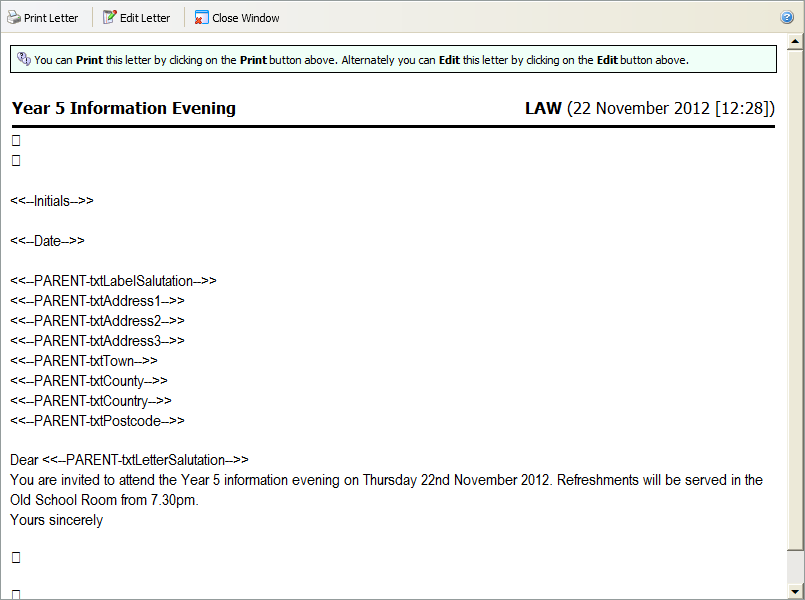Add a new letter template
To add a new letter template in Ed:gen, follow the steps below:
- In the Pupil Manager module, select a student record tab and select Templates.
- Click Create Letter Template. The Letter Preview window is displayed:
- Enter a clear and concise Letter Name. The nature of the letter must be clear as this is listed when you select a letter to send.
-
Select a Letter Category:
- 'Shared Letter Templates' can be selected by any user with access to student records.
- Select 'My Letter Templates' for any letters which are solely for your own use. This is useful for communication which you want to control, such as offer letters.
-
Select who to Send Letter To:
- Parents/Contacts. Letters can be sent to any student contact who has the Mail Options of All Merges or Correspondence selected in Student Contacts.
- School. Letters can be sent to a student's previous, current or future school.
- Select whether the letter is related to the Parent Portal or not. Parent Portal letters are sent to parents to help them activate their portal accounts.
-
Write the body of your letter in the free text box:
- Add fields using the drop-down lists available, where required. Some fields are already entered for you.
- Use the standard toolbar to format your letter, as required. You do no need to add header and footer information here.
- Click a Save Letter. You are prompted Are you sure you want to save this letter?
- Click OK. A preview of your letter is displayed:
-
Choose to either:
- Print Letter
to keep a hard copy on file.
or - Edit Letter
to return to the Letter Preview window and amend
the letter.
or - Close Window. Your template is listed and is ready to use.
- Print Letter
to keep a hard copy on file.
The letters template tabs are displayed: