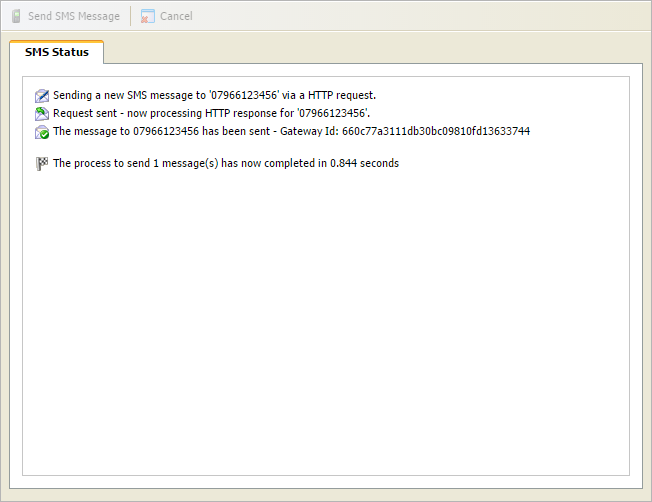Sending an SMS message to a student
Send an SMS message to a student directly from My Timetable in your dashboard:
- Locate the period with form or set that you want to work with and select ...:
- Select the SMS Message tab:
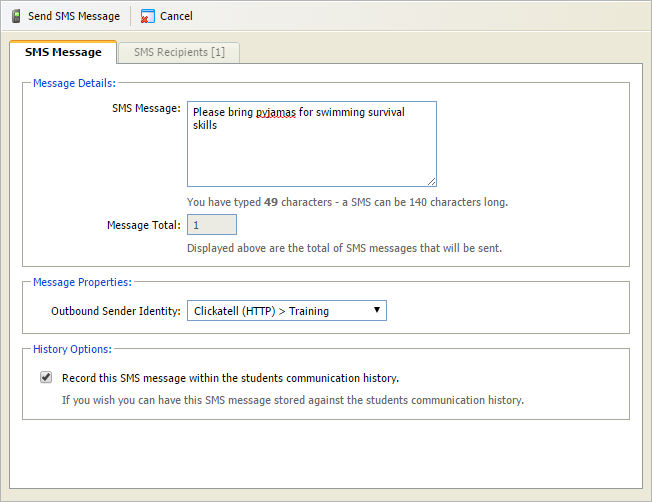
Enter the message in the field shown. This is divided into a number of messages if it is over 140 characters long. The Message Total is displayed.
Change the default Outbound Sender Identity if necessary. This controls the caller ID displayed when the recipient receives the message. If a virtual number is selected here, the recipient only sees the number in caller ID (the message may need to be clear that it is from your school). Use virtual numbers if you want the recipient of the message to reply.
Check the History Option box to keep a record of the SMS message. This is stored in the student's Communication History in the Pupil Manager module.
- Select the SMS Recipients tab:
- Check the boxes for those students who are to receive this SMS message. Use the checkbox in the header bar to quickly select all the students listed.
- Select Send SMS Message.
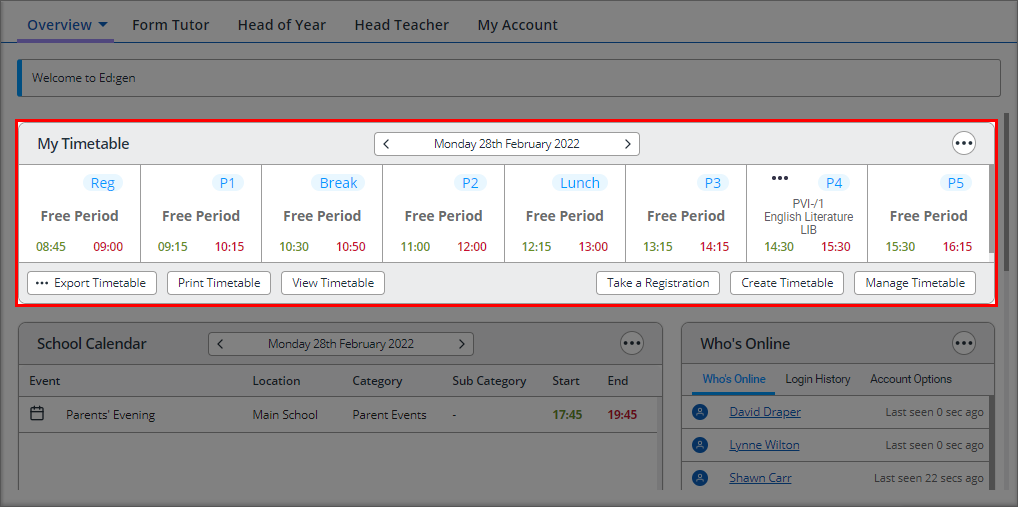
The Create Group SMS Message window is displayed.
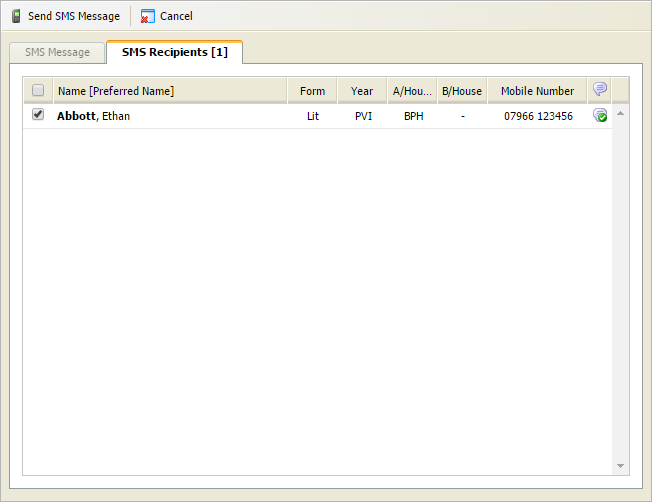
You can only checkboxes for those students with a valid SMS number, indicated by the green tick icon.
A yellow warning icon indicates an invalid SMS number.
A status message is displayed: