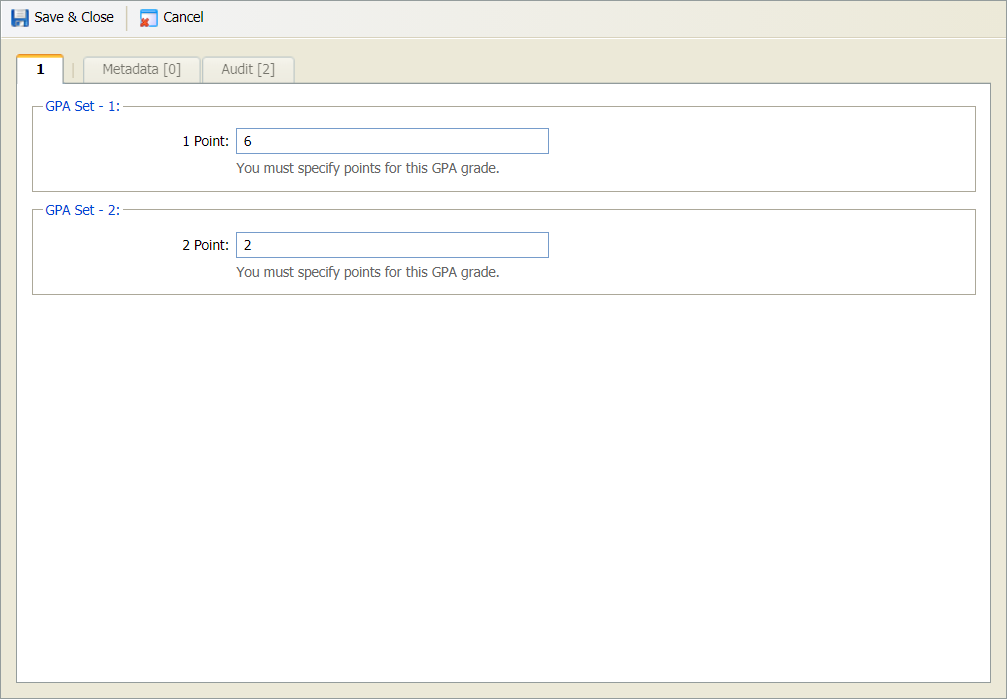Manage GPA Grade Marks
Use the Certification tab in the Curriculum Manager module to view and manage grade point average (GPA) marks.
The grade marks listed here are pulled in from the Manage Grade Marks option when the grade mark is set as being used as a GPA grade mark.
GPA grade marks can only be added in the Manage Grade Marks option, they cannot be added in Manage GPA Grade Marks.
To manage GPA grade marks, follow the steps below:
- Open the Gradebooks module and select the Certification tab.
- Select Manage GPA Grade Marks from the right hand menu to display this screen:
- All of the GPA grade marks are listed.
- The details displayed and how they are displayed is determined by the settings in entity preferences. See Update GPA Management entity preferences for more help with this.
- Use the drop-down in the top right of the screen to change the Group By setting if required.
- Use the navigation tools at the bottom of the screen to display the GPA grade marks that you want to work with.
- Choose to:
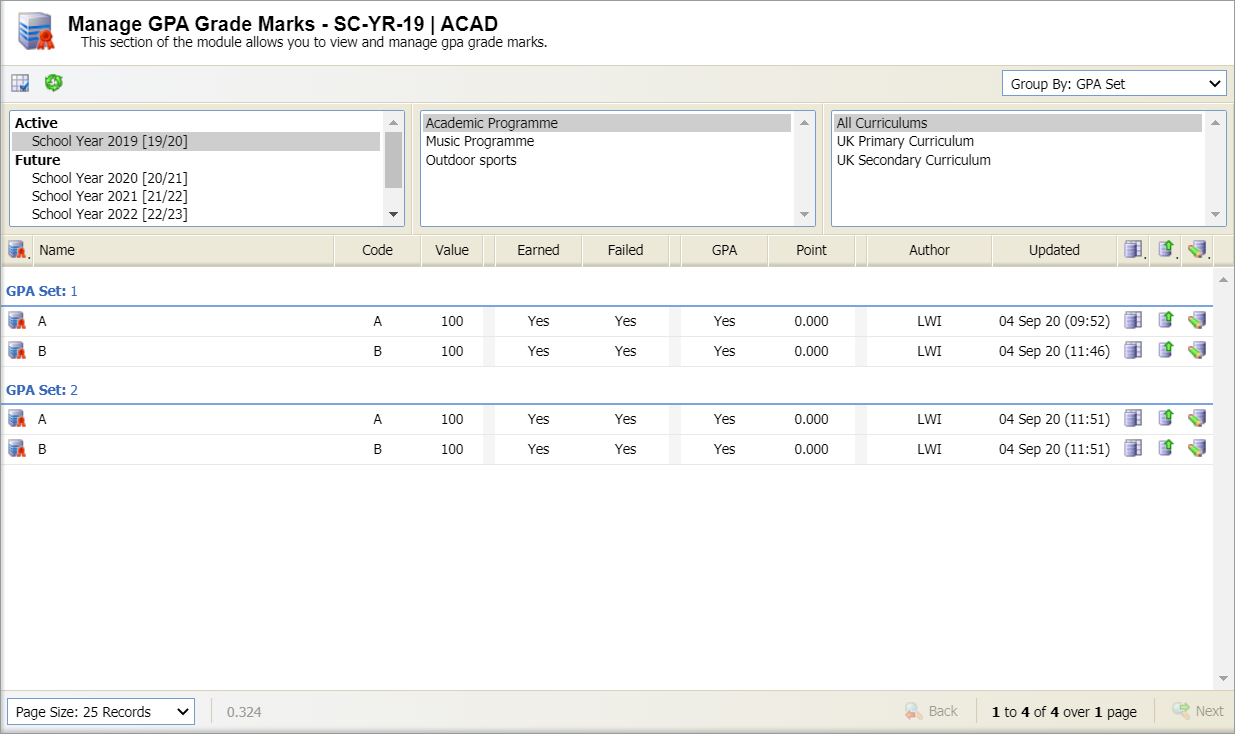
GPA grade mark matrix
This feature is not currently available.
Order GPA grade marks
This feature is not currently available.
Edit a GPA grade mark
- Select the edit icon in the GPA grade mark that you want to work with. A popup window is displayed:
- Specify the number of points for the selected GPA grade mark.
- Two other tabs are available, these are explained as follows:
- Metadata. Any metadata fields set up for GPA grade marks are listed here. Add values for the metadata fields as required.
- Audit. Any changes made to the GPA grade mark are listed here.
- Select Save & Close.