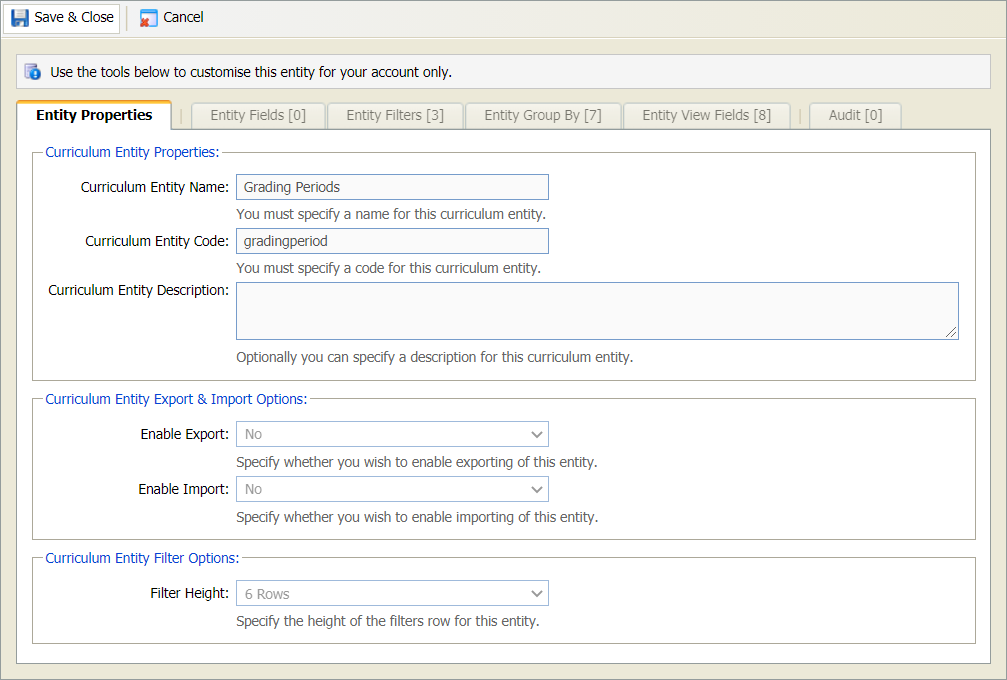Update Grading Management entity preferences
Choose to update the entities displayed for Grading Management options. For example, choose to display grading audit Description in the Manage Grading Audits screen grid.
Your entity preferences can also be configured centrally from the Manage Module Entities option.
- Open the Curriculum Manager and select the Certification tab.
- Select an option from the Grading Management category in the right hand menu.
- Select the table icon in the header to display the Edit Module Entity window:
- The Entity Properties tab displays an overview of your entity preferences.
- The four following tabs hold property details for the entity. A count next to the tab title indicates the number of selections made in the tab.
- The Audit tab lists any amendments that have been made to the entity.
-
In the Entity Properties tab:
- Entity Properties cannot be changed.
- It is not recommended that you make any changes to Export & Import Options.
- Filter Options indicate the number of rows displayed if filters are used for the entity. The example below has 6 rows in the filter:

-
Work through the tabs shown to set details for the entity:
 Entity Fields
Entity Fields
All of the fields that are available for the entity are listed.
Change the Display Names for the fields as required:
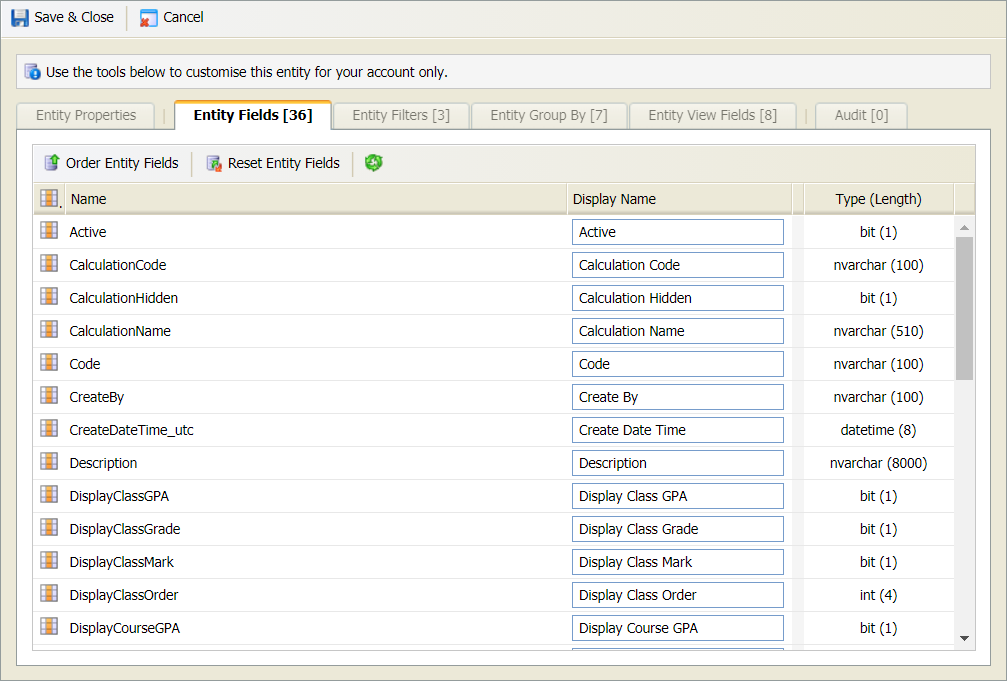
 Entity Filters
Entity Filters
All of the filters that can be used for the entity are listed.
- Use the checkboxes to select the filters that you want to include for the entity:
- Change the Titles used for the filters as required.Your selections determine how filters are displayed for the selected entity:
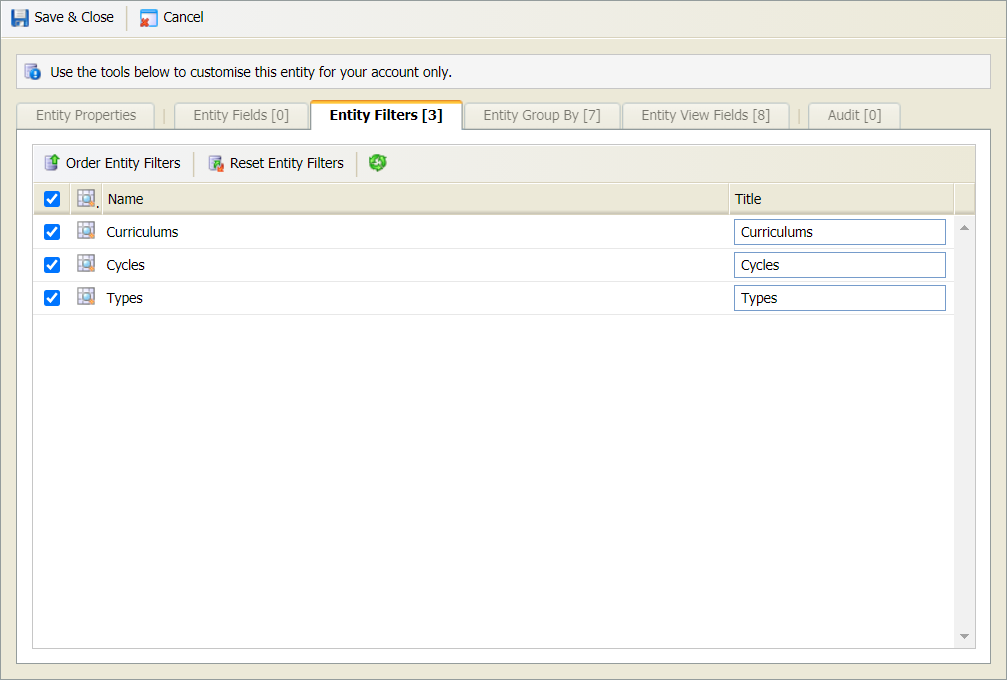

 Entity Group By
Entity Group By
All of the group by selections that can be made for the entity are listed.
- Use the checkboxes to select the group by selections that you want to include for the entity:
- Select a default if required.
-
Change the Labels and Titles as
required:
- The Label name is displayed in the Group By drop-down menu.
- The Title name is displayed in the screen where data is grouped. An example of how your selections are displayed for the selected entity is shown below:
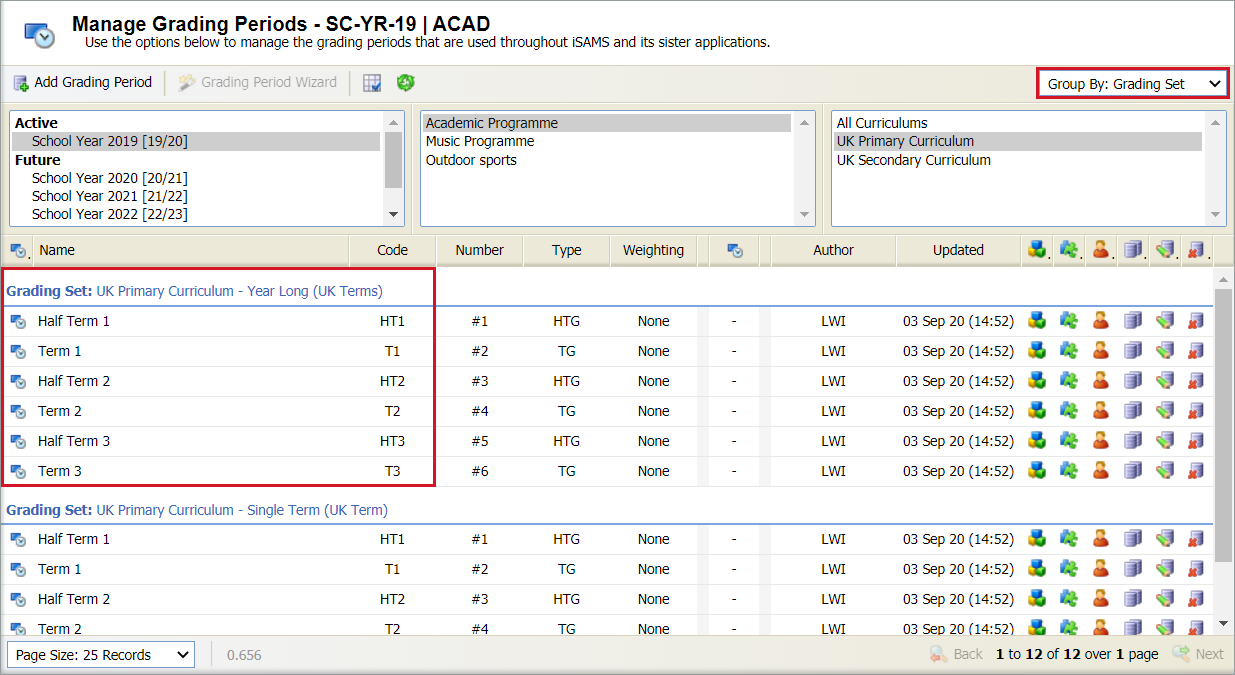
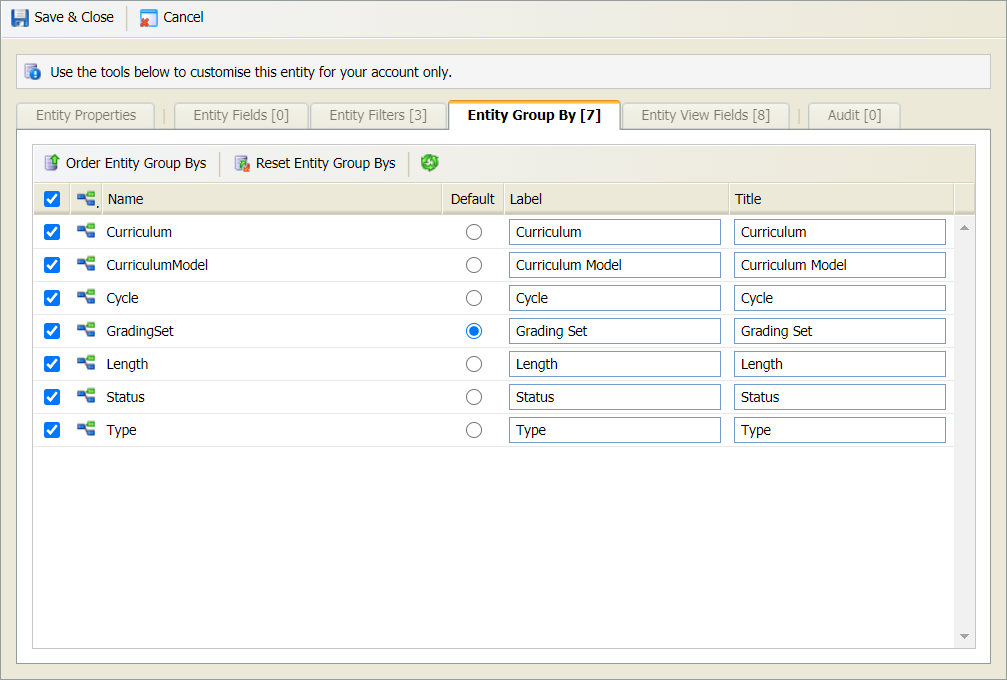
 Entity View Fields
Entity View Fields
All of the information that can viewed for the entity is listed.
- Use the checkboxes on the left to select the columns that you want to display:
-
Select whether an Image or a Title
are displayed in the header bar for the entity. Either:
-
Use the Select Image drop-down to select an image for the entity. An icon is
used instead of a column title.
or - Enter a Title for the entity and check the box to the left of the Title. This is useful if you want to customise titles to suit you.
-
Use the Select Image drop-down to select an image for the entity. An icon is
used instead of a column title.
- Your selections determine the columns displayed for the selected entity:
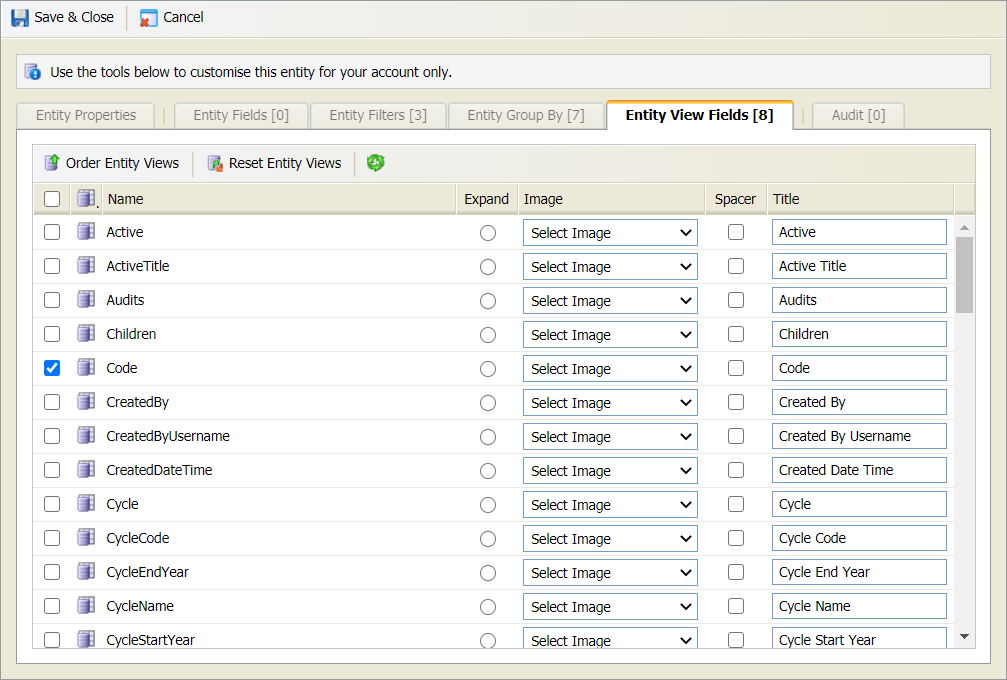
Be aware that the selections made in Manage Module Settings can determine the fields that are displayed regardless of whether they are selected here.
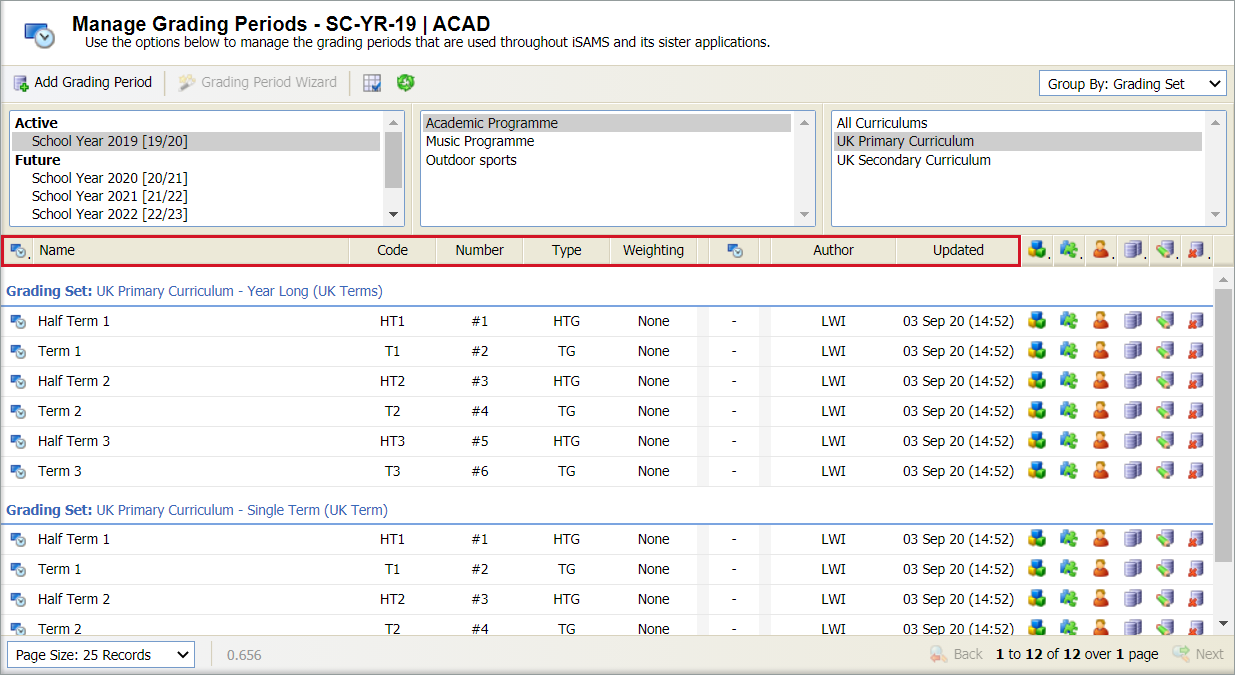
-
Choose to change the order that any of your entity selections are displayed
in the module.
- Select Order Entity xxx in your selected tab. A popup window is displayed, an example is shown below:
- Select to make a selection and use the arrows to move it up or down the list.
- Select Save & Close to close this window and return to the Edit Module Entity window.
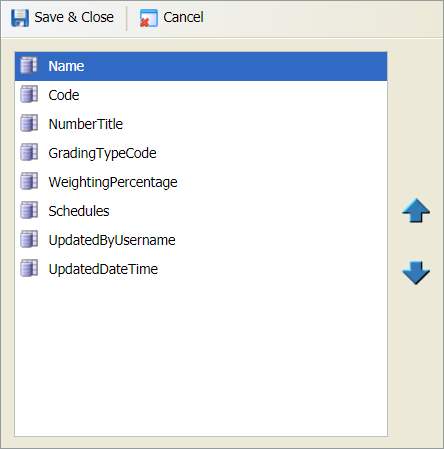
- Any changes made to entities are listed under the Audit tab in the window.
- Select Save & Close to close the Edit Module Entity window. Your preferences are displayed in your selected option screen.