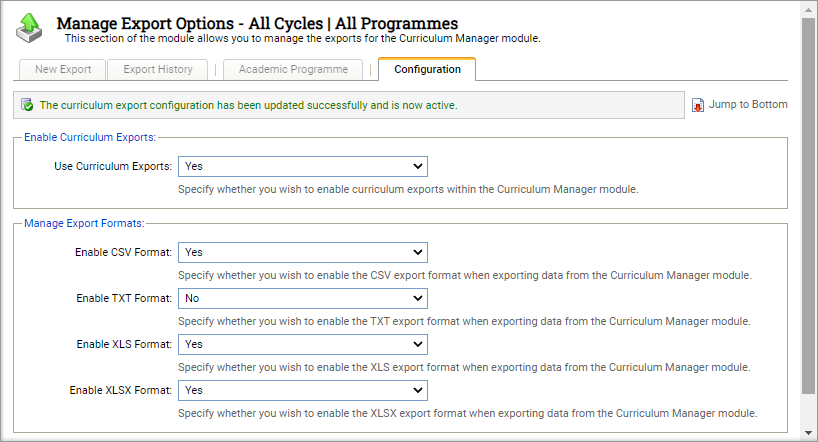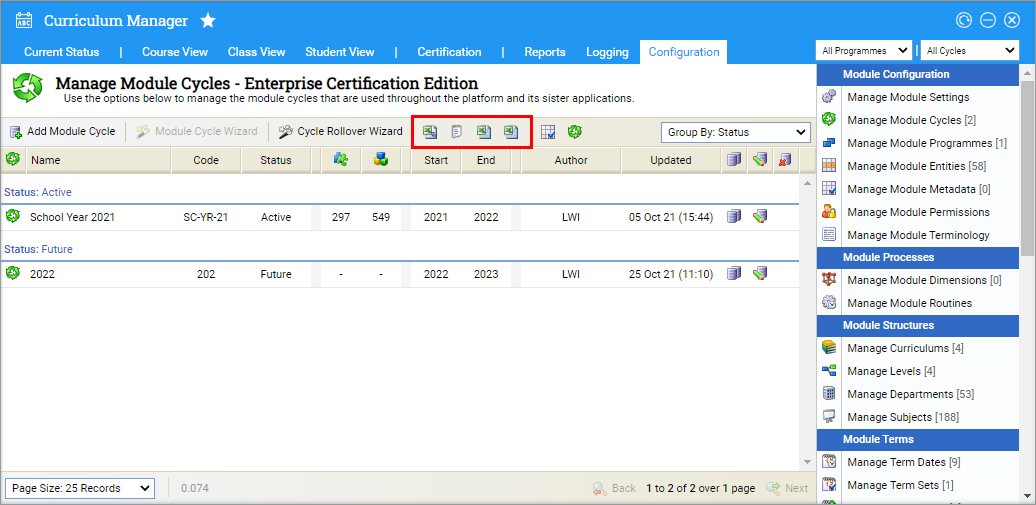Configure export options
Use the Configuration tab in the Curriculum Manager module to configure and run the export functions for the module. For example, choose for curriculum structure information to be exportable from the Configuration tab.
- Open the Curriculum Manager and select the Configuration tab.
- Select Manage Export Options from the right hand menu:
- Select 'Yes' in the drop-down to turn on the export function.
- Select Save Configuration. Additional tabs are now displayed.
- In the Configuration tab, use the drop downs displayed to select the export formats that you want to be available in the module:
- Select Save Configuration.
-
Select the Academic Programme tab, either:
- Select the entities that you want to enable in exports. This is useful if some information in the module is to remain restricted. Your selections determine where in the module exports can be made and also the exports available to run from Configuration > Manage Export Options > New Export.
-
Select Save Entities.
or
- Select Enable All to enable all entities to be used in exports. Choosing this option ensures that exports are available throughout the module. It also ensures that all exports are available to run from Configuration > Manage Export Options > New Export.
- Select Yes to confirm.
- Additional icons can now be found where exports have been enabled. As shown in the example below:
- Select the New Export tab to run an export directly from the Configuration tab.
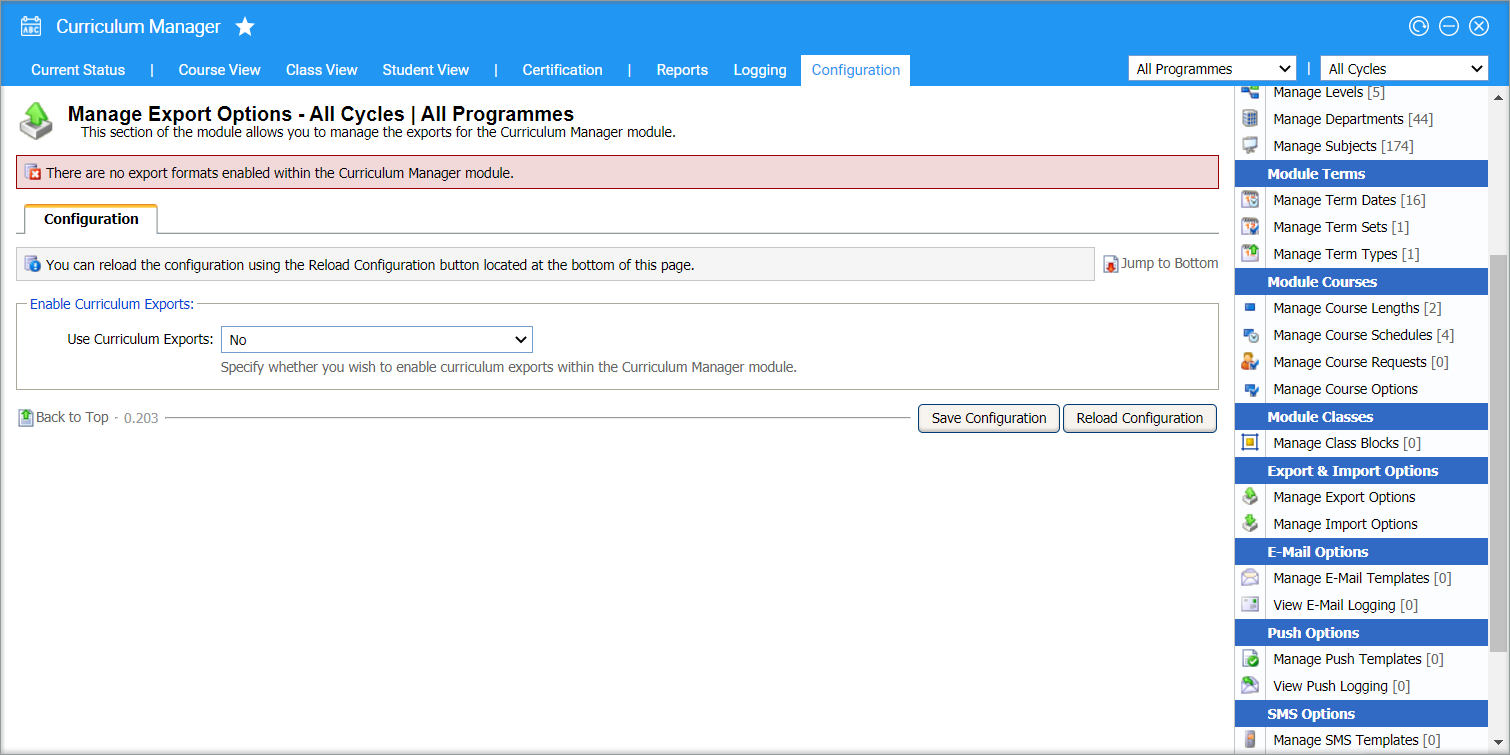
Only the Configuration tab is displayed until the feature is enabled.