Sending a Report to Excel
Any existing report can be sent to Excel to enable the data to be further manipulated as required. The report can then be subsequently published as a web page which can be viewed by anyone with applicable access.
- With the required report displayed, click the XLS icon on the toolbar and select Send to Excel form the drop-down menu.
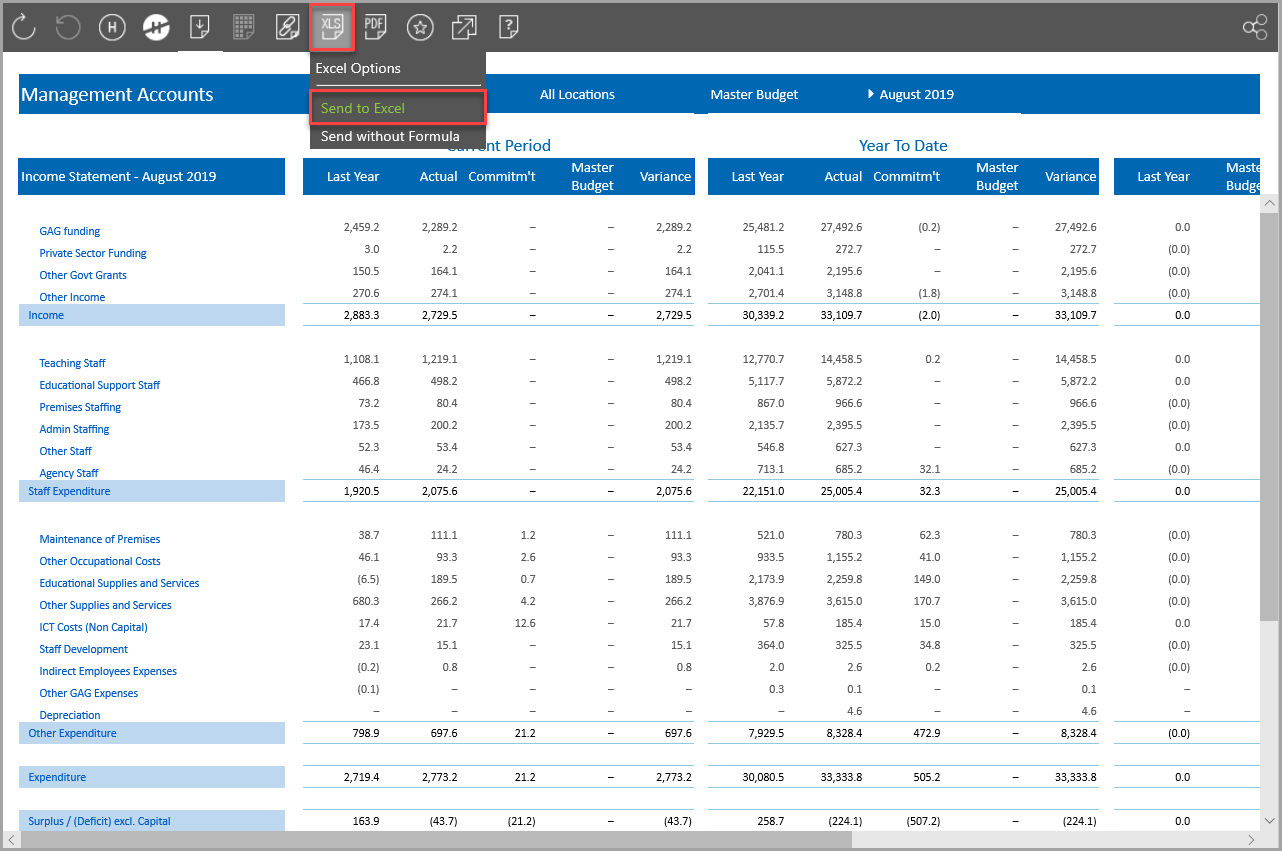
- Depending on your internet browser, you will be prompted with a message to open or save the spreadsheet. Click the Open button to open it.

- The report is then opened in Excel. Select the CALUMO ribbon then click the Connect icon. Refer to Connecting Excel to IRIS Analytics if this is the first time you have
accessed a report through Excel as you will need to enter some settings.
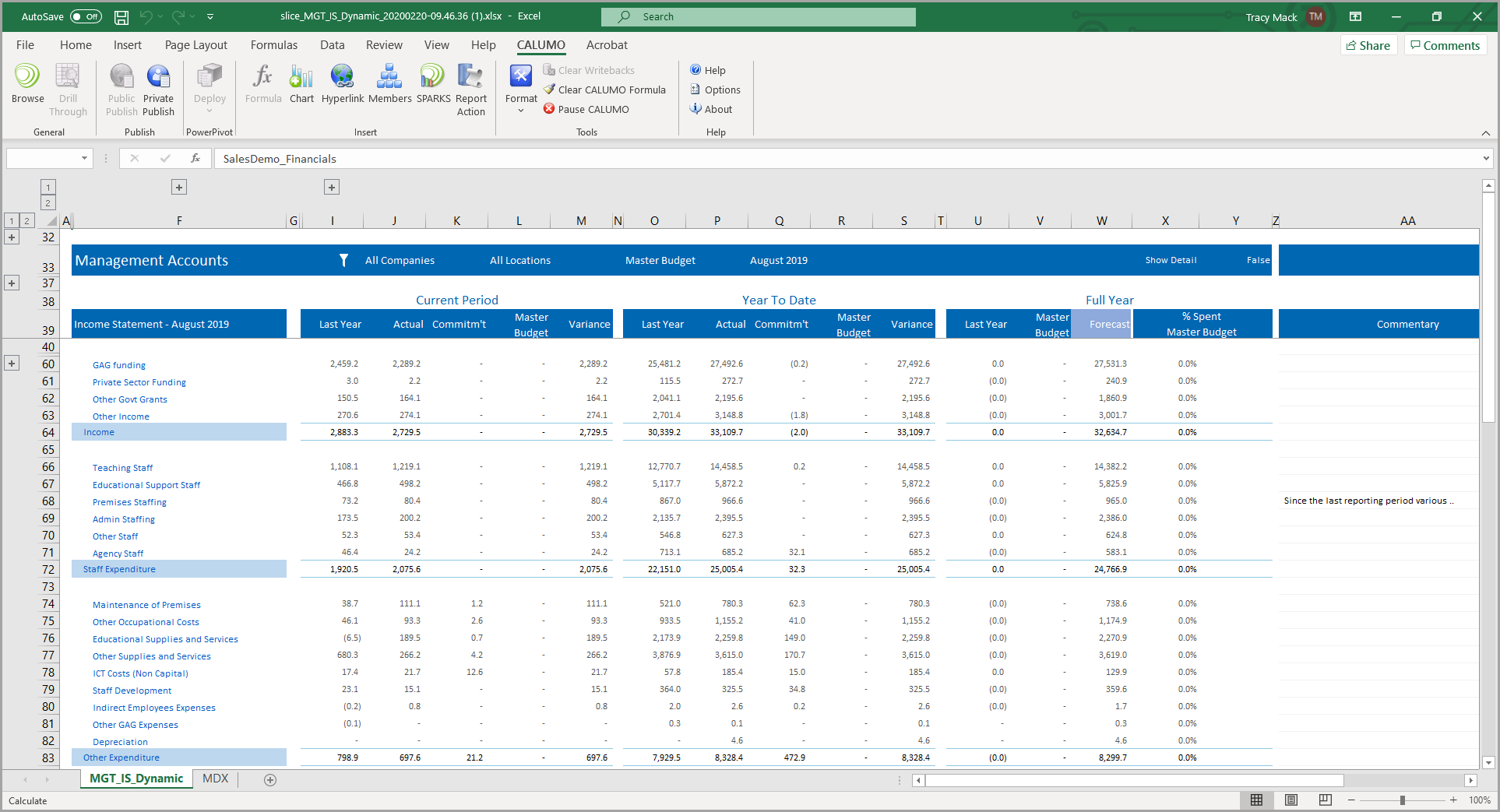
- You are now ready to work with the report in Excel. For more information, please see Working with Reports and Data Views in Excel.