Managing contacts
You can:
-
Link contacts between clients
-
Convert a Contact to an Individual Client
Add a contact
-
In Clients, search for and select the client . Then select the Contacts tab.
-
Select Add a new contact.
-
Complete the contact details and select Save to finish.
Manage primary contacts
The primary contact is the main person you deal with for each client. The first contact on the client's Contacts tab is always the primary contact.
Client contact roles can be used to nominate different recipients for different types of information, for example, payroll.
Change the primary contact
-
On the Contacts tab, and select Edit.
-
Using the arrows on the right hand side of the black header, move the contact you want to set as the primary contact to the top of the list.
-
Select Save.
Delete a contact
-
On the Contacts tab, select Edit.
-
Find the contact you want to delete, and select the cross beside the name.
-
Select Save.
It might be useful to continue to see that contact's email messages -- it might be more suitable to just move them down instead of deleting them.
Add multiple emails to a contact
You can add multiple email addresses for contacts. Emails from all addresses will then show on the email tab, so you can leave old email addresses on their record to continue to see emails to and from that address. To do this:
-
Go to the client record, select the Contacts tab and select Edit .
-
Under the contact's email address, find the option to Add email.
-
Enter the new email address.
The email address listed first is the default address for all emails to that contact.
-
Select Save to complete.
From now on, by default, all email sent to that client and contact will go to whichever email is listed first in the list of email addresses for the contact.
Linking Contacts
You may have a Contact for Company that you also perform work for on an Individual basis and wish to be able to firstly identify when this is the case but also easily switch between the client record for the Individual and the client record for the Company that Individual is a Contact for. You can do this by linking them. To do this:
-
Go to the client record, select the Contacts tab and find the correct contact.
-
Under LINKS, select Link to another Contact
-
You can then search for the Contact you wish to link to
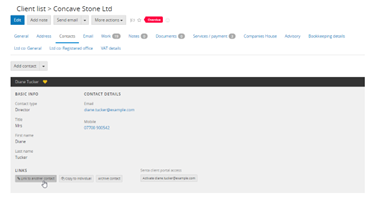
Senta might already have identified possible linked contacts for you, in which case you can simply select the tick next to the suggested link to ‘Confirm as linked contact’
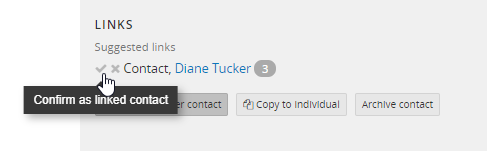
Convert a Contact to an Individual Client
If you take on a Client as an Individual and they are already a Contact at another Client like a Limited Company, you can create a new client record for this Contact as an Individual Client type by going to the Contacts tab, finding the correct contact and selecting Copy to Individual and then Confirm.