Client contact roles
Client contact roles are used to assign tasks to different client contacts according to what they do.
Many clients have only one contact, which is fine if that contact can deal with everything you give them. But some clients might have more than one point of contact, each with a specific role. For example, a client might have a primary contact for most interactions with you, but also have someone who deals only with payroll.
You can define as many roles as needed (payroll, management accounts, billing, etc) and then define which emails or tasks should go to which types of client contact.
You can:
Configure a client contact role
-
Go to Settings > Forms > Contact details.
-
Click Add tab to create a tab. This tab is used to list the roles for your clients. Use the following details:
-
Tab name: Roles
-
Tab type: Form
-
-
On the new Roles tab, select Add field to add a new role. For each field, enter a Field label and set the Field type to Client role.
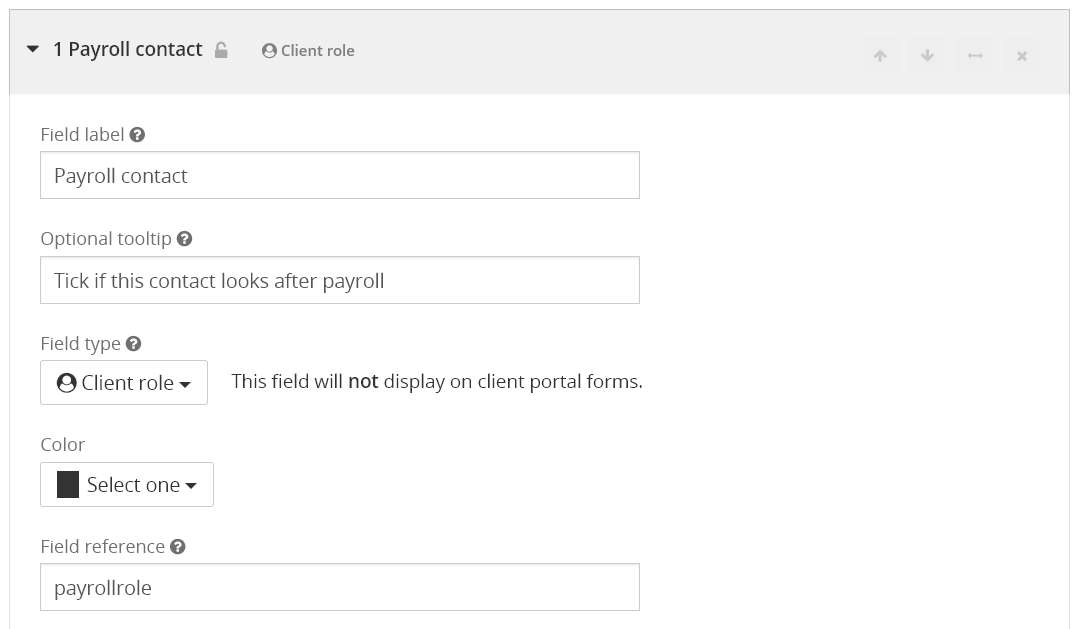
-
When you're done, select Save.
Using the roles in Jobs
-
Go to Settings > Jobs and choose the job you want to edit.
-
On the Tasks tab, expand the task and select the Email tab (this is applicable to Send email task types.
-
By default, the email recipient is set to Client primary contact. Choose the role you want to change it to on the list.
-
Select Save to finish. If you have existing jobs, you can update them.
Using roles day-to-day
Make sure that individuals have the correct roles ticked on the Contacts tab of the client record. You can edit the client to update the contacts and tick the relevant client contact role.
If multiple contacts within the client record have been selected as a Payroll contact, the primary contact is the main recipient and the other contacts are CC'd on the email.
If a contact with a required role isn't available, the email will be sent to the primary contact, regardless of whether the contact role has been selected.
Assigning a task to a contact role
-
Go to the required job template and find the task you want to assign to the contact role.
-
On the Assign task to list, select the assignee..
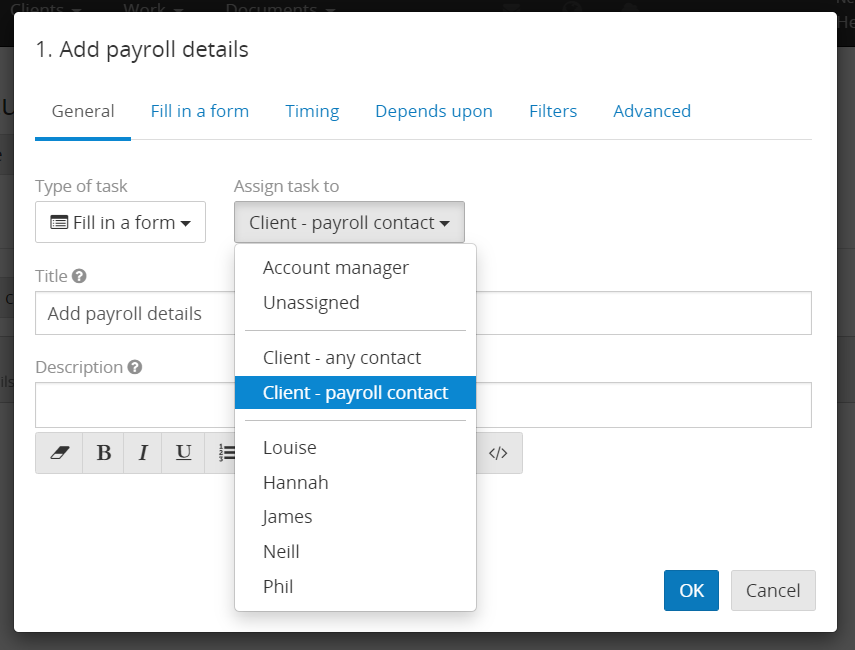
-
Click OK to save.
Reference contact roles in placeholders
If you've provided a field reference for the contact role, you can use this within a placeholder. In the example above, the field reference is payrollrole.
To use this in a placeholder, this example uses the client prefix, followed by the client contact role field reference payrollrole, followed by the field reference from a field from the Contact details form. Here are some examples:
-
{client.payrollrole.firstname}
-
{client.payrollrole.utr}
-
{client.payrollrole.mobile}