Recording time for clients and jobs
Time recording in Senta by IRIS lets you and your colleagues record time against jobs, meetings, phone calls and so on, providing a report on the time spent with each client.
To get started, first go to Settings > General Settings > Extras and toggle Time recording to On. Once you have enabled the time recording option, log out and log back in again to see the new features on your workspace.
Record time against jobs
To record time on a job, select Record time at the top of the page.
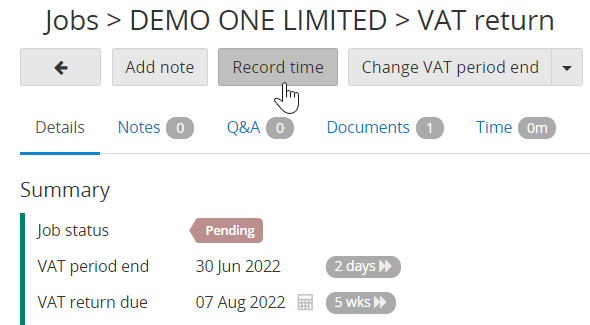
When you add time, you can record the start and end time, duration, activity and a description.
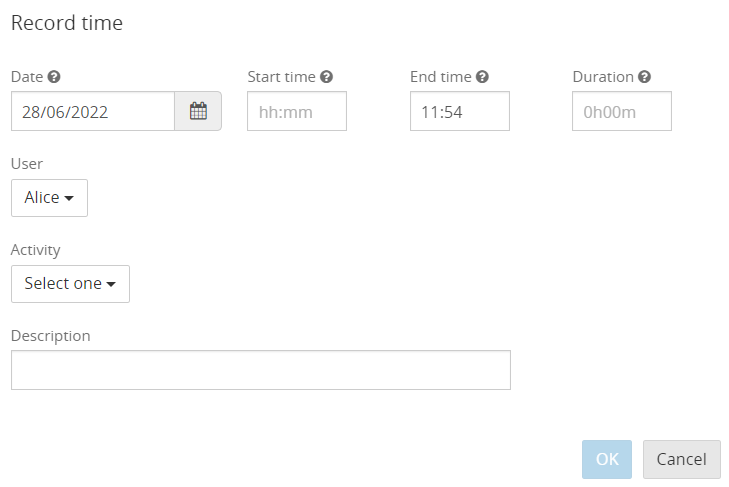
To view the recorded time for that job, go to the Time tab:
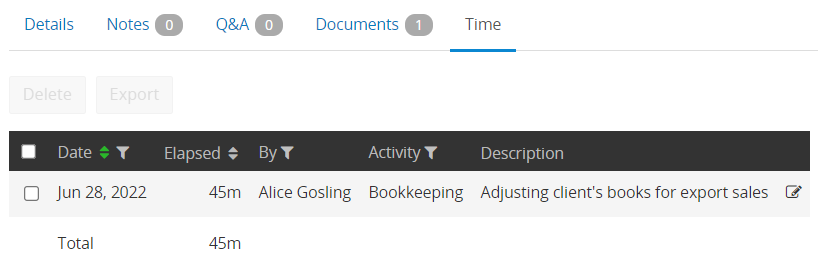
The time recorded against the job will also display on the Time tab on the client record and the Recorded time page accessed via the Work menu.
Record time against clients
For recording time against meetings, phone calls, etc. you can add time to notes.
On the client record select Add note at the top of the page and from here you can Add time.
The time recorded on the note displays against the note itself via the Notes tab and on the Time tab on the client record.
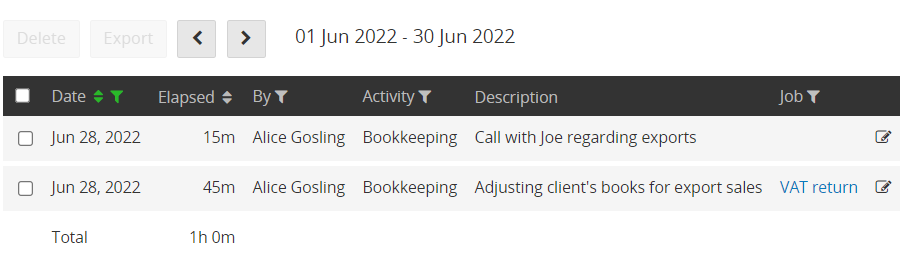
View recorded time
All users can view the recorded time for a client via the Time tab on the client record and the Time tab on a specific job.
Users with the Practice manager user type can view the recorded time for all the clients via Work > Recorded time.
Delete a time entry
If you wish to delete a time entry, tick the relevant entry (or entries) and select Delete.
Export time
To export the time to a csv file, select the time entries you wish to export (or select all using the tick box in the top left-hand corner) and select Export.
Update Activity categories
To edit the list of activities, go to Settings > Lookups > Activity type. From here you can add, edit or remove activities.
For further information on editing lookups, see our guide .