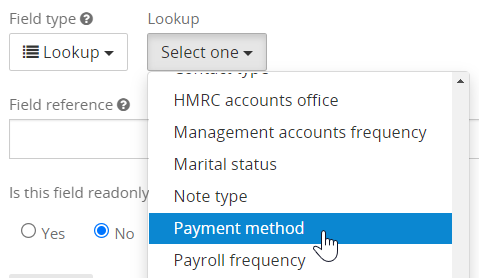Configure lookups
Lookups are the name given to all editable sets of drop-down menus available in your Senta workspace. There are many pre-loaded in Senta, but all can be changed to display the options you want, or you can add your own.
When filling in a form, a Lookup field will appear as a drop-down list. A good example of this is the Type field on the General tab of the client record. Select Edit you will have the option to set the client type.
Lookups only allow you to select one item from the list, you cannot select multiple items. If you need to select multiple items, we recommend using multiple checkbox fields.
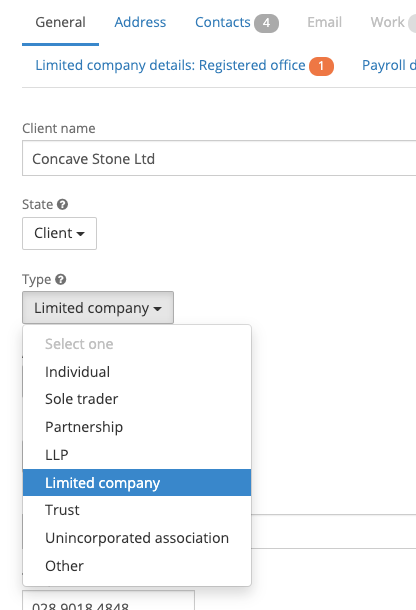
Create a lookup
The first step is to create the lookup and add the items to choose from.
-
Go to Settings > Lookups and select Add lookup.
-
Give your lookup a description and add the Items you need. To add more items to the drop-down, use Add Item.
-
Select Save to finish.
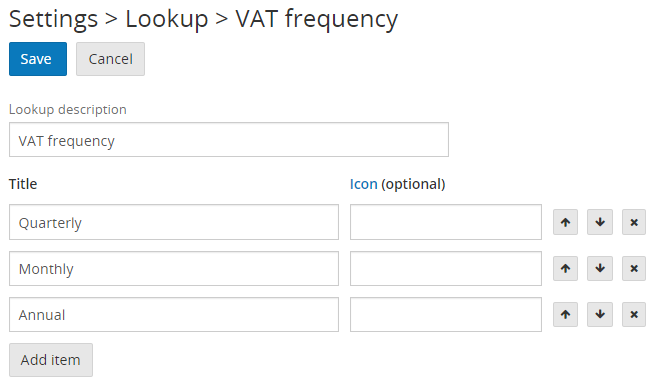
Edit a lookup
-
Go to Settings > Lookups and select the lookup you wish to edit.
-
Make the changes you need:
-
Change names of the existing items by editing the fields.
-
Move items by using the arrows.
-
Delete an item by selecting the cross.
-
Add a new item by selecting Add item.
-
Add an icon from Font Awesome. Click on the Icon link, choose your icon from Font Awesome and copy and paste the associated Icon code into the field adjacent to your lookup item.
-
![]()
It is not currently possible for users practices to delete whole sets of lookups. If you need any removed from your site, please contact support@senta.co.
Add a lookup to a form
When adding a lookup field to a form choose the Lookup field type and then the related lookup: