Ignition
The Ignition integration is set up via Zapier and allows you to send proposals to your clients via Ignition and have them trigger the relevant services in Senta automatically.
Connect Ignition to Senta
There are two parts to connecting Ignition to Senta so that your prospects convert to clients and the relevant services switch on.
Set up the Zap
To set up the Ignition integration, you must connect it to Senta via a Zap in Zapier.
Ensure that you have both the Practice Ignition feature and Zapier feature switched on in Settings > General settings > Extras. Select Save when finished.
Set up the Zap in Zapier. There is a Zap template available to connect Senta to Ignition however the required set up for the Zap can be found below.
Trigger
App: Ignition
Event: Service Accepted by Client
Action
App: Senta
Event: Accept Proposal in Senta
Under Set up action, there will be four required fields which will need to be mapped to the relevant Ignition fields. If you require services to be switched on in Senta upon the proposal being accepted then ensure to also map Servicename to the Service Name field from Ignition:
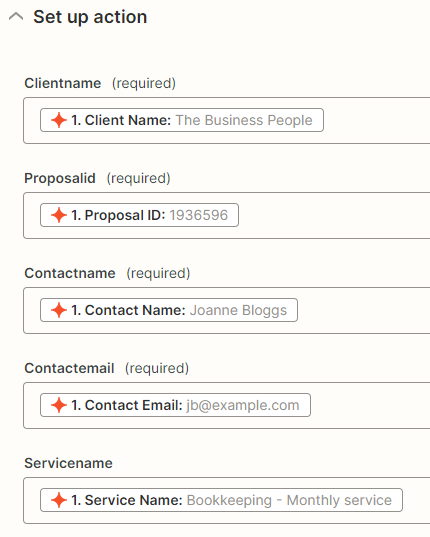
There are other fields available in the Zap Action (Serviceprice, Proposalvalue, Proposaltags and Proposalname) however this data will not be displayed in Senta.
Map Senta and Ignition services
Once the Zap is set up, you need to map your Ignition services to the services in Senta. This will ensure that when the Zap is run, the services in Senta will switch on.
Find a Senta service that you would like to map in Settings > Services. Select the service and go to the Advanced tab.
In PracticeIgnition service names, enter the name of the Ignition service.
Map multiple Ignition services to one Senta service
You may find that you have multiple Ignition services that could map to only one Senta service. For example, in Ignition you may have Bookkeeping monthly and Bookkeeping yearly, however in Senta you only have one Bookkeeping service which contains different frequencies within it. To map both Ignition bookkeeping services to one Senta service, we need to enter the common word into Practice Ignition service names under the Advanced tab of the Senta service. In this example, we would enter bookkeeping.
If you have multiple Ignition services that do not share a common word between them, it is still possible to map these to one Senta service. To do this, simply separate each Ignition service name with a comma:
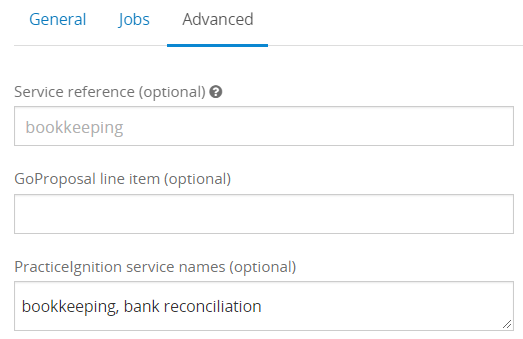
How to use the integration
When a client accepts a proposal in Ignition, in Senta the services will be switched on for the client and they can either be:
-
Added to Senta with the State of Client, or;
-
If they already existed in Senta with the State of Prospect, this will change to Client, or;
-
If they already existed in Senta with the State of Client, this will remain as Client.
If the Prospect or Client already exists in Senta, it is important to ensure that the Client name in Senta exactly matches the Client name in Ignition. If they do not exactly match, a new client will be created in Senta.
It is up to you whether you would like the prospect to exist in Senta already. Setting up Ltd companies or LLPs as a Senta prospect would allow you to make full use of the Companies House integration.