Zapier
Zapier allows you to easily connect two web apps, so you can integrate any two pieces of software together. This guide will explain how to connect your Senta and Zapier accounts together.
Connecting Senta to Zapier
The first time you use Senta with Zapier, you will need to go through the steps below.
-
Go to Settings > General settings > Extras and toggle the Zapier feature to On.
-
A Zapier tab will be added to the General settings page where you can chose which Senta fields can be used in Zapier. A default set of fields will be enabled and you will be able to choose how many contacts per client may be available to Zapier. If you would like to enable more fields, select Add field and choose a field from the field picker. Select multiple fields by holding Ctrl or ⌘ while selecting. Remember to Save any changes.
-
Go to Settings > Users > Integrations and select the integration user, Zapier. Generate API Key and copy the API key to your clipboard.
-
When setting up your first Zap in Zapier, and choosing Senta as either the trigger or action, you will need to connect Zapier to your Senta account. Once you have selected Senta as the trigger or action, select Choose an account > Connect a new account. A new window will be created in your web browser whereby you can add your Senta URL and paste the API key copied from Senta.
Senta triggers and actions
Triggers
A trigger is an event that starts a Zap. For example, if you want to send a text message each time you receive an email, the trigger is new email in inbox. Learn moreZapier about using triggers in Zaps.
The following triggers currently exist for Senta:
-
New Client Added
-
Client Updated in Senta
-
Job Cancelled
-
Job Completed
-
Job Created
-
Job Becomes Overdue
-
Job Becomes Ready
-
Job Updated
-
Time Record Created
-
Time Record Updated
The triggers are not based on specific clients or specific jobs. For example, if Job Completed is your trigger, this refers to any job in Senta being cancelled. If you want to only trigger based off of specific jobs, you can use Zap Filters .
Filters are not available with the free Zapier plan.
Actions
An action is an event a Zap performs after it is triggered. For example, if you want to send a text message each time you receive an email, the action is send a text message. Learn more about using actions in Zaps.
The following actions currently exist for Senta:
-
Accept Proposal
-
Create a New Client
-
Create a New Note
-
Update a Client
Find a Client - If you want to use Create A New Note or Update a Client as an action, the Zap will require the internal Senta client ID. It is unlikely that you will have captured this internal ID from your trigger, therefore you can use the Find a Client action before one of the aforementioned Senta actions.
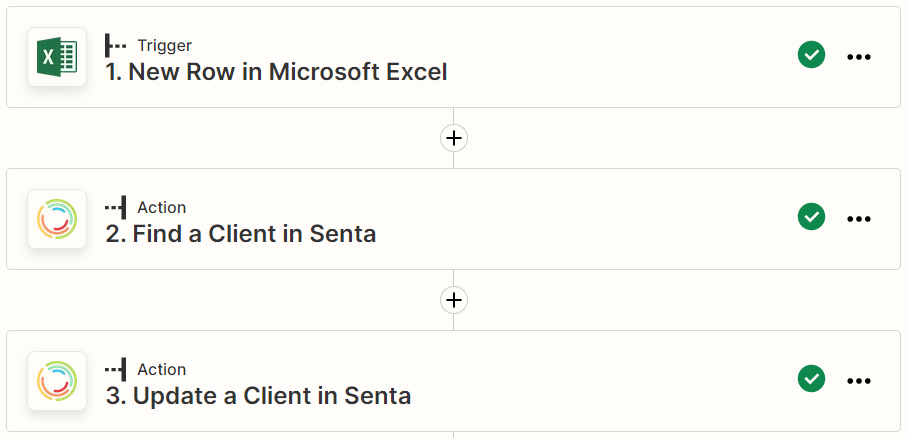
When you set up your action in the third step, you can now choose Find a client to insert the Senta client ID:
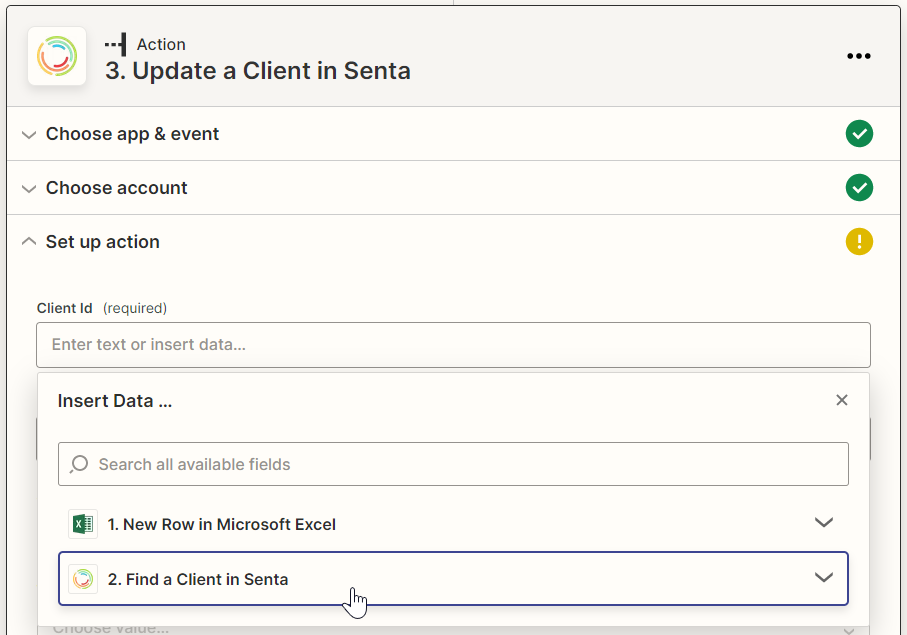
Adding another step into a Zap makes this a multi-step Zap which is not available on the free Zapier plan.