Email purchase orders
-
Go to Purchases > Purchase orders. Create a new or select an existing purchase order.
-
Select Email.
-
A default email is shown with the purchase order attached. If an email address is stored for this supplier, it will be added in the To field. If not, manually enter an email address.
You can add the address entered in the To field to this supplier record, but select the Update supplier's email address with 'to' address at the end of the email.
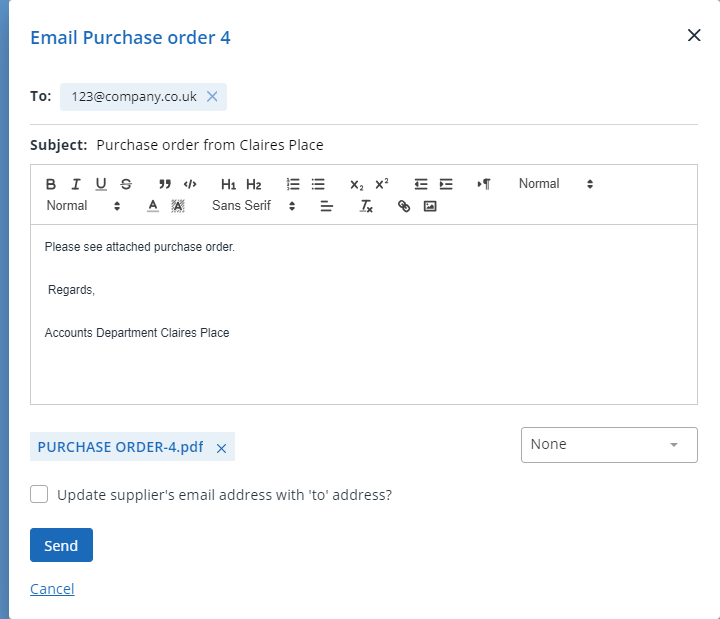
If you haven't already, you can create an email template to use when sending purchase orders. Once created, select this template from the end of the email.
-
You can preview the purchase order attachment by selecting the PDF file name. Edit the content if required, then select Send.