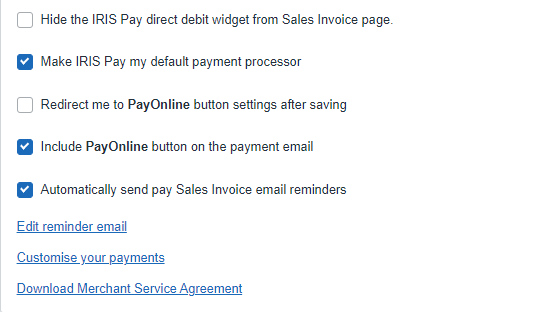IRIS Pay settings
You can start taking payments using IRIS Pay as soon as you've signed up. We recommend reviewing the payment settings straight away as there are several options that can help with the process, such as setting up payment reminders.
-
Go to Sales > IRIS Pay then select Payment Settings.
Alternatively, select View account from the IRIS Pay widget on the dashboard, or go to Receiving Payments from the settings menu.
-
Select the Bank account to record any payments received into. IRIS Pay account is shown by default, but you can choose another account.
When you first signed up, we created a bank account called IRIS Pay account. This account will be used to record all the transactions relating to IRIS Pay including customer payments received, payouts and fees paid.
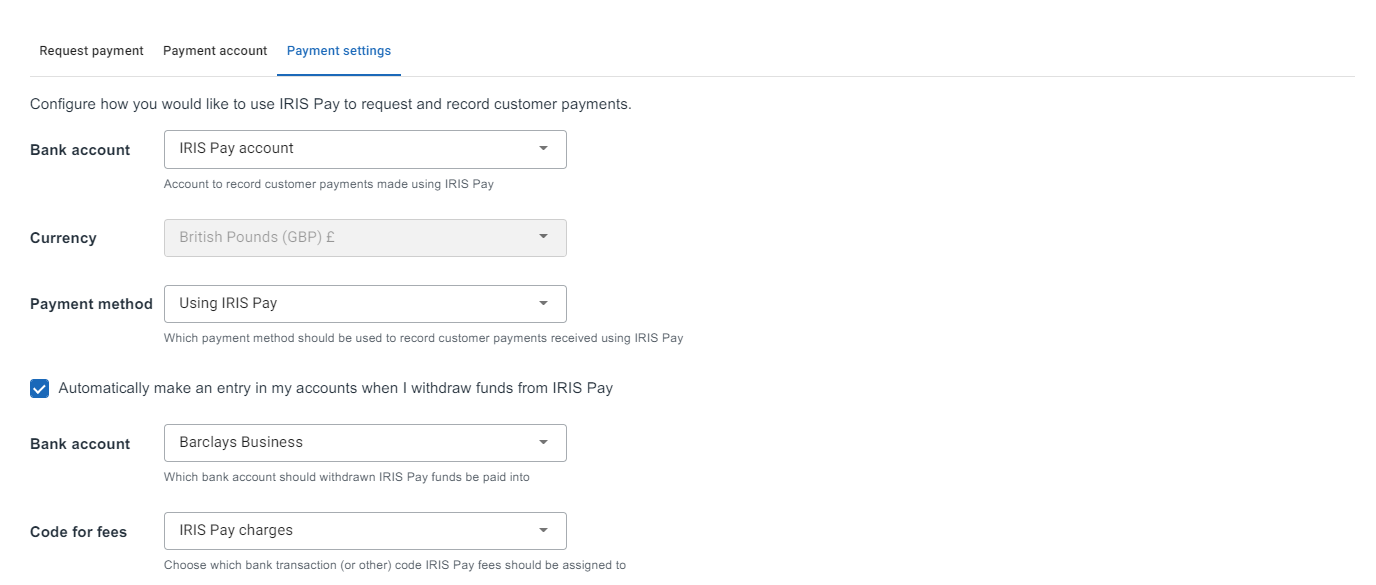
- Select the Payment method you would like to record these payments as. We create a payment method called Using IRIS Pay for you which is selected by default, but you can also create a new payment method.
- Automatically make an entry in my accounts when I withdraw funds from IRIS Pay is selected by default. This means that whenever you request a payout from IRIS Pay, a transaction is recorded in the chosen Bank Account once the funds are received.
An entry is also made for any fees charged. We have created a code called IRIS Pay charges, but you can select a different code from the Code for fees list. - If you do not want to see the IRIS Pay direct debit widget when creating new sales invoices select Hide the IRIS Pay direct debit widget from sales invoices.
-
Whenever you create an invoice, you can select Take Payment. This is typically used when the customer is with you and you want to take the payment straight away. Select Make IRIS Pay my default payment processor to make IRIS Pay the preferred method for taking payments.
-
Select Redirect me to the PayOnline button settings after updating to configure the Payonline button settings as soon as you've saved the IRIS Pay settings.
-
Select Include PayOnline button on the payment email to add a PayOnline button to the email text as well as in the sales invoice PDF. You can configure the PayOnline button options including the button name, logo, bank account and more.
-
IRIS Pay will Automatically send sales invoice email reminders if this checkbox is selected. Select Edit reminder email to edit the content and specify the frequency of reminders (choose the number of days before or after the sales invoice is due).
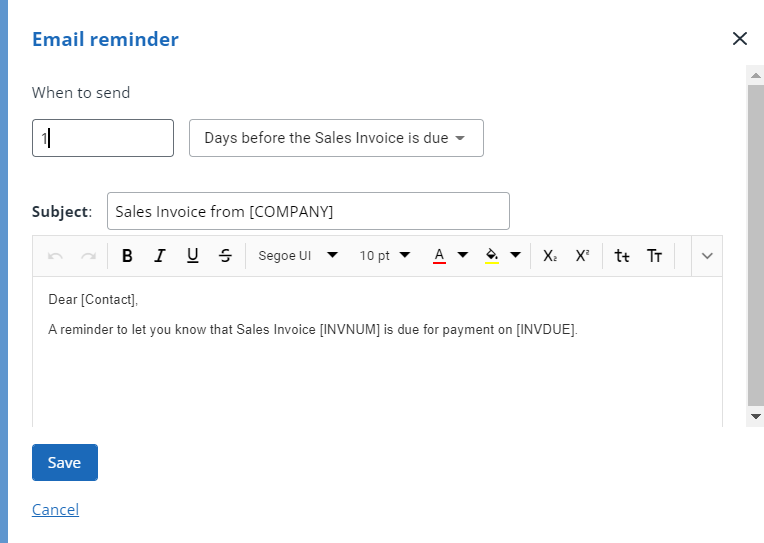
-
You can also customise your payment requests by dragging a logo where shown. By default, your company name will appear in your customer's bank statement, but this can be edited here.
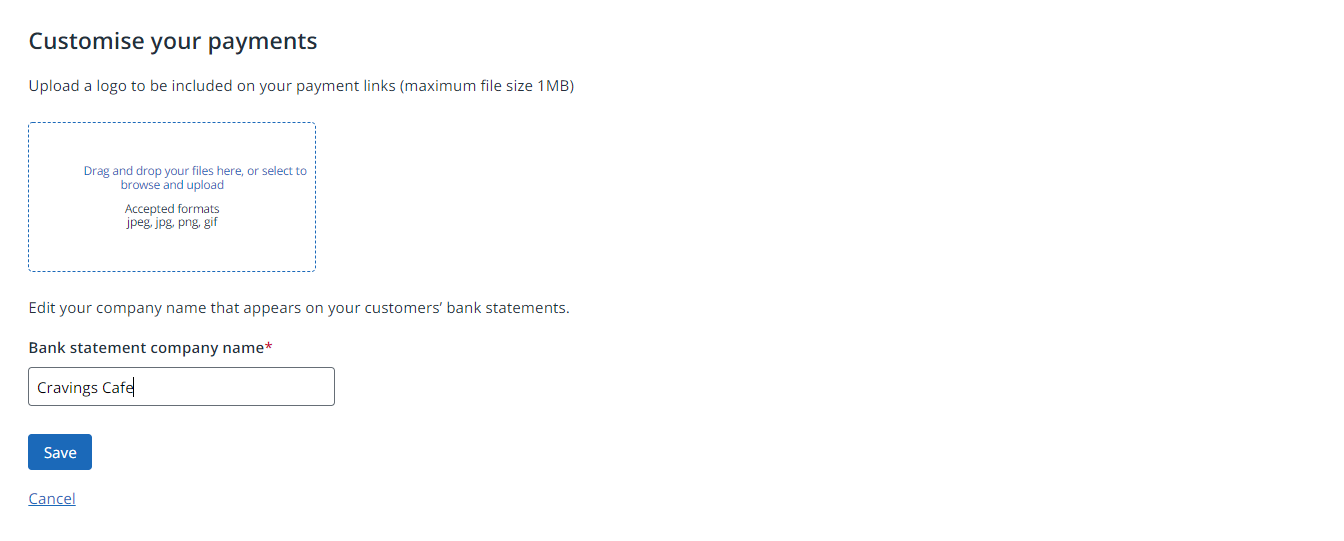
-
Select Save.