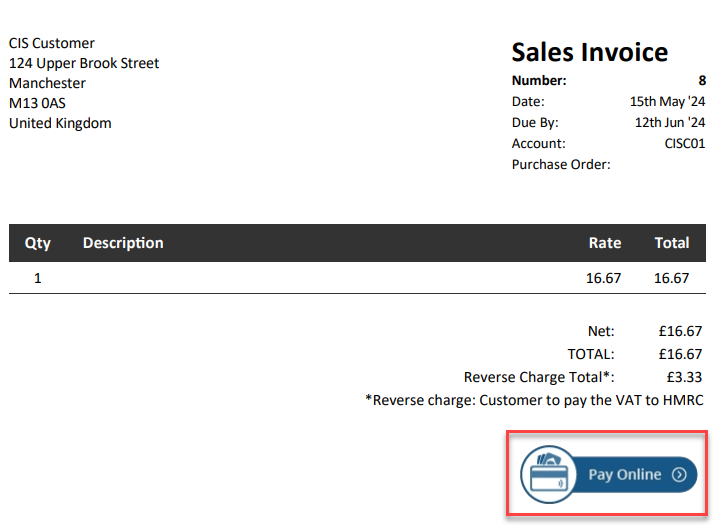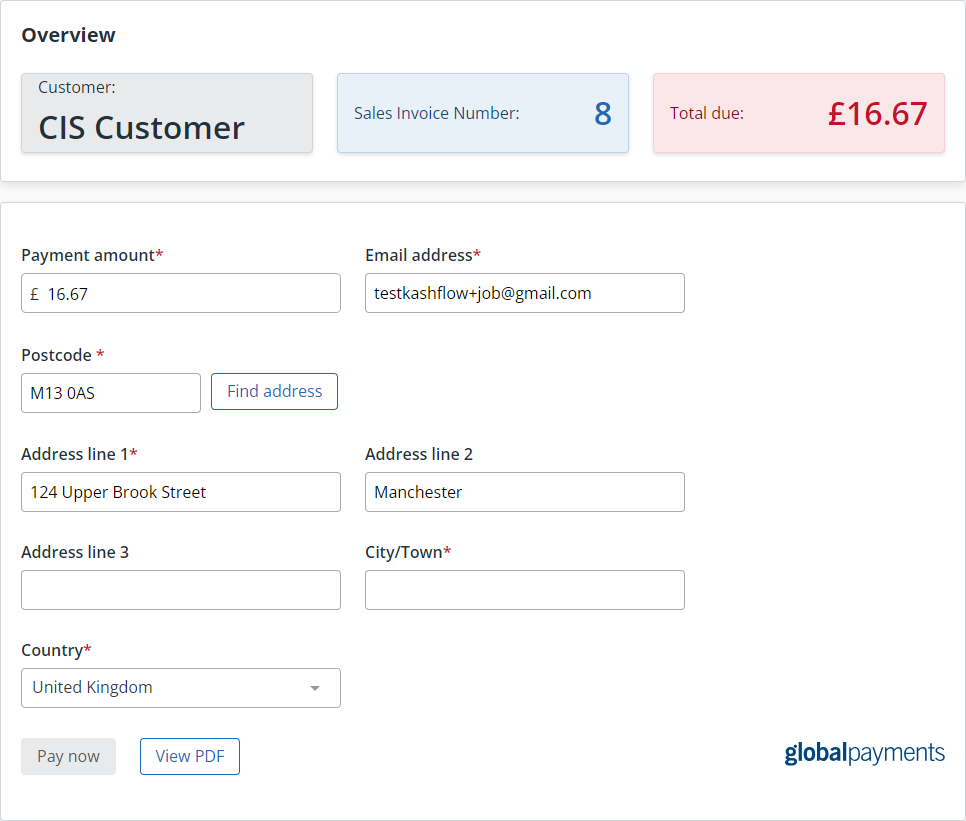Global Payments
Collect card payments in person, online or over the phone with guaranteed payments in 2 to 3 days.
Visit Global Payments for more information or to sign up for an account.
Get help and support from Global Payments.
Set up Global Payments
- Select your user account initials, then Account Settings.
-
From Configuration Settings, select Receiving Payments.
-
From Global Payments select Settings.
-
Enter the Merchant Id, Shared Secret and Account Name for your Global Payments account.
-
Select the Bank Account, Currency and Payment Method you want to assign to Global Payments transactions in IRIS Kashflow.
-
Select Default Payment Provider to make Global Payments you default payment processor.
-
To use this payment processor for the invoice Pay Online button, select Redirect me to PayOnline settings.... Complete the required information, then Add PayOnline button to invoices.
-
Select Connect.
Select Sign Up to Global Payments to create an account if you do not already have one.
You can add additional payment methods.
That's it, you are set up and ready to take Global Payments when viewing an unpaid sales invoice. Additionally, the Global Payments powered Pay Online button will be added to your PDF sales invoices where customer can access the secure payment portal to pay you directly.
Collect payments using Global Payments
From sales invoice
-
From Sales > Sales Invoice select any unpaid invoice to open it.
-
From Payments select More actions > Card payment.
-
The Global Payments card payment form displays. Complete the customer card details and select Take Payment.
-
Once the payment has been verified the invoice timeline will update accordingly.
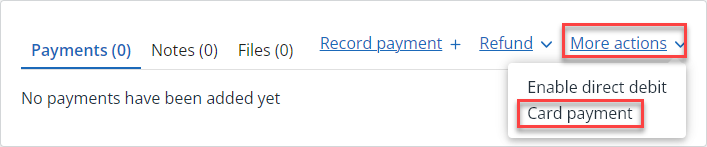
From Pay Online button
-
Send the sales invoice PDF to the customer with the usual method.
-
When the customer views the PDF they will be able to select Pay Online.
-
The Global Payments payment for will display. The customer completes their payment details and selects Pay now.
-
Once the payment has been verified the invoice timeline will update accordingly.