Request a payment using IRIS Pay
Did you know that you can also create a reusable payment request from your mobile device without logging into IRIS Elements Cashbook? Check out Generate a Mobile Pay hyperlink for more information.
With IRIS Pay, you can request payments using the following methods:
-
Go to Customers, from the Actions (3 dots,
) menu select Request payment. Or select the required customer, then select Request Payment at the top of the screen.
-
From the IRIS Pay widget on your dashboard, select Request payment.
-
Go to Sales > IRIS Pay to open the IRIS Pay portal. Then select Request Payment.
-
You can also Generate a Mobile Pay hyperlink which is then saved as an icon on your mobile device. Selecting the icon opens IRIS Pay ready to request a payment.
-
You can make IRIS Pay your default payment processor. When you create an invoice with a PayOnline button, your customer will pay using IRIS Pay.
Did you know you can also use IRIS Pay to create a mandate with the customer and collect payments via direct debit.
Not using IRIS Pay as your payment processor? Find out more
We recommend reviewing your IRIS Pay settings before creating your first payment request.
By default, reminder emails will be sent to customers who receive an IRIS Pay payment request, but you can change this in IRIS Pay settings.
-
From the IRIS Pay widget on your dashboard, select Request payment.
-
From the Request payment tab, enter the Amount the customer needs to pay (this should include VAT if applicable).
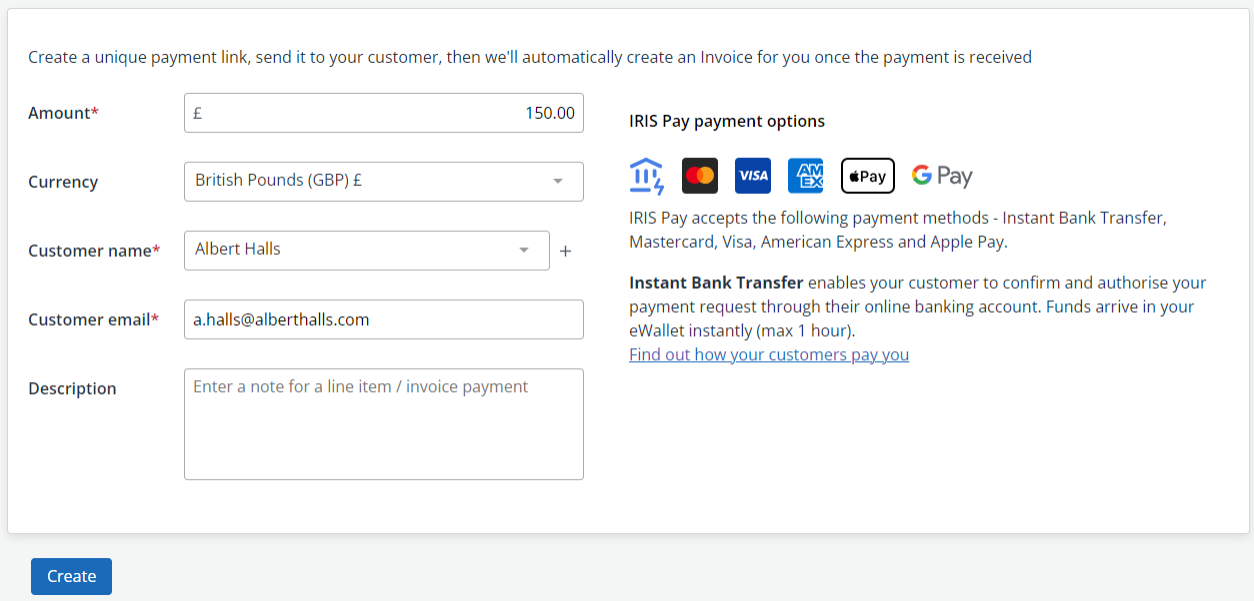
-
The selected Customer name is shown, but you can add a new customer if needed. If recorded in IRIS Elements Cashbook, the Customer email is shown, or you can enter a new email address.
-
Enter a Description for the payment link. This is visible to the customer on the secure checkout and can be used to describe the reason for payment.
-
Select Create. A summary of the payment is shown. Select Create payment link.
- You then have four options:
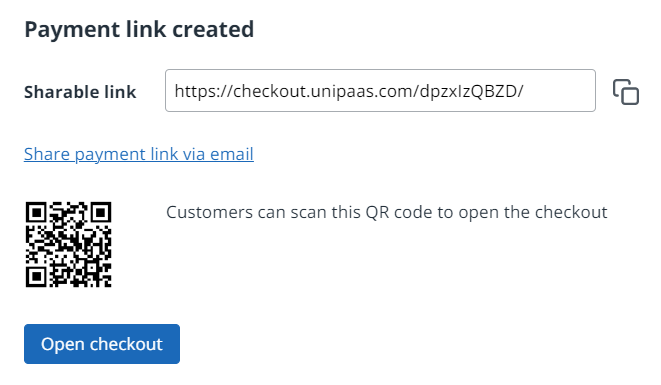
- Copy the Shareable link and send to your customer in an email, text, message, etc.
- If your user is with you, they can scan the QR code displayed (this QR code is also included if you share the link by email).
Select Share payment link via email to generate an email which includes the link and QR code. You can add or edit the email address and content. You can also add an attachment. Select Send.
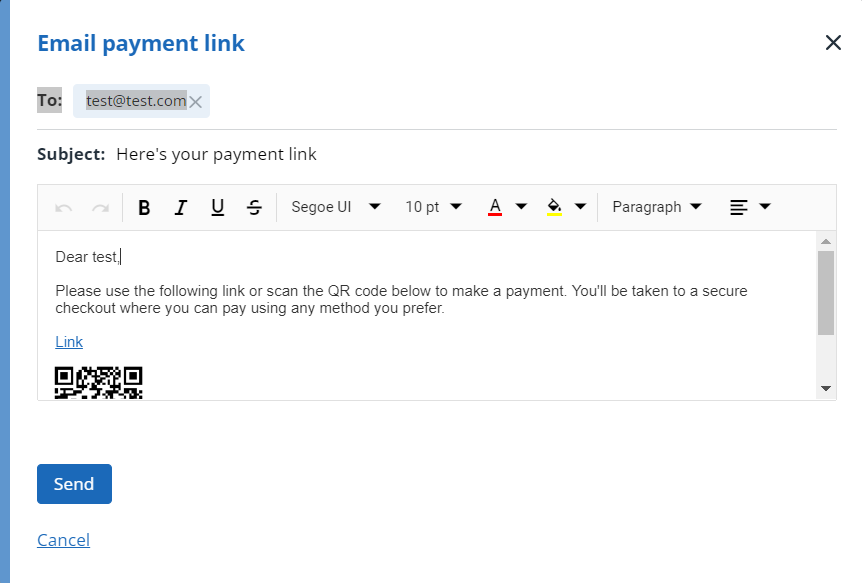
- Select Open checkout if your customer is with you and wants to make payment straight away. Go to Take face-to-face with IRIS Pay.