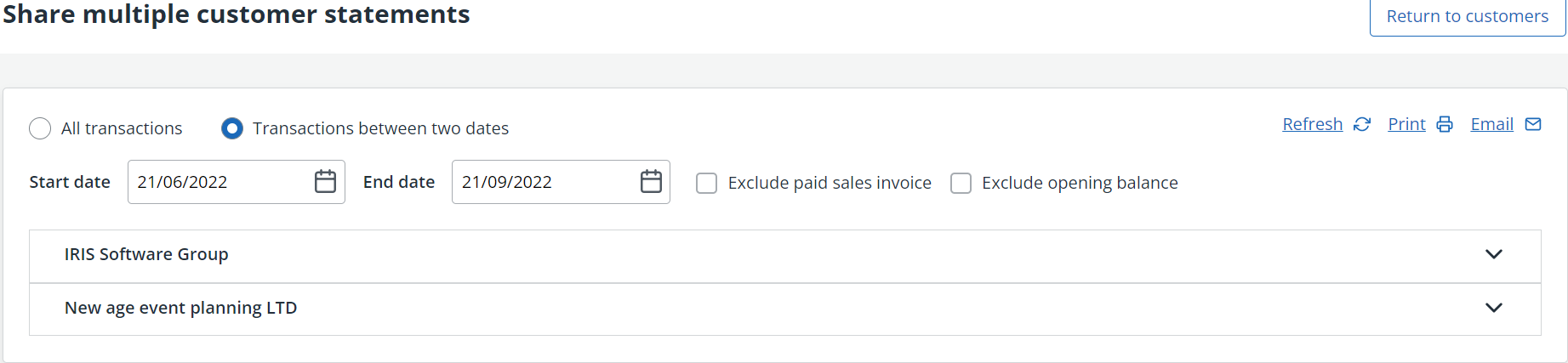Email customer statements
Before processing, you might want to create an email template which can include default text, formatting, logos, etc.
Email a statement to an individual customer
-
View the customer statement in the usual way.
-
Select Email Statement.
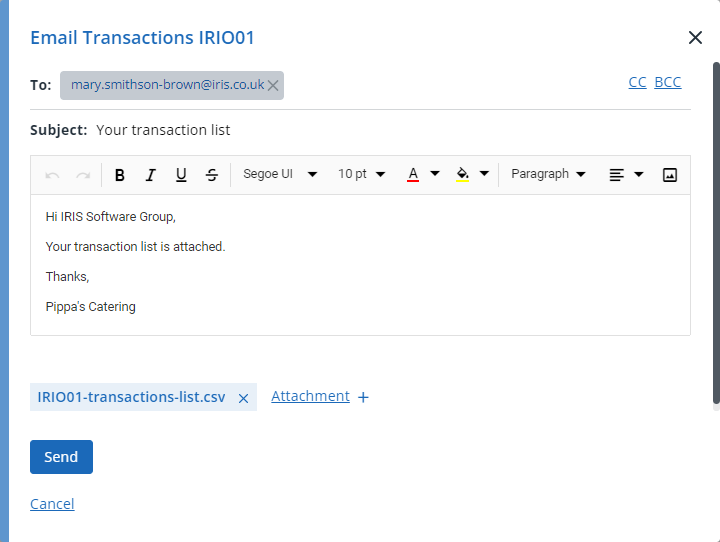
-
If you have an email address recorded for this customer it will be added to the email, but you can also edit the existing one or add a new email address.
-
Make any amendments to the email content. If you have defined an email template for customer statements, select it from the template list at the end of the email.
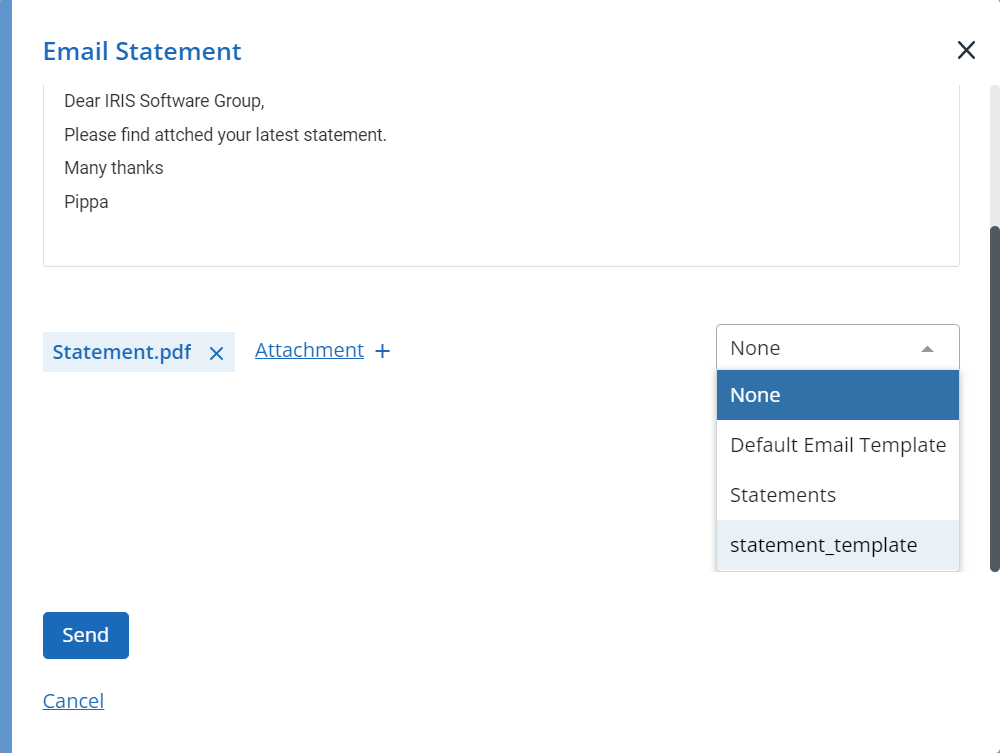
-
The attachment is shown at the end of the email. You can add other attachments if needed by selectingAttachments +then selecting the required file.
-
Select Send.
Email statements to multiple customers
Before emailing statements, you must make sure that each customer has an email address recorded. An email icon is shown against the customer name where an email address exists.
A note is automatically added to each customer record included in the email batch.
-
Go to Sales> Customers.
-
Select the checkbox for each required customer, then select Share statements.
-
Choose the transactions to include and whether to show paid sales invoices. If you have previously created an email template, you can select it from this screen.
-
Select Email.