 |
 |
Within the Fees ledger you can produce documents that can be sent to
clients.
These include:
Invoice
Statement
Credit note
Payment reminder
VAT receipt
Proforma invoice
As each practice may have a preferred look to these documents they can be edited to produce your own bespoke documents.
For further information on how Fees Documents operate click here for the Fees Document reference.
Login to Fees as Master.
From the menu select Options.
Select Documents from the submenu.
The following screen displays.
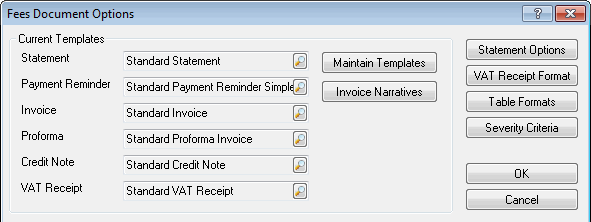
For further details on the Fees Document Options screen click here.
The following screen displays.
Click on the invoices folders. A list of invoices will be displayed.
To create a new invoice click New Template.
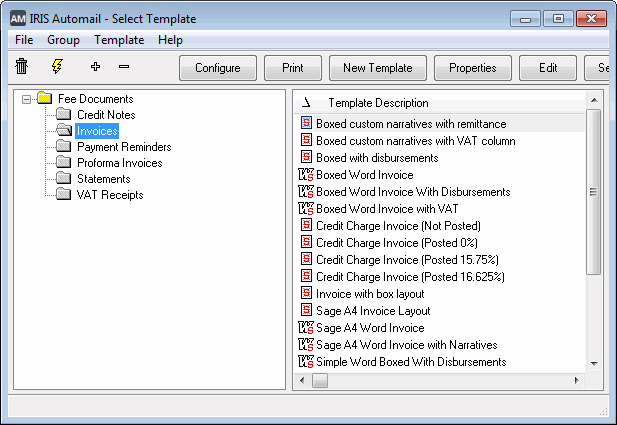
For details of other options on the IRIS AutoMail Select Template screen click here.
The following screen displays.
In the Template Description field, type in a description of the invoice template, for example, Bespoke Invoice Template.
In the Context Type field, select Invoice.
Click OK.

It is recommended the other options are reviewed before creating the new Fees Template screen. Click here for further details.
The Tag Selection screen displays.
Below are some commonly used tags:
Client name
Client address
Contact details (salutations)
Invoice date
Invoice reference
Net amount
VAT Total
Total amount

Click here for further information on the Tag Selection screen.
The Microsoft word screen displays.
To turn on field codes:
Click on Tools | Options and click the View tab.
Select the Field Codes option.
Click OK to confirm.
You will then need to insert the AutoMail tags in the body of the document.
For further details on field codes click here.
To insert a tag into your template for Word 2002 and 2003:
Place the curser in the Word document where you would like the tag to be inserted.
Click the Insert Word Field option in the toolbar, (to the left of Insert Word Field).
Highlight the tag that you would like to insert.
Click Insert.
Click Close.

To save your changes:
Click Fees in the task bar.
Click Save.
You will return to the IRIS Automail – Select Template screen.
Highlight your customised template. For example, bespoke invoice.
Click Select.
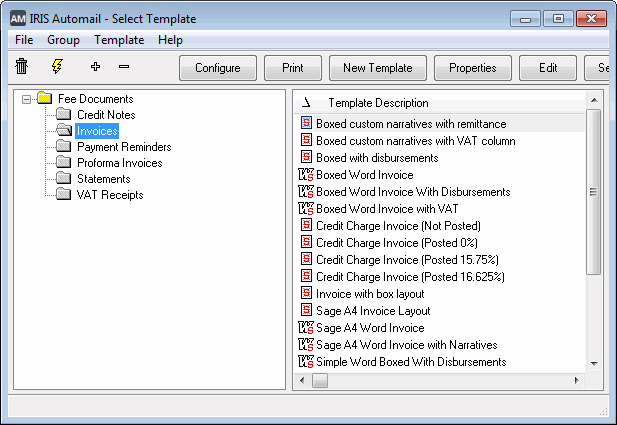
You will return to the Fees Document Options.
In the Microsoft Word editor, many of the functions of Word are available to use in your template, such as graphics, tables, styles, hyperlinks and so on. For more information on editing documents in Microsoft Word consult the Microsoft Help by pressing the F1 key in the Microsoft Word editor.
No support, advice or maintenance services will be provided by us with respect to Microsoft Word. However, we may, from time to time, give you reasonable advice or technical support on an ex gratia basis only. This means that, as the software is not ours, we may, at our sole discretion, try to help you with respect to it. We will not charge you for such help, which will be provided as Extra Contractual Support as defined in clause 4.6 of the terms and conditions of our Annual Software Licence and Customer Service Agreement.
Tag selection screen