 |
 |
This utility can be accessed from:
Start | All Programs | IRIS Software Limited | Utilities | IRIS Practice Database Manager
or
Start | All Apps | IRIS Software Limited | IRIS Practice Database Manager
and
System Maintenance | Utilities | IRIS Database Manager
Definition of Backup Privileges
Definitions of Integrity Check Privileges
Definitions of General Database Manager Privileges
Displayed Information Explanation
Database Manager - Back Up tab
Database Manager - Integrity tab
Running the Integrity Check as part of the IRIS start up
The Data Manager Utility provides a user friendly interface to carry out backups and integrity checks on the IRIS database. The utility provides an excellent view of the configuration, log output and current settings.
The utility has been integrated into the staff member privileges providing both security and flexibility to all staff members.
Backups can be taken from any workstation or directly on the server and will run on both 64 and 32bit versions of SQL Server and from a 64 or 32bit workstation or server.
The utility invokes the integrity checking of the database prior to every backup taken by the utility, ensuring that the integrity of the database is of a known quantity at time of backup. The utility also now makes it possible to launch the integrity check as part of an automatic daily maintenance routine on entering the Practice software through the IRIS Main Menu.
This feature is activated and run by individuals who have been given the appropriate privilege. The integrity check runs silently in the background; access to IRIS continues.
Performance can be affected during the running of the integrity check; this will be dependent on the size of the database and performance of the server, or standalone workstation. If an integrity check failure occurs on your database, a warning message will be displayed on the screen of a privileged user.
There is no option to restore the IRIS database within the new utility as this is considered to be an administrative task taken outside of the IRIS application.
Unless a staff member is allocated an individual privilege under the Database Manager section of the staff privileges, all options and tabs will remain greyed out.
The default installation setting made in IRIS allocates all privileges to the MASTER user only – all other users are disallowed from performing any action within the Database Manager Utility.
If no other users are created then anyone logged in will be the master user.
From the System Maintenance menu select Staff | Staff Maintenance
Select a staff member and click View.
Select the Privileges tab.
Scroll down to Database Manager privileges.
Can run database backups – the user is able to select the Run Now option from the Backup tab of the IRIS Database Manager utility. This allows the user to be able to run a backup on selecting run now.
Can delete backups – the user is able to click Delete from the Backup tab of the IRIS Database Manager utility. This does not stop any user from going into the folder containing the backups and if they have the correct windows permission, deleting backups from there.
Can change database backup settings - the user is able to click Settings from the Backup tab of the IRIS Database Manager utility. See Backup menu options below.
Can manually run the integrity checker - the user is able to click Run Now from the Integrity tab of the IRIS Database Manager utility and invoke the integrity check.
Can run the integrity check functionality on opening the main menu automatically - the user will invoke the automatic integrity check logic on entering the main menu. Note the logic determines if the integrity has already been run that day or if it is currently running. Only one instance of the integrity check will run in any one day.
Can enable/disable the automatic integrity check for all privileged users – the user is allowed to enable or disable the automatic integrity for users who have been given the privilege above. The user is able to select the Enable or Disable options from the Integrity tab of the IRIS Database Manager utility.
Can change the integrity check timeout value - the user is able to click Timeout from the Integrity tab of the IRIS Database Manager utility. Should it be reported that the integrity check is timing out – this value will have to be increased (normally carried out under the guidance of Customer Support).
Can see the warning message on an integrity check failure when entering the main menu – if an integrity problem is found during either an automatic or manual run of the integrity check, the following message will be displayed on the user’s PC:
'IRIS has detected an
inconsistency in your database, please contact IRIS Customer Support.
We recommend you only use the database in a read-only capacity whilst
the problem is investigated'
The staff member must have this privilege set along with 'Can run the integrity check functionality on opening the main menu automatically' to see the warning message above.
Back to top
Can tidy the database manager log - the user has access to the File menu Tidy Log option. Please see the section on Logged Information for further details.

The File menu drop-down options
are:
View log – see logging section
Tidy log– see logging section
Exit the utility
The Help menu option accesses this help document.
The View Log option opens the log file – see Logged Information section for further information.
The Back Up tab displays settings, current backups, messages and actions related to taking a backup.
The Integrity
tab displays the current status, messages and actions related to carrying
out an integrity check on the database.
Back to top
The following summary information is displayed along the top section of the utility:
Server and database - the name of the SQL server and database that IRIS is connected to currently.
SQL server version - the version of the SQL Server that the IRIS database is running on.
SQL Login - the Login used to access the database.
Customer reference - this is the customer reference code as displayed in System Maintenance | System | Customer Reference Number
Version - this is the current version of the IRIS SQL Database – note, this is not the program version.
Size - the current size of database.
Staff
- the current staff member accessing the database manager.
Unless you are logging on as the Master user (or where no other staff members exist) you will need to add the specific privilege to a given staff member to enable the appropriate tabs and options.
The privileges section within this document provides details on the definition of the individual privilege. If a tab or option is greyed out, the privilege has not been set for the staff member accessing the Database Manager utility.
The integrity check will automatically precede any backups taken by the IRIS Database Manager utility regardless of any individual privileges set for the staff member to run the integrity check as a separate entity; overall performance of IRIS can be affected whilst the integrity check and backup is taken. IRIS can be in use whilst the backup function is carried out.
Folder - displays the current backup location.+
Auto delete old backups - If this box is checked (via the settings button), old backups will be automatically deleted which fit the criteria of the two filters described below.
An automatic deletion will only apply if a successful backup is carried out by clicking Run Now.
At least [ ] days old - updated via the Settings button, enter how old a backup should be before it is deleted.
Keep at least [ ] backups - updated via Settings, enter how many backups should be kept regardless of their age.
It is not possible to auto delete the last remaining backup.
The Current Backups tabbed window only displays backups taken by the utility and only those appropriate to the database listed in the top information section.
The Messages tabbed window is only populated when the user selects Run Now and provides the logging details of the current operation. For a backup, this would display the outcome of the integrity check and if successful the results of the backup.
Each set of messages is written to the log
file which can be viewed and tided through the File
menu – see Logged Information
section below.
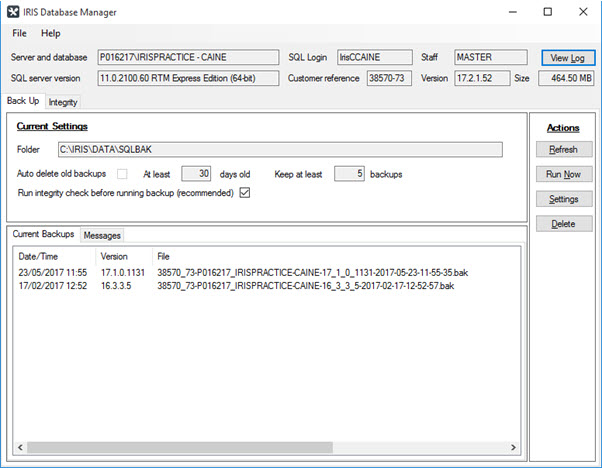
Refresh - refreshes the list of current backups if this has been altered outside of this run of the utility
Run now - activates the integrity check followed by a full SQL database backup
Settings - allows for the editing:
The backup location.
Whether to delete old backups automatically.
Change how many days old a backup has to be to delete it (if option above is selected).
How many backups to keep.
Delete - delete backup manually:
There are no backup files selected. Please select the file(s) on the Current Backups tab required to be deleted and select Delete again.
Confirm deletion of the selected backup file(s).
If the user does not have delete permission on the specified folder a windows permission error displays.
After the deletion(s) you will have fewer than the recommended minimum number of backups remaining. Confirm deletion of the selected backup file(s).
After the deletion(s) you will have no backups remaining. Confirm deletion of the selected backup file(s).
Integrity failures are typically caused by faulty hardware for example, disk drive errors or by the hardware failing for example, a power failure.
Integrity failures mean that the underlying structure of the database is damaged and access to the data can be impeded and or lost.
Some errors can go unnoticed in the IRIS application until vital maintenance is carried out by the SQL engine itself for example, a re-indexing or structural checks or even backups of the database – these functions are routinely carried out at upgrade time, but can be part of your normal maintenance plan or overnight schedules.
The integrity check is performed as part of the backup sequence when using the IRIS Database Management Utility, however if you wish to either run the integrity check manually or as part of the IRIS start up the following information applies.
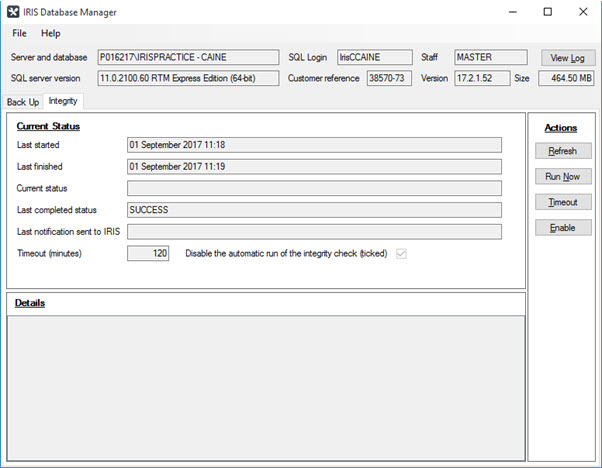
Last started - the date and time which represents the time that the integrity check started
Last finished - the date and time which represents the time that the integrity check finished
Current Status - the real time status of the integrity checker:
SUCCESS - completed successfully.
IN PROGRESS - an integrity check is running on the database.
FAILED - problems have been found on the database.
TIME OUT - the time out period has elapsed before the integrity check completed. Customer Support should be contacted with regards to this status.
UNEXPECTED SQL FAILURE - the program has reported an unexpected error. Customer Support should be contacted with regards to this status.
Last completed status - which includes the following statuses which represented the last run result:
SUCCESS - meaning that no integrity problems were found on the database.
FAILED - meaning that the integrity check found problems on the database on the last run.
Last notification sent to IRIS - includes the date and time which represents the time that the Phone Home data was sent to IRIS formatted as DD Month YYYY HH:MM for example, 09 January 2012 14:25.
Timeout (minutes) - includes the value in minutes that the integrity check will run for before exiting automatically. Large databases on slow hardware may take more than the default value of 120 minutes. Please contact Customer Support to discuss, evaluate and change this setting if necessary.
Disable the automatic run of the integrity check (selected - this option controls whether the integrity check will run automatically on the main menu starting for any staff member who has been given the appropriate privilege (can run the integrity check automatically on opening the main menu). The default is Disabled = ticked (that is, it will not run).
Refresh – this option refreshes the values as documented in the Current Statuses Definitions section above.
Run Now - the integrity check will run through a pass even if there has been a previous run on the same.
Timeout - a staff member with the correct privilege set (can change the integrity check timeout value) may change the value of the time out period. This action should be taken with consultation from the Customer Support Team.
Enable/Disable – a staff member with the privilege (can enable/disable the automatic integrity check for all privileged users) can enable or disable the automatic start-up of the integrity check on logging into the main menu.
A secondary level privilege (can run the integrity check automatically on opening the main menu) must be in place for any user who wishes to invoke the integrity check automatically on entering IRIS (see next section for full details).
It is important that integrity checks are run regularly on your IRIS database.
On a failure it is recommended that the IRIS database is used in a read only mode whilst investigation takes place.
Three privileges can be set:
Can run the integrity check automatically on opening the main menu – a staff member must have this privilege ticked under the Privilege tab on the Staff Maintenance screen in order to invoke the integrity check when logging into the main menu.
Can see the warning message on an integrity check failure when entering the main menu – staff members with this privilege will be able to see the warning message should the integrity check fail. Note that in order to see the warning message, the staff member must also have the above privilege enabled.
Can enable/disable the automatic integrity check for all privileged users - allows for individuals with the above privileges to run the integrity on starting IRIS.
The default for all privileges is with the MASTER user enabled only.
The integrity check will run on the current database each time that a privileged staff member logs into the Main Menu with the following provisos:
The frequency will be once a day – no matter how many or how often privileged users log into the main menu.
Only one instance of the utility will be running at any one time – no matter how many or how often privileged users log into the main menu.
A log is provided for each run of an integrity check or backup taken on the database. Although log files generally do not take up a huge amount of space, overtime they can require some maintenance as they will hold obsolete data. From the File menu on the utility, the option Tidy Log can be selected by privileged users (can tidy the database manager log).
The option displays a dialog entitled Months to keep. After entering the number of months, the utility will archive the existing log and then truncate the log information in the log file accordingly.
The log file is named Database_Name DBMLog.txt and is kept in the logs folder within the IRIS installation folder.
The archived log file has the .txt extension changed to .bak and can be archived off the system.