 |
 |
Question: I am getting an error
indicating there is no default mail client and to run Microsoft Outlook
(a MAPI mail client)?
Answer: This message will only displays if IRIS is configured to send mail via your email application (that is, MAPI). When sending an email the following or similar message displays:

Answer 1 - Go to Start
| Settings | Control
Panel | Internet Options,
select the Programs tab. Select
the correct mail client is within the E-mail field and click Apply
| OK.
Try sending an email within IRIS. If the error still occurs follow Answer 2.
Answer 2 - This message may display because a Simple MAPI mail client for example, Outlook Express is the default mail client but a more advanced MAPI mail client,
Outlook for example, is also installed on the same workstation. If a
MAPI mail client is present on the workstation IRIS will attempt to use
this in preference to the Simple MAPI mail client.
To force IRIS to use Simple MAPI create the following configuration settings file in the Windows directory of the PC for example, c:\windows:
Filename: |
entmapi.ini |
File contents: |
[MAPI] UseSimpleMAPI=1 |
This file is workstation specific and must be created in the “Windows” directory for all PC’s that require the use of Simple MAPI only. The process described in Answer 2 is not necessary if there is only one mail client installed on the workstation that is, Outlook Express.
Question: Why am I getting an
error: - ErrorInComDLL: 550 5.7.1 Unable to relay mail to ef@ef.companies-house.gov.uk?
Answer: This can be due to:
This specific workstation cannot relay mail directly to the mail server; the mail server needs to be configured to allow this.
Exchange users - the virtual SMTP server has not been exposed as required within the Email Configuration Factsheet.
Question: Why am I getting error
- ErrorInComDLL [10053] Software caused connection abort when sending
an email?
Answer: Error 10053 can be caused by McAfee VirusScan Enterprise 8 when sending outgoing email from IRIS Practice software.
It is possible that other antivirus or firewall programs are also blocking
outgoing email (port blocking) using the IRIS software.
Steps for McAfee VirusScan
By default McAfee VirusScan 8 blocks all outgoing messages sent by any program that it does not recognise.
This is intended to stop email worms from sending out messages, but
it also stops IRIS from sending messages.
To solve this problem you need to tell McAfee that IRIS is a \'trusted\' program for sending emails.
To do this:
Right-click the McAfee \'shield\' in the task tray.
Select VirusScan Console.
Then, double-click on Access Protection.
Select the Port Blocking tab.
In the Ports to Block section, select Prevent mass mailing worms from sending email and click Edit.
In the Excluded Processes field, add iwinpasl.exe, iwincsec.exe and iwincfrm.exe in the list
Click Apply | OK.
Question: Why am I getting an
error: - ErrorInComDll: [11004] valid name no data record of requested
type.?
Answer: This error is being returned from the email server that IRIS is trying to communicate with as per the details entered within System Maintenance.
The error can relate to a number of things therefore please verify the following details:
the correct SMTP server has been stipulated under Utilities | Email Links
the antivirus system is not blocking the email server port
the firewall is not blocking the email server port
the workstation which is trying to send the mail has access to the email server
the system cannot resolve the server name through DNS therefore enter the IP address of the email server instead of for example, smtp.mail.co.uk
Question: The email scanning
previously worked but now it isn’t loading properly. Why?
Answer: Has the password for the staff member associated with the offline programs been altered?
If a staff member has altered their password the details need to be updated within in System Maintenance | Utilities | Offline programs as well.
Question: Why am I getting a
business rule error when selecting to start the IRIS email services?
Answer: When the IRIS email services are being started the following error displays:
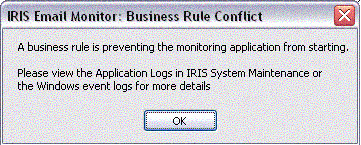
This message identifies that the settings in IRIS System Maintenance under Utilities | Email links are configured as per the MAPI instructions above.
The IRIS email services are only required if your system should be monitoring email via the POP3 configuration.
Therefore:
if you intend to monitor emails using MAPI, do not run the services as they are not required; or
if you intend to monitor emails using POP3, alter your settings within System Maintenance to comply with the instructions in Section 2 - SMTP/POP3 - Configuration for sending and monitoring emails with IRIS?.
Step 6 in these instructions is to start the email service.
To review an alternative email configuration topic, select one of the
below options:
Section 1 - SMTP - Configuration for sending emails with IRIS
Section 1 - MAPI - Configuration for sending with IRIS
Section 2 - MAPI - Configuration for sending and monitoring emails with IRIS
Section 2 - SMTP/POP3 - Configuration for sending and monitoring emails with IRIS