 |
 |
Exporting and replacing is used to copy a trust's data from one IRIS database to another. For this to be possible, the Trust must exist on the second database using exactly the same identifier.
This can be useful where:
Work is to be carried out off-site using a laptop or home computer (a licence is required for the extra screen); or
To take clients from one IRIS database and add them to another IRIS database.
The trust may be exported to a zip drive or hard disc for network transfer or attachment to an email.
For step-by-step guides for export/replace follow the guide below.
IRIS will search for the drives available. There will be a short pause and some grinding noises from the floppy disc drive. IRIS will then show a tree view of the drives available on the computer:
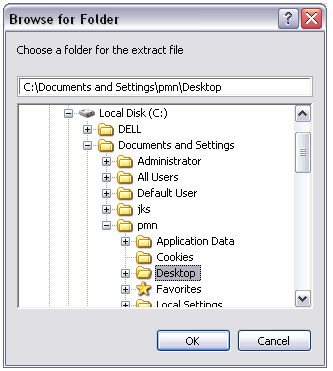
Click on the [+] sign to the left of the drive to show the next level of folders within that drive. If the file is being exported to the desktop, highlight desktop and click OK.
Click OK when the appropriate drive or folder has been highlighted.
Confirm replacement of any existing export file
Exporting the data
The export facility exports all data which is not dependant on a link to another client on the system, that is, items such as payments to beneficiaries will not be exported.
The process does not take long and the data file will be quite small (under 20Kb in most cases). The filename will be the client identifier with the file extension .XML. This file may be e-mailed to another location for replacing to another IRIS database.
To replace the Trust it is necessary to have the Trust on the database with exactly the same identifier. If it is not already setup it will need to be before the data is replaced.
Trust Tax should automatically default to the last drive/directory selected. If this is not the correct, the arrow next to the 'look in' box can be used to change location.
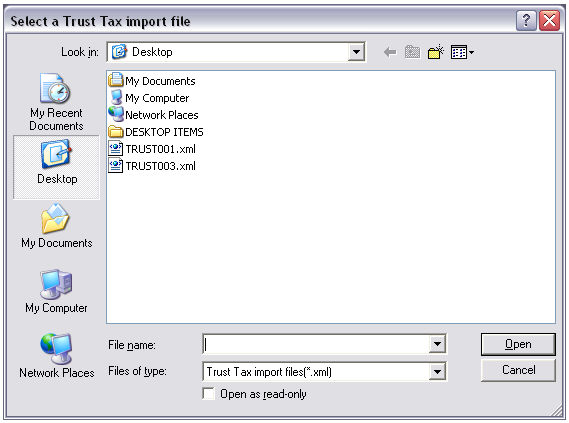
A list of exported files is displayed:
The data for all tax years will be deleted and replaced with the data in the export file. Any data that is linked to a person on the database will not be affected by the replacement.
The process does not take long.