 |
 |
Personal Tax | Administration | e-Checklists | Edit e-Checklist questions
The question editor is used to change the wording of the questions and add additional sections to e-Checklists. These changes will affect all newly created e-Checklists.
Changes to an existing checklist can be made using the View/Edit screen.
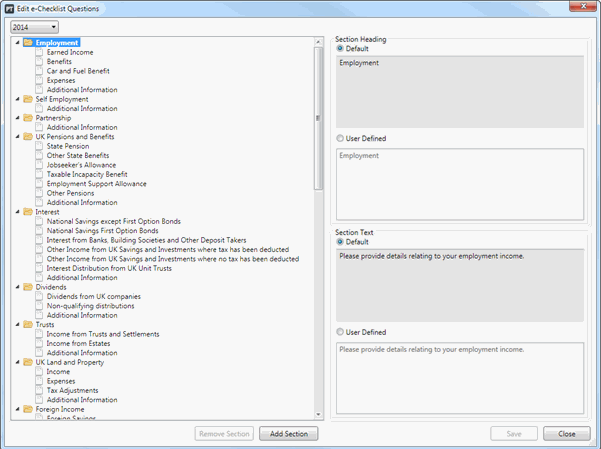
Click the drop-down arrow  to select the appropriate
tax year to edit the questions for.
to select the appropriate
tax year to edit the questions for.
IRIS will periodically modify the default questions to keep them up to date with the latest legislation changes.
The left-hand side of the screen displays a tree structure of all the sections and questions. Select an item in the tree to see the heading and text display in the right-hand side of the screen.
Sections and questions which have been set to ‘user
defined’ display a pencil mark on the icon  in the tree.
in the tree.
To customise a question or text, select User Defined and type the changes into the box then click Save.

When User Defined is selected, the custom text will be applied to all new e-Checklists for all tax years, not just the tax year which is selected. This is so that if you have customised your own questions, you will not have to re-enter them for each tax year.
New sections can be added to e-Checklists. This is useful if you would like to ask all of the clients for some additional information which may not be based upon the clients’ previous year’s tax data.
To add a new section click Add Section:

Once added the new section heading and text can be modified in the right-hand side of the screen.
User added sections will always appear as the last section on a client’s e-Checklist.