 |
 |
The View/Edit screen is used to view an e-Checklist including the questions
and the client’s tax figures for the current and last year. The e-Checklist
can also be edited by re-wording questions and adding/removing sections
to tailor the e-Checklist to the client.
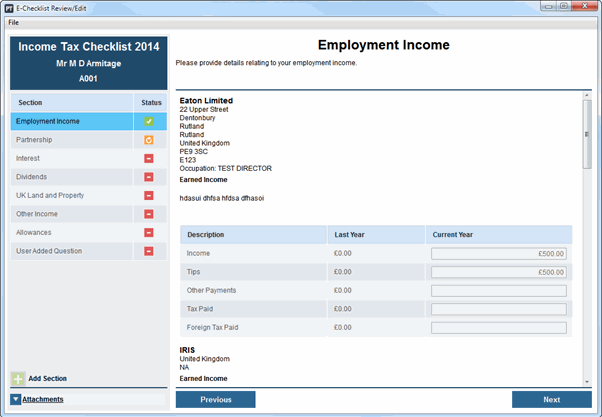
On the left hand side is the navigation pane. This lists all of the sections (for example, Employment or Dividends) and any attachments which are linked to the e-Checklist. The status of each section is also shown, indicating if the client has completed/fianlised it or not.
The statuses for the sections are:
Not Started
In Progress
Complete
The right hand pane displays the section, for example, Employment or Interest.
It includes all of the questions for the section, along with last year’s tax figures and boxes for the client to enter the current year’s figures.
Access this by clicking File
in the top-left corner of the screen.
Edit
This will turn the View/Edit screen into edit
mode. This allows you to add and remove sections and edit the questions.
When edit mode is on, you are able to:
Re-word the questions
Delete sections
Add your own sections
Add attachments
Complete the current year data fields
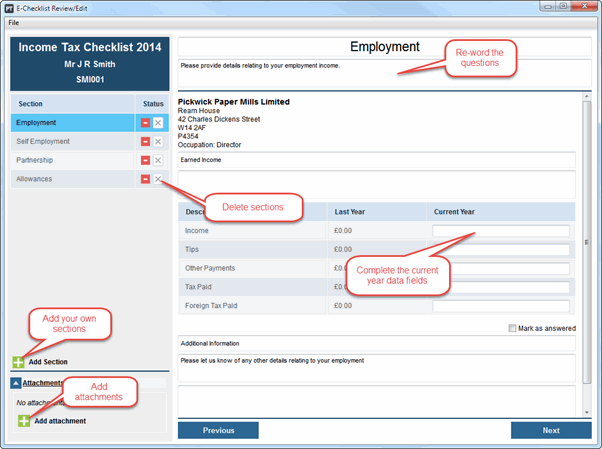
Only e-Checklists which have not been uploaded to IRIS OpenSpace can be edited. Once they have been uploaded, you will not be able to edit them.
Save - after
editing a e-Checklist, click Save to save the changes.
Exit - click to exit the screen. If an edited e-Checklist hasn't been saved, a message displays prompting the user to save the changes before exiting the screen.