 |
 |
To create e-Checklists,
Go to, IRIS Personal Tax | Administration | e-Checklists
| New e-Checklist
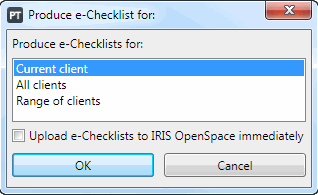
e-Checklists may be produced for:
Current client – this will produce one e-Checklist for the client currently selected within the IRIS Personal Tax screen.
All clients – this will produce e-Checklists for all clients.
Range of clients – this will
produce e-Checklists for a range of clients selected using data mining.
For example, you may want to produce all e-Checklists for clients which belong to a specific partner or manager within the practice.
e-Checklists will NOT be created if a client already has a e-Checklist for the selected tax year, (that is, clients’ can only have one e-Checklist for each year).
e-Checklists can only be created for confidential clients when using the ‘Current client’ option. That is, confidential clients will be ignored when using the options All clients and Range of clients.
Select this option to upload the e-Checklists to IRIS OpenSpace immediately after they have been created.
Once uploaded, you cannot edit the questions or add/remove sections from the checklist. To edit the e-Checklist prior to upload, leave this option deselected.